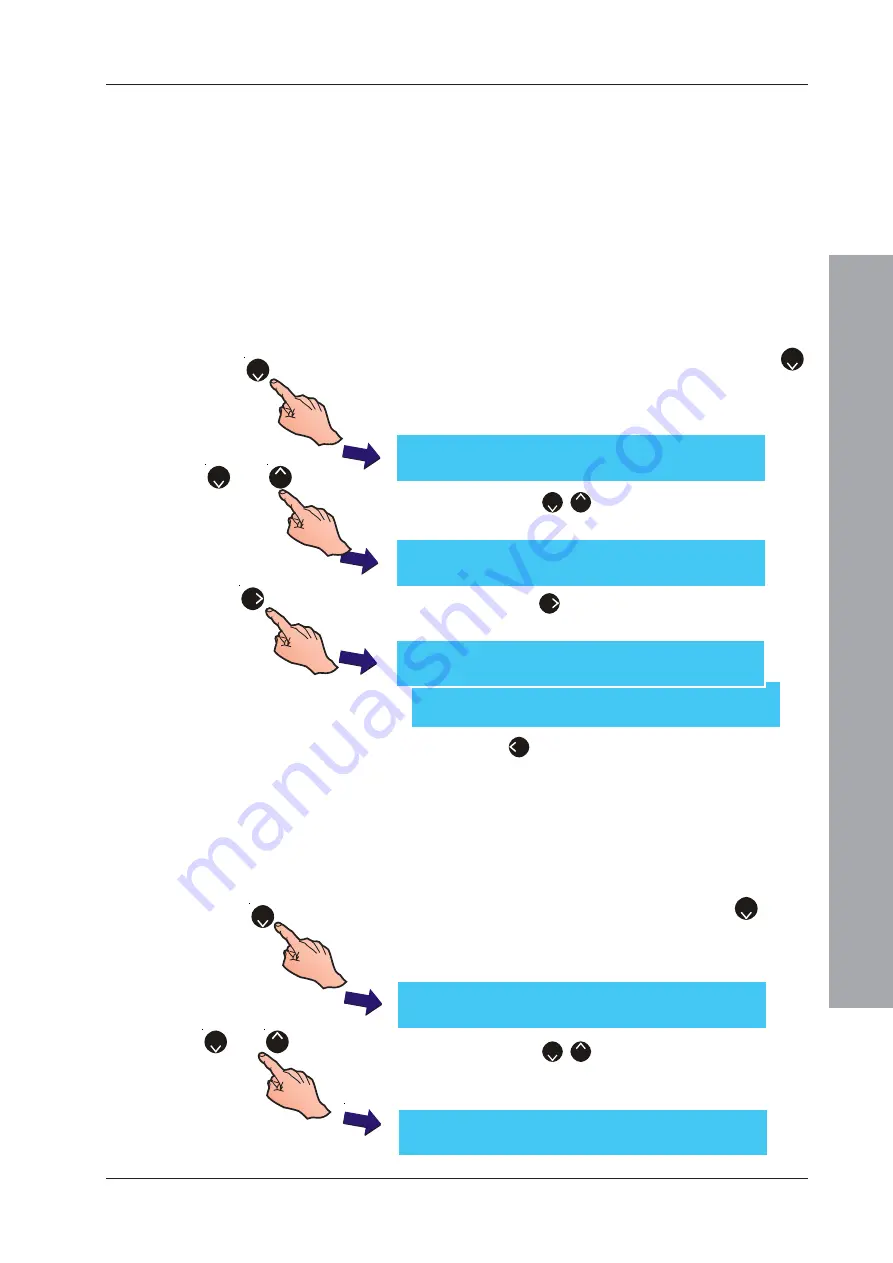
ID61/62 Series Panel - Installation, Commissioning & Configuration Manual
Configuration Mode
55
997-457-000-8, Issue 8
January 2010
b. XON/XOFF - software control of data flow
c. HARDWARE
1
.
1
This option is for datalinks that use ‘Request to Send’ (RTS)
and ‘Clear to Send’ (CTS) hardware status line commands.
If the RS232 port is set to THIRD PARTY, the available
‘Third Party’ options are:
d. Full duplex (default option).
e. Half duplex.
If the RS232 port set to GSM MODEM, refer to Section
5.5.4.9 for details.
1
From the Peripheral Options screen, press the ‘
2
’
button on the numeric keypad to select the RS232
Communications port option. The RS232 Protocol
setup screen is displayed first:
2
Press the ‘
2
/
8
’ buttons to scroll through the
options until the Print Control screen is displayed.
3
Press the ‘
6
’ button to toggle between ‘BASIC’,
‘XON/XOFF’ or ‘HARDWARE’.
4
Press ‘
4
’ to return to the Peripheral Options menu
screen.
5.5.4.8 Third Party Datalink Monitoring
This function is only selectable if Third Party was selected
at the RS232 Protocol screen. Monitoring of the third party
datalink can be enabled or disabled as follows:
1
From the Setup menu screen, press the ‘
2
’ button
on the numeric keypad to select the RS232
Communications port option. The RS232 Protocol
setup screen is displayed:
2
Press the ‘
2
/
8
’ buttons to scroll through the
Peripheral Options until the Data Link Monitoring
screen is displayed.
[Setup]
RS232 Protocol =
THIRD PARTY
> : Change
¦
: More
< : Exit
2
[Setup]
RS232 Protocol = PRINTER
> : Change
¦
: More
< : Exit
[Setup]
Print Control =
BASIC
> : Change
¦
: More
< : Exit
[Setup]
Print Control =
HARDWARE
> : Change
¦
: More
< : Exit
[Setup]
Print Control =
XON/XOFF
> : Change
¦
: More
< : Exit
or
8
2
6
2
or
8
2
[Setup]
Data Link Monitoring =
ENABLED
> : Change
¦
: More
< : Exit






























