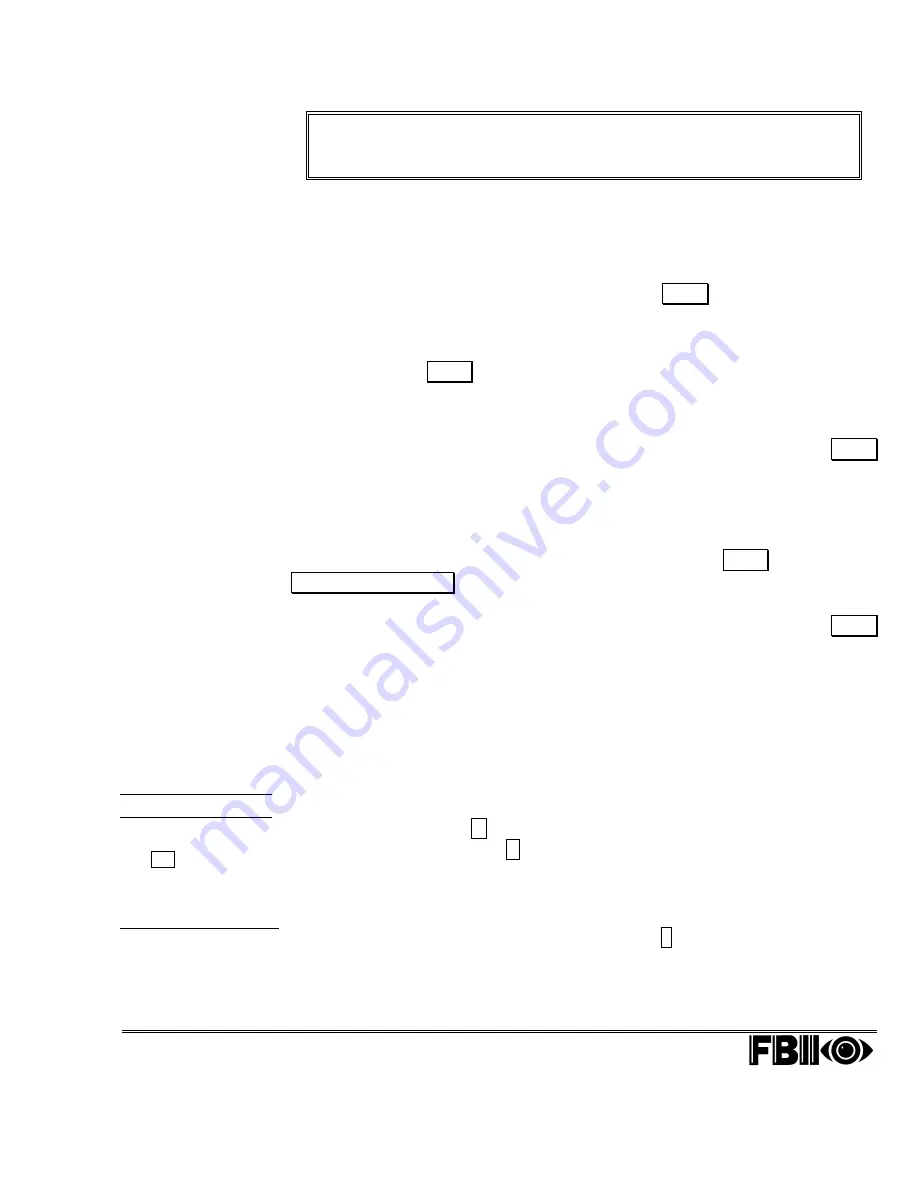
PARAMETER 43:
Auto Message
REMEMBER!
To leave the Programming
Mode at any time, press
the
Esc
key. Doing so will
return the CP-220A to its
normal operating mode.
Programming changes will
be stored automatically.
AUTO MESSAGE ON MM/DD/YY HH:MM:SS
Background:
PARAMETER 43
relates to the manner in which the CP-220A's printer
operates when the receiver is in the
MANUAL
mode. Typically, when in the
MANUAL
mode, the CP-220A stores all incoming messages, and displays
them one at a time, in response to the use of the
NEXT
key.
However, in terms of the CP-220A's printer, the same messages are
automatically printed as they arrive, without being "buffered" or controlled
via the use of the
NEXT
key.
Alternatively,
PARAMETER 43
can be used to "link" the data sent to the
printer with that sent to the display, so that incoming messages will be
printed only when they are displayed, and therefore controlled by the
NEXT
key.
Programming Procedures:
After entering
PARAMETER 43,
[AUTO MESSAGE ON] will be displayed
and [ON] will be flashing. You may press the
NEXT
key or the
MANUAL/PREVIOUS
key to toggle between [ON], which transfers message
to the printer independently of the use of the display; or [OFF], which sends
data to the printer at the time it is displayed through the use of the
NEXT
key. Remember that
PARAMETER 43
only relates to the
MANUAL
mode.
Default:
[AUTO MESSAGE ON] is the default. As such, in the
MANUAL
mode, all
incoming messages will be printed as they're received.
Advancing to Next Parameter:
The next parameter is the first in
Category C, Computer Operation,
and is
PARAMETER 00.
Because it is not sequential, it cannot be reached with a
single press of the
key. To advance to
PARAMETER 00
from
PARAMETER 43
, press the
N
key.
The CP-220A displays the parameter just programmed ([PARAMETER
NUMBER 43]) with its first digit flashing, indicating its request for the next
parameter number.
You can reach
PARAMETER 00
by pressing the
0
key twice.
Page 2-72 Section 2: Programming the CP-220A CP-220A Central Station Receiver
Hook-Up and Installation Manual






























