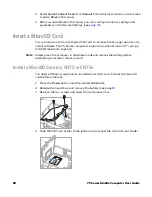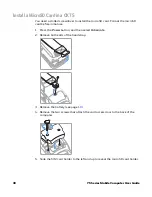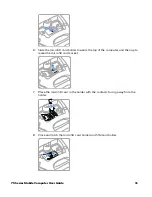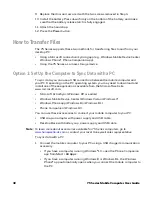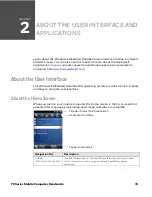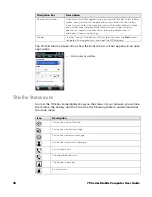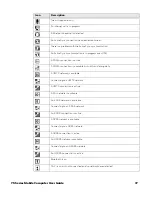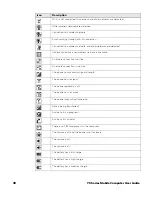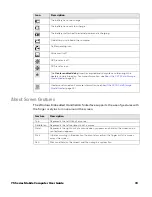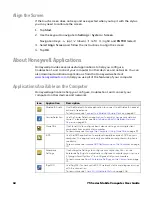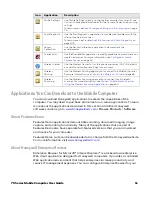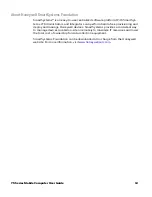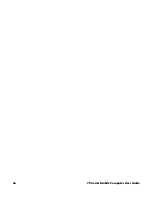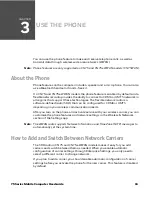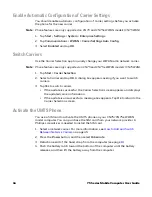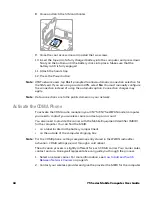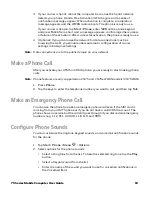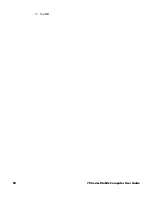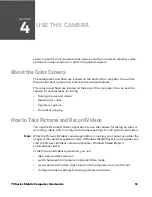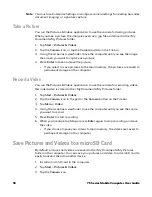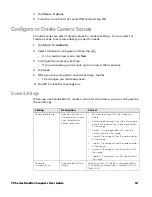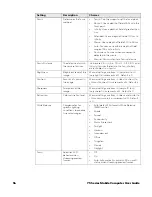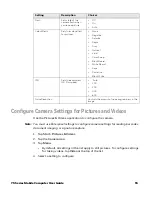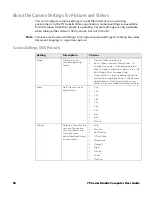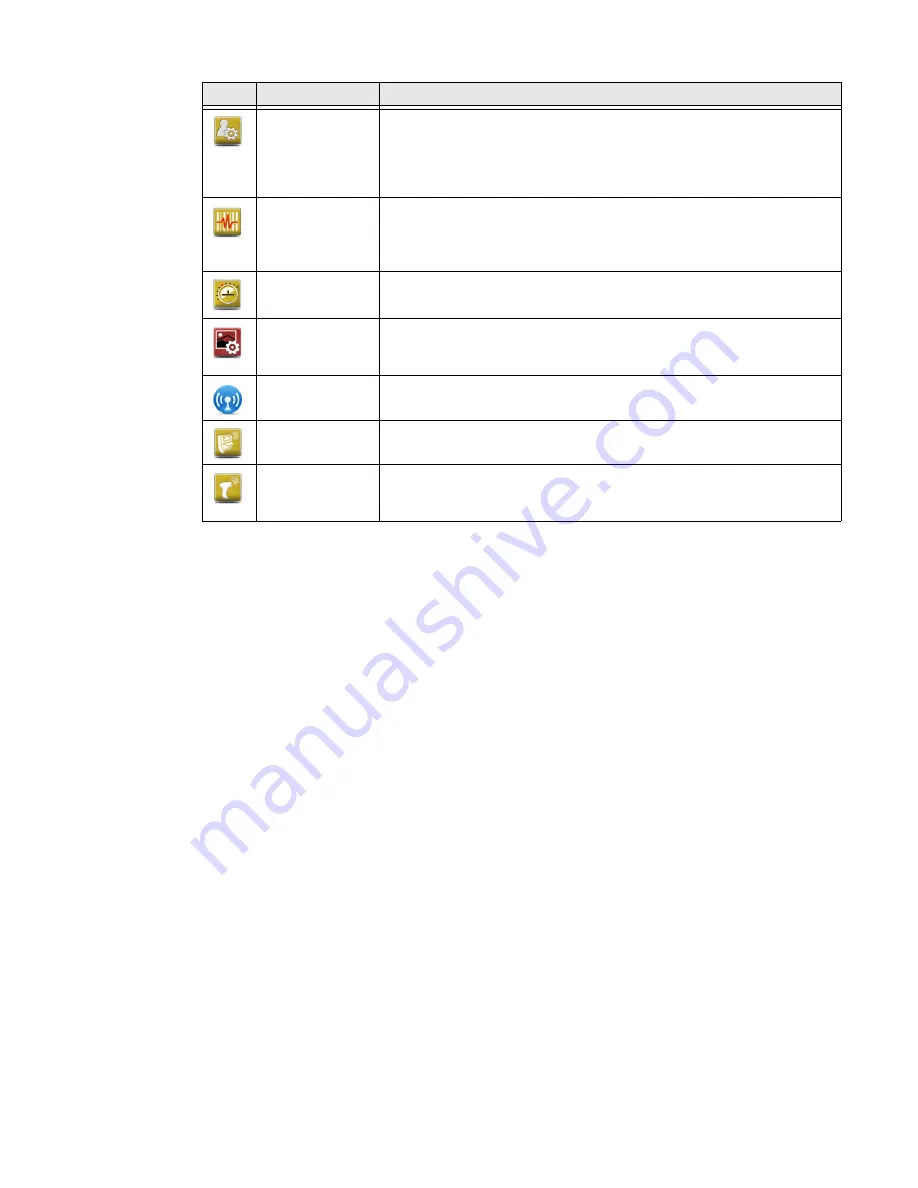
75 Series Mobile Computer User Guide
41
Applications You Can Download to the Mobile Computer
You can download Honeywell applications to extend the capabilities of the
computer. You may need to purchase an license to run some applications. To learn
more about the applications described in this section and other Honeywell
software solutions, go to
www.honeywellaidc.com
>
Browse Products
>
Software.
About Features Demo
Features Demo applications demonstrate scanning, document imaging, image
capture, and printing functionality. Many of the applications that are part of
Features Demo also have separate full-featured versions that you can download
and license for your computer.
Features Demo suite can be downloaded at no charge from the Honeywell website.
For more information, visit
www.honeywellaidc.com
.
About Honeywell Enterprise Browser
Enterprise Browser for Microsoft® Internet Explorer® is a locked-down enterprise
Web client application designed for Honeywell computers. It provides a controlled
Web application environment that helps enterprises increase productivity and
reduce IT management expenses. You can configure Enterprise Browser for your
Profile Settings
Use Profile Settings to easily configure the computer for a specific use.
You can choose predefined values for the Camera, Power, and Scanning
settings.
To learn more, see
About Enterprise Settings on the Computer
ScanDiagnostic
Use the ScanDiagnostic application to troubleshoot problems with the
internal or external scanner.
To learn more, see
Troubleshoot the Scanner with Scan Diagnostic
Sensor
Calibration
Use the Sensor Calibration application to demonstrate the
accelerometer.
SceneEditor
Use the SceneEditor application to modify predefined camera scenes or
create new scenes. For more information, see
Wireless Center
Use the Wireless Center to turn the phone and radios (Wi-Fi, Bluetooth)
on and off and configure settings for each radio.
Wireless
Printing
Use the Wireless Printing application to connect to a Bluetooth printer.
For more information, see
Connect to a Bluetooth Printer
Wireless
Scanning
Use the Wireless Scanning application to connect to a Bluetooth
scanner. For more information, see
Connect to a Bluetooth Scanner
Using the Wireless Scanning Application
Icon
Application
Description
Summary of Contents for CN75
Page 2: ......
Page 4: ......
Page 12: ...viii 75 Series Mobile Computer User Guide ...
Page 56: ...44 75 Series Mobile Computer User Guide ...
Page 62: ...50 75 Series Mobile Computer User Guide 3 Tap OK ...
Page 82: ...70 75 Series Mobile Computer User Guide ...
Page 86: ...74 75 Series Mobile Computer User Guide ...
Page 108: ...96 75 Series Mobile Computer User Guide ...
Page 116: ...104 75 Series Mobile Computer User Guide ...
Page 140: ...128 75 Series Mobile Computer User Guide ...
Page 254: ...242 75 Series Mobile Computer User Guide ...
Page 255: ......