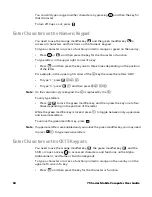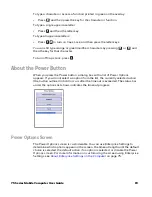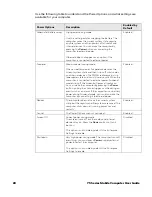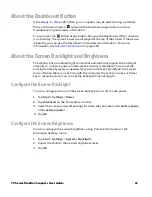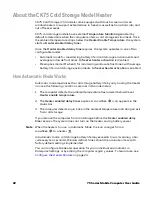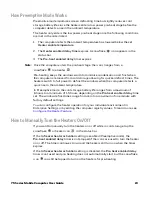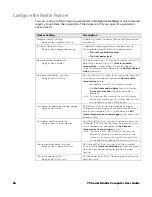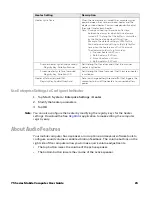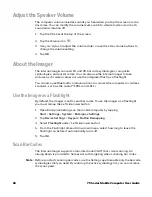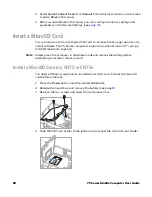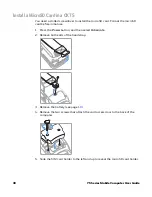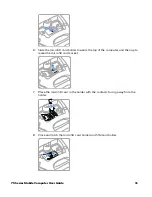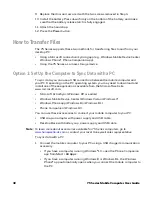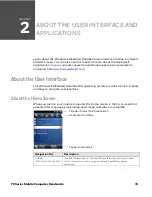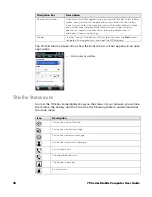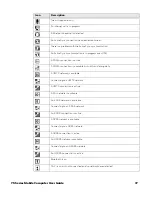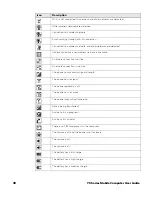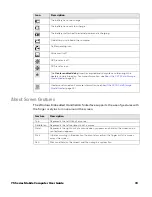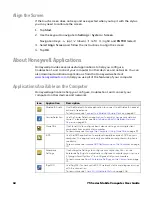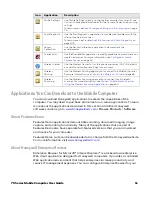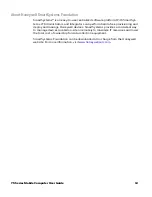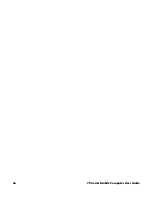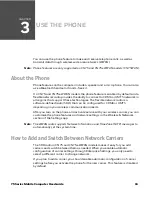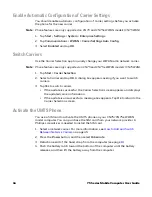32
75 Series Mobile Computer User Guide
9. Replace the door and secure it with the two screws removed in Step 4.
10. Install the battery. Press down firmly on the bottom of the battery, and make
sure that the battery release latch is fully engaged.
11. Attach the handstrap.
12. Press the
Power
button.
How to Transfer Files
The 75 Series supports these two methods for transferring files to and from your
desktop PC:
•
Using a Microsoft connection/syncing app (e.g., Windows Mobile Device Center,
Windows Phone®, Phone Companion app).
•
Using the 75 Series as a mass storage device.
Option 1: Set Up the Computer to Sync Data with a PC
To sync data, you can use a USB connection between the mobile computer and
your PC. Depending on the PC operating system, you may need to download and
install one of these applications available from the Microsoft web site,
www.microsoft.com.
•
Microsoft ActiveSync (Windows XP or earlier)
•
Windows Mobile Device Center (Windows Vista or Windows 7)
•
Windows Phone app (Windows 8 or Windows 8.1)
•
Phone Companion (Windows 10)
You can use these accessories to connect your mobile computer to your PC:
•
USB snap-on adapter with power supply and USB cable
•
Desktop Base with battery cup, power supply and USB cable
Note:
To learn more about accessories available for 75 Series computers, go to
www.honeywellaidc.com
or contact your local Honeywell sales representative.
To sync data with a PC:
1. Connect the mobile computer to your PC using a USB charge/communication
accessory.
•
If you have a computer running Windows® 10, open the Phone Companion
app from
Start
>
All Apps
.
•
If you have a computer running Windows 8 or Windows 8.1, the Windows
Phone® app automatically opens when you connect the mobile computer to
the PC.
Summary of Contents for CN75
Page 2: ......
Page 4: ......
Page 12: ...viii 75 Series Mobile Computer User Guide ...
Page 56: ...44 75 Series Mobile Computer User Guide ...
Page 62: ...50 75 Series Mobile Computer User Guide 3 Tap OK ...
Page 82: ...70 75 Series Mobile Computer User Guide ...
Page 86: ...74 75 Series Mobile Computer User Guide ...
Page 108: ...96 75 Series Mobile Computer User Guide ...
Page 116: ...104 75 Series Mobile Computer User Guide ...
Page 140: ...128 75 Series Mobile Computer User Guide ...
Page 254: ...242 75 Series Mobile Computer User Guide ...
Page 255: ......