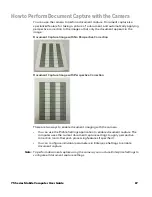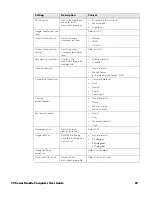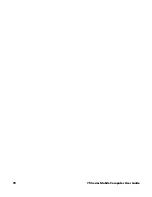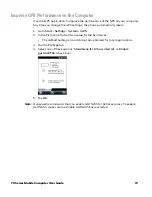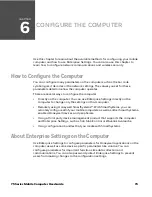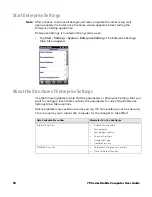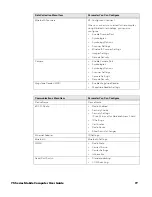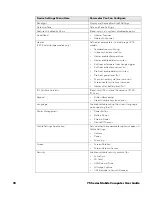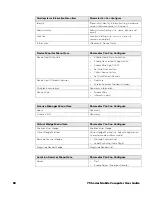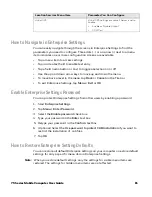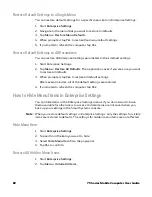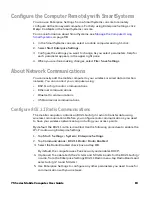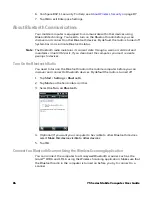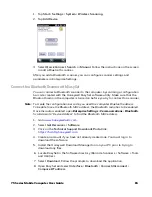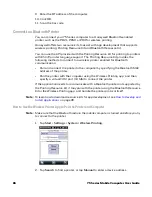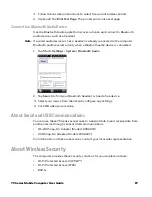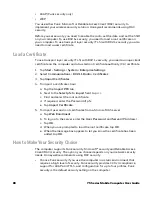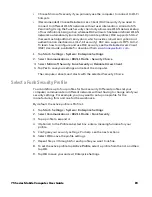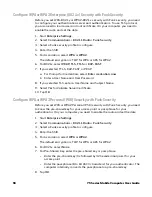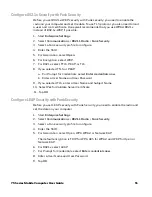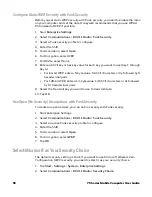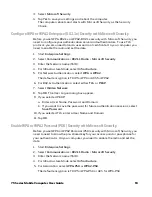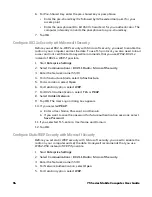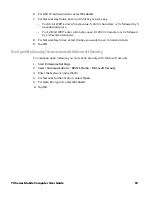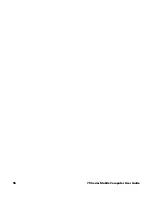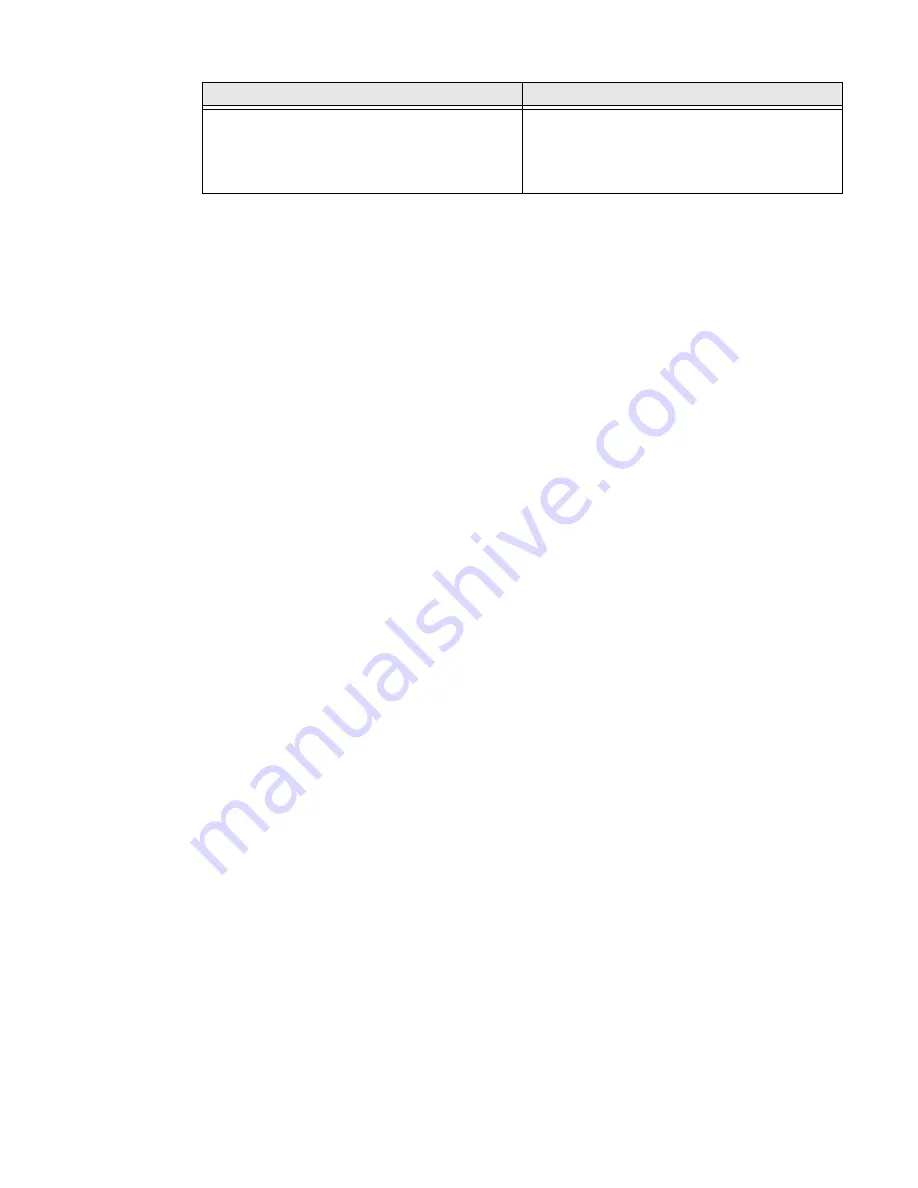
75 Series Mobile Computer User Guide
81
How to Navigate in Enterprise Settings
You can easily navigate through the screens in Enterprise Settings to find the
parameters you need to configure. Three dots (...) or an arrow (>) next to a menu
item indicates one or more configuration screens are available.
•
Tap a menu item to access settings.
•
Tap inside a text field to enable text entry.
•
Tap a field (radio button or box) to toggle a selection on or off.
•
Use the up and down arrow keys to move up and down the menu.
•
To move back a level in the menu, tap
Back
or
Cancel
on the Tile bar.
•
To exit Enterprise Settings, tap
Menu
>
Exit
or
OK
.
Enable Enterprise Settings Password
You can protect Enterprise Settings from other users by enabling a password.
1. Start
Enterprise Settings
.
2. Tap
Menu
>
Enter Password
.
3. Select the
Enable password
check box.
4. Type your password in the
Enter:
text box.
5. Retype your password in the
Confirm:
text box.
6. (Optional) Select the
Use password to protect CAB Installation
if you want to
restrict the installation of .cab files.
7. Tap
OK
.
How to Restore Enterprise Setting Defaults
You can restore all default Enterprise settings on your computer or restore default
settings for only a specific menu item in Enterprise Settings.
Note:
When you restore default settings, only the settings for visible menu items are
restored. The settings for hidden menu items are not affected.
Virtual GPS
Virtual GPS settings available if Server is set to
Enable.
•
Enable or Disable Output
•
COM Port
Location Services Menu Item
Parameter You Can Configure
Summary of Contents for CN75
Page 2: ......
Page 4: ......
Page 12: ...viii 75 Series Mobile Computer User Guide ...
Page 56: ...44 75 Series Mobile Computer User Guide ...
Page 62: ...50 75 Series Mobile Computer User Guide 3 Tap OK ...
Page 82: ...70 75 Series Mobile Computer User Guide ...
Page 86: ...74 75 Series Mobile Computer User Guide ...
Page 108: ...96 75 Series Mobile Computer User Guide ...
Page 116: ...104 75 Series Mobile Computer User Guide ...
Page 140: ...128 75 Series Mobile Computer User Guide ...
Page 254: ...242 75 Series Mobile Computer User Guide ...
Page 255: ......