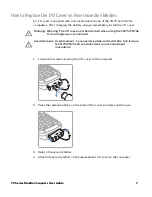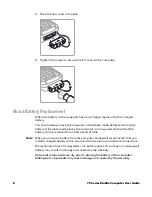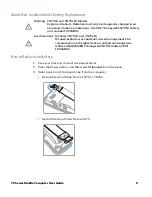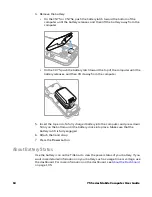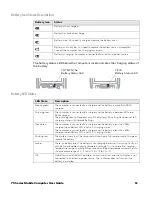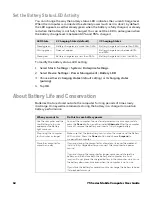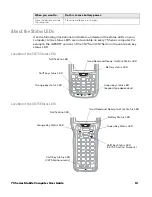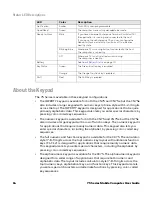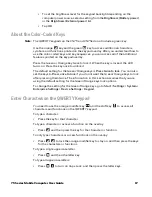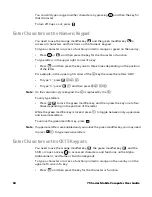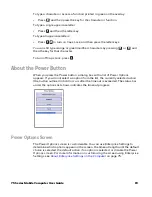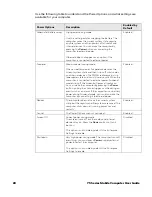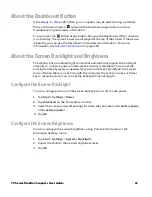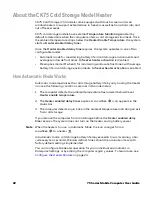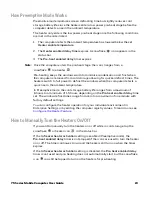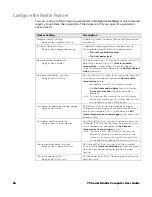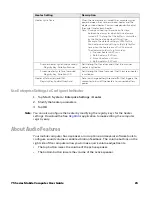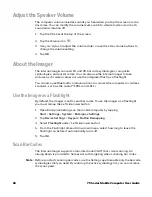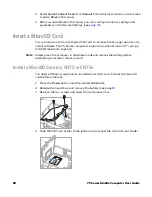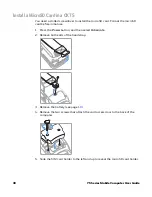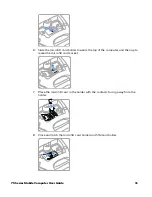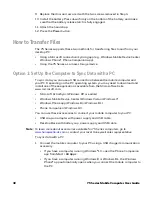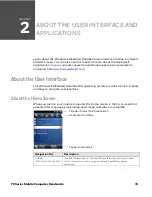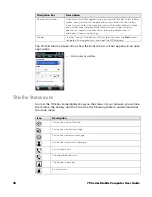75 Series Mobile Computer User Guide
21
About the Dashboard Button
If the
LED blinks, your computer may be experiencing a problem.
Press information button
to launch the Dashboard application and view
troubleshooting and status information.
You can press the
button at any time to bring up the Dashboard. If the computer
is not healthy, the current issues are displayed at the top of the screen. If the device
is healthy, you can use the Dashboard to view device information. For more
information, see
About the Screen Backlight and Brightness
The display has an ambient light sensor that automatically adjusts the backlight
intensity to conserve power and ensure the display is readable. You can set the
backlight intensity levels as needed for your environment. By default, the screen
turns off when there is no activity with the computer. Press the Scan key or Power
key to resume activity. You can set the backlight timeout length.
Configure the Screen Backlight
You can configure when or if the screen backlight turns off to save power.
1. Tap
Start
>
Settings
>
Power
.
2. Tap
Advanced
on the horizontal scroll bar.
3. Select the screen power off settings for when the computer is
On battery power
or
On external power
.
4. Tap
OK
.
Configure the Screen Brightness
You can configure the screen brightness using from the Start menu or the
Enterprise Settings menu.
1. Tap
Start
>
Settings
>
System
>
Backlight
.
2. Adjust the slider to the desired brightness level.
3. Tap
OK
.
Summary of Contents for CN75
Page 2: ......
Page 4: ......
Page 12: ...viii 75 Series Mobile Computer User Guide ...
Page 56: ...44 75 Series Mobile Computer User Guide ...
Page 62: ...50 75 Series Mobile Computer User Guide 3 Tap OK ...
Page 82: ...70 75 Series Mobile Computer User Guide ...
Page 86: ...74 75 Series Mobile Computer User Guide ...
Page 108: ...96 75 Series Mobile Computer User Guide ...
Page 116: ...104 75 Series Mobile Computer User Guide ...
Page 140: ...128 75 Series Mobile Computer User Guide ...
Page 254: ...242 75 Series Mobile Computer User Guide ...
Page 255: ......