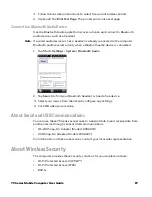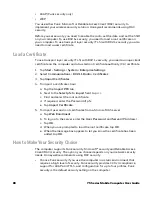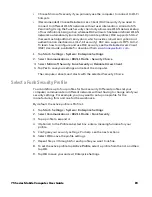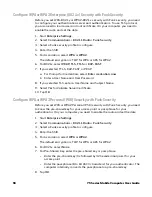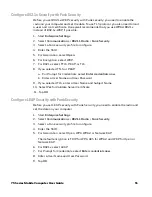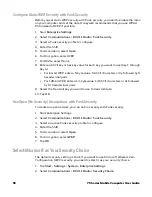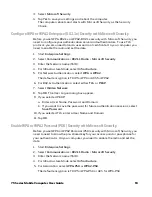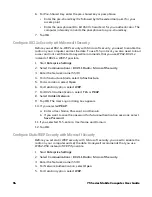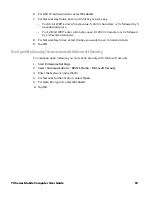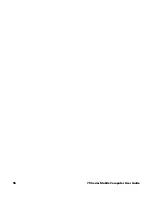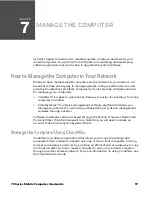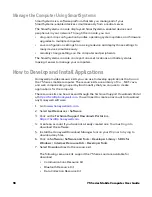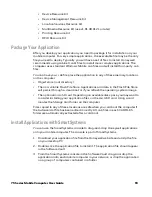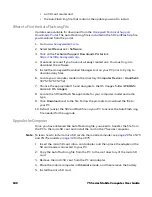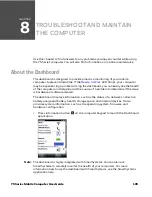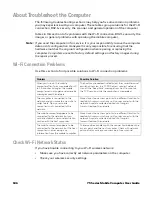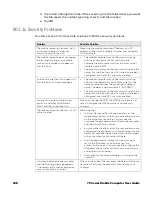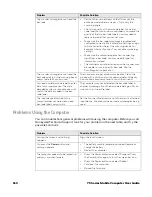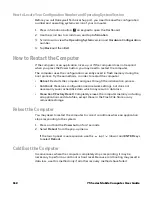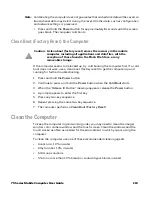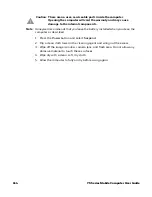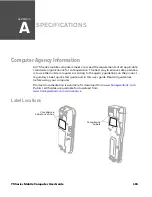75 Series Mobile Computer User Guide
101
Update the Computer with SmartSystems
You can use the SmartSystems console to update the operating system or system
software on your mobile computer. Before you can update the computer using this
method, you need to:
•
Download and install the SmartSystems management tool.
•
Download the SmartSystems bundles that include the system software you
want to install.
Note:
Software downloads can be accessed through the Technical Support Downloads
Portal at
https://hsmftp.honeywell.com
. Note that you will need to create an account
to download any Honeywell software.
After you have located these items, you can update your mobile computer using
SmartSystems.
1. Open
SmartSystems
.
2. Make sure the mobile computer is discovered.
3. Make sure the mobile computer is in a powered dock or that power
management is disabled.
4. Download the SmartSystems bundle to your PC.
5. Double-click the SmartSystems bundle on your PC to extract the update files to
the software vault.
6. From the SmartSystems console, locate the bundle to install and the drag the
bundle to each mobile computer (or group in a folder) you want to update.
SmartSystems installs the update on your mobile computers.
After the download is complete, your mobile computer begins the update
process and automatically performs a cold boot. The computer then boots into
a special Update Loader mode where the computer has no network
connections and is completely unusable.
This process can take anywhere from 30 seconds to 15 minutes depending on
the update. After the update is complete, the computer boots again.
Note:
While your mobile computer is offline, SmartSystems displays a red stop symbol in
the console until the computer reboots and connects to the system.
Update the Computer with a microSD Card
You can update the computer using a microSD card. You need:
•
a microSD card formatted to FAT32,
•
a PC,
•
a microSD adapter card,
Summary of Contents for CN75
Page 2: ......
Page 4: ......
Page 12: ...viii 75 Series Mobile Computer User Guide ...
Page 56: ...44 75 Series Mobile Computer User Guide ...
Page 62: ...50 75 Series Mobile Computer User Guide 3 Tap OK ...
Page 82: ...70 75 Series Mobile Computer User Guide ...
Page 86: ...74 75 Series Mobile Computer User Guide ...
Page 108: ...96 75 Series Mobile Computer User Guide ...
Page 116: ...104 75 Series Mobile Computer User Guide ...
Page 140: ...128 75 Series Mobile Computer User Guide ...
Page 254: ...242 75 Series Mobile Computer User Guide ...
Page 255: ......