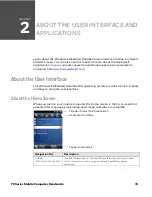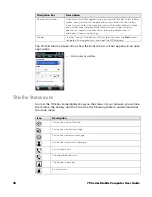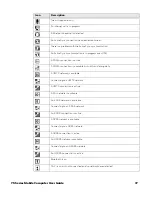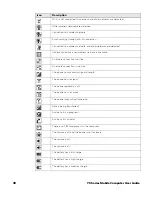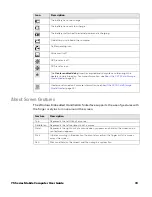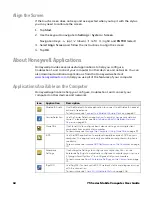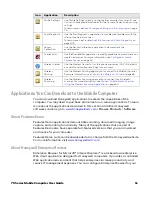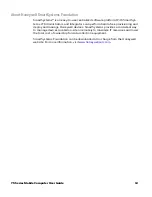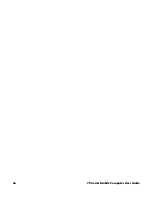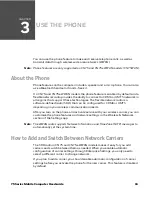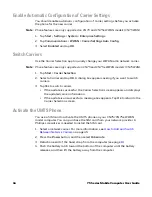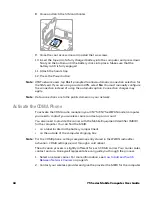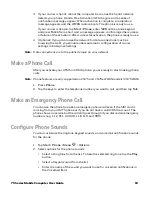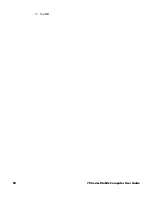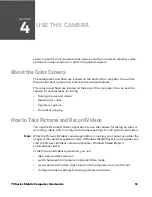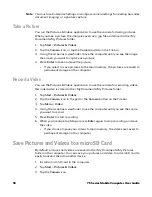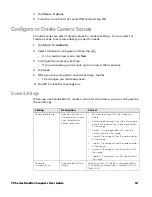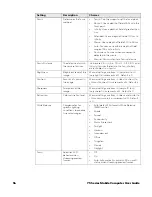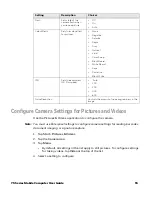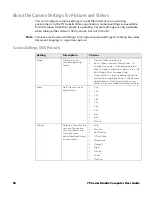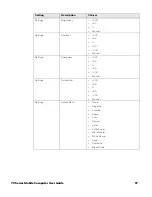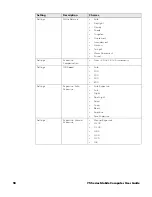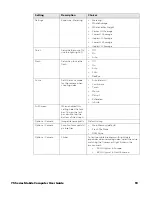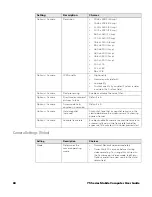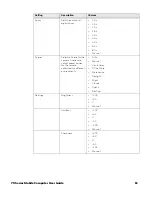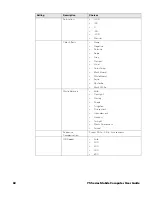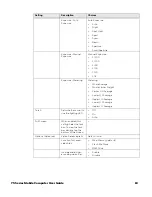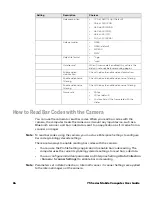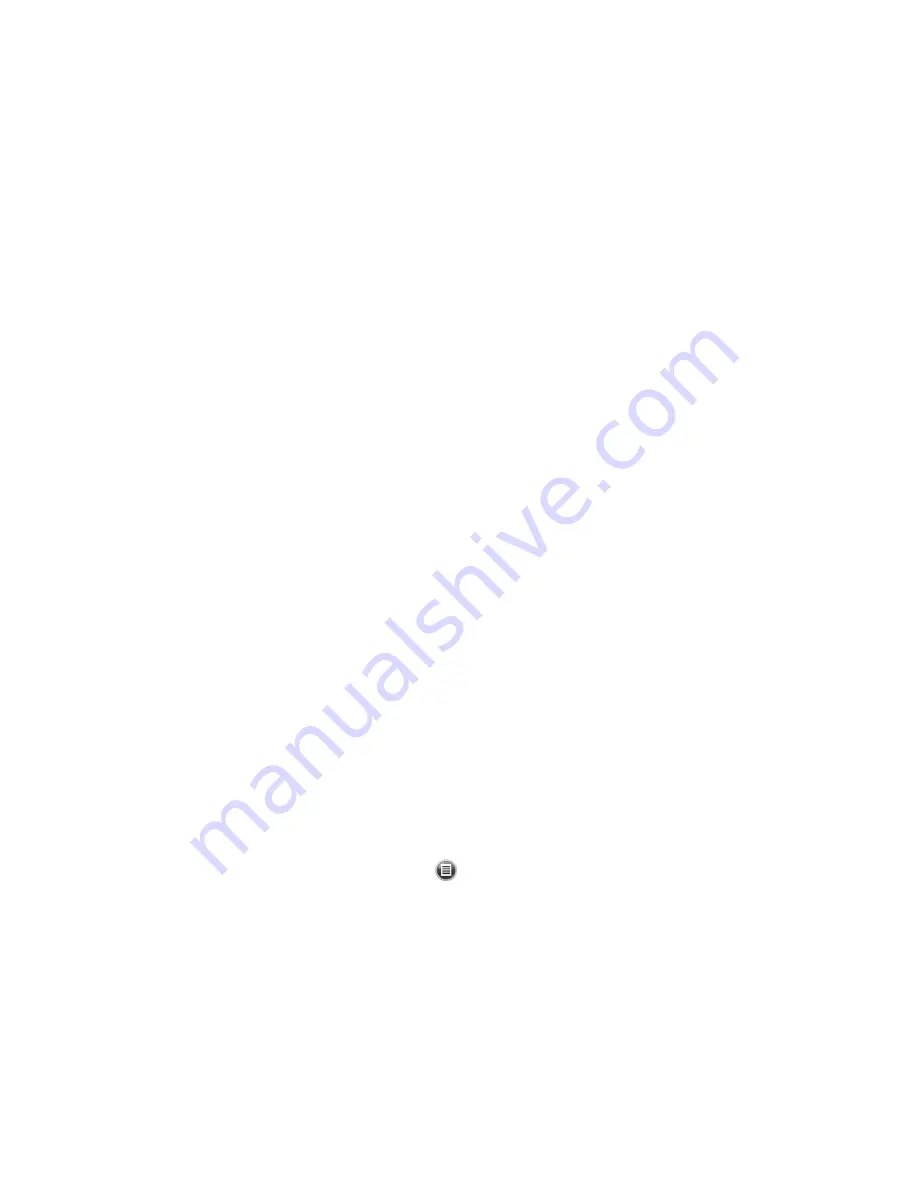
75 Series Mobile Computer User Guide
49
3. If your carrier is Sprint, reboot the computer. As soon as the Sprint network
detects your phone, Hands-Free Activation (HFA) begins, and a series of
notification messages appear. When activation is complete, a completion
message appears and the WWAN radio reboots. The phone is ready to use.
If your carrier is Verizon, tap
Start
>
Phone
, enter
*228
on the phone keypad,
and press
Talk
. After a short wait, a message appears, confirming either success
or failure of the activation. After successful activation, the phone is ready to use.
4. (Optional) If you plan to use the network for data connections (such as
browsing the web), you should enable automatic configuration of carrier
settings in Enterprise Settings.
Note:
Data connections are to the public domain on your network.
Make a Phone Call
After you activate your UTMS or CDMA phone, you are ready to start making phone
calls.
Note:
Phone features are only supported on CN75 and CN75e WWAN models (CN75WAN).
1. Press
Phone
.
2. Tap the keys to enter the telephone number you want to call, and then tap
Talk
.
Make an Emergency Phone Call
You can use the phone to make an emergency phone call even if the SIM card is
missing from your UMTS phone or if you do not have a valid CDMA account. The
phone shows no service but the call still goes through if you dial certain emergency
numbers (e.g., 112, 911, 000, 08, 118, 119, and 999).
Configure Phone Sounds
You can customize the ringtone, keypad sounds, and voicemail notification sounds
for the phone.
1. Tap
Start
>
Phone
>
Menu
>
Options
.
2. Select options for the phone sounds:
•
Select a Ring tone from the list. To hear the selected ring tone, tap the
Play
button.
•
Select a Keypad sound from the list.
•
Enter the name of the sound you want to use for voicemail notifications in
the Voicemail field.
Summary of Contents for CN75
Page 2: ......
Page 4: ......
Page 12: ...viii 75 Series Mobile Computer User Guide ...
Page 56: ...44 75 Series Mobile Computer User Guide ...
Page 62: ...50 75 Series Mobile Computer User Guide 3 Tap OK ...
Page 82: ...70 75 Series Mobile Computer User Guide ...
Page 86: ...74 75 Series Mobile Computer User Guide ...
Page 108: ...96 75 Series Mobile Computer User Guide ...
Page 116: ...104 75 Series Mobile Computer User Guide ...
Page 140: ...128 75 Series Mobile Computer User Guide ...
Page 254: ...242 75 Series Mobile Computer User Guide ...
Page 255: ......