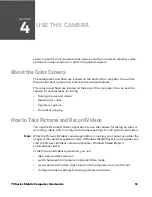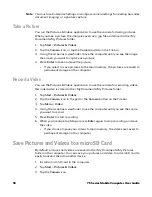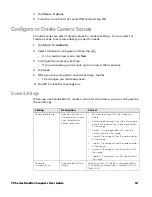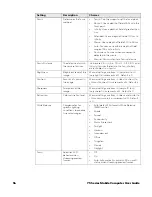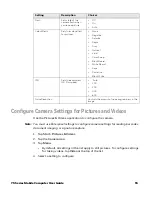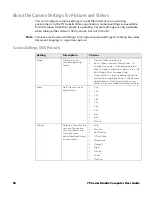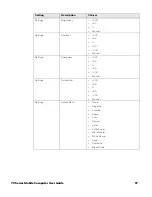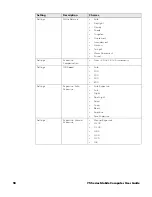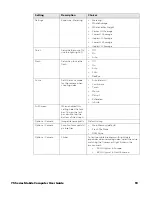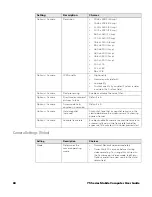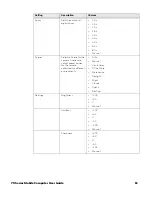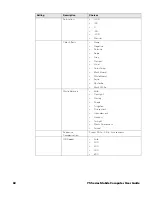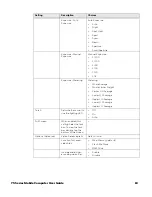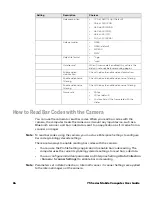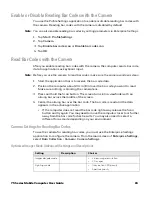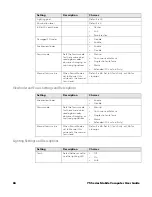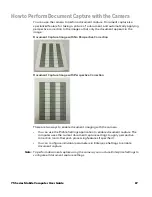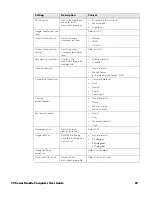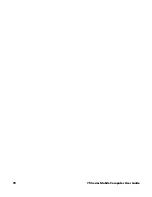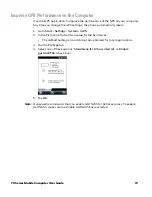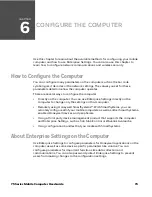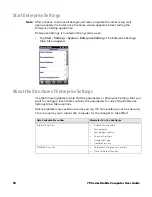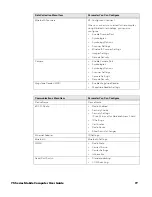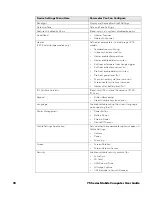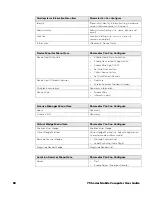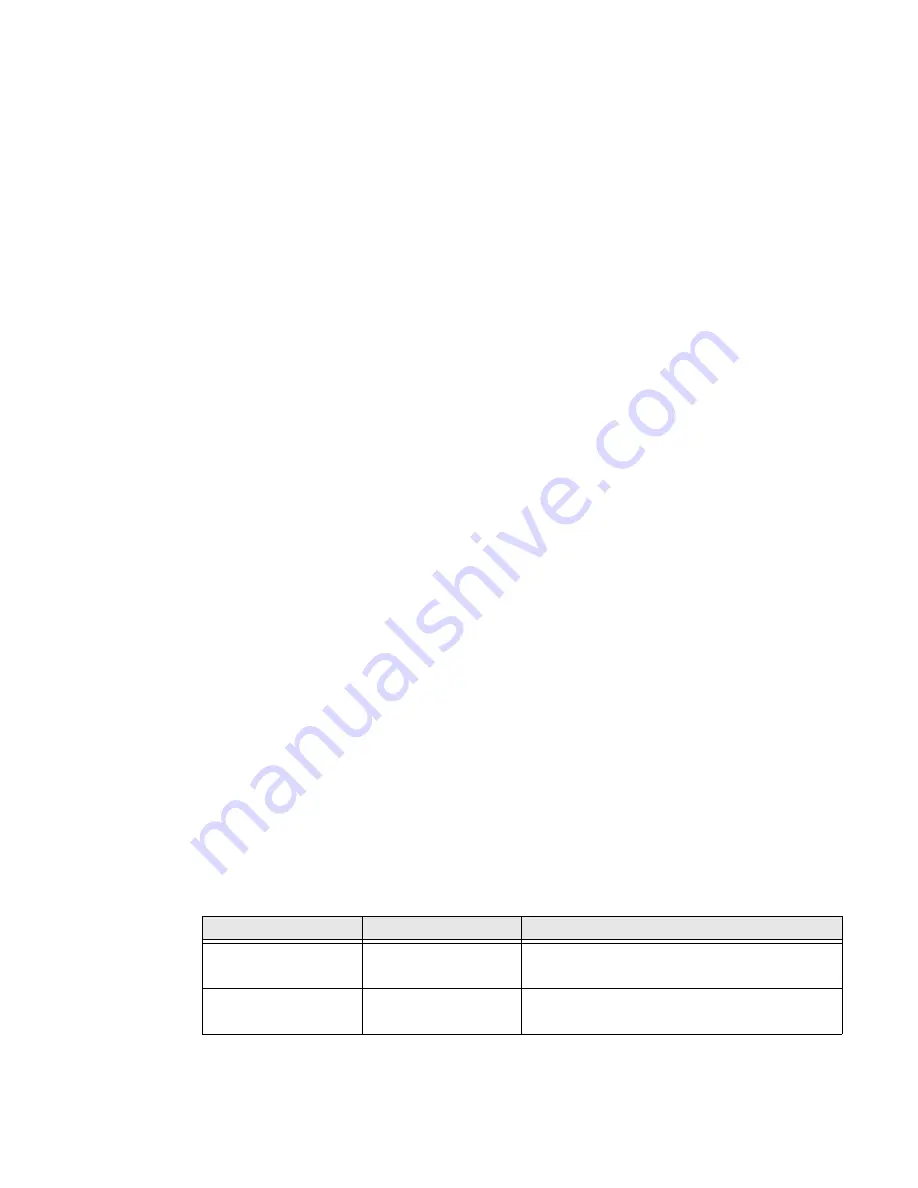
75 Series Mobile Computer User Guide
65
Enable or Disable Reading Bar Codes with the Camera
You use the Profile Settings application to enable or disable reading bar codes with
the camera. Reading bar codes with the camera is disabled by default.
Note:
You can also enable reading bar codes by setting parameters in Enterprise Settings.
1. Tap
Start
>
ProfileSettings
.
2. Tap
Camera
.
3. Tap
Enable bar code scan
or
Disable bar code scan
.
4. Tap
OK
.
Read Bar Codes with the Camera
After you enable reading bar codes with the camera, the computer sends bar code
data to applications as keyboard input.
Note:
Before you use the camera to read bar codes, make sure the camera window is clean.
1. Start the application that is to receive the bar code data.
2. Position the computer about 20 cm (8 in) over the bar code you want to read.
Make sure nothing is blocking the camera lens.
3. Press and hold the Scan button. The screen turns into a viewfinder with an
aiming bar across the middle of the screen.
4. Center the aiming bar over the bar code. The bar code is read and the data
appears in the active application.
•
If the computer does not read the bar code right away, release the Scan
button and try again. You may need to move the computer closer to or further
away from the bar code for best results. You may also need to select a
different focus mode depending on your environment.
Camera Settings for Reading Bar Codes
To use the camera for reading bar codes, you must use the Enterprise Settings
application to configure the camera. From the main screen of
Enterprise Settings
,
select
Data Collection
>
Camera
>
Camera Settings
.
Optimized Imager Mode (Advanced) Settings and Descriptions
Setting
Description
Choices
Imager decode mode
•
Linear imager emulation
•
2D imager
Lighting mode
•
Illumination LED priority
•
Aperture priority
Summary of Contents for CN75
Page 2: ......
Page 4: ......
Page 12: ...viii 75 Series Mobile Computer User Guide ...
Page 56: ...44 75 Series Mobile Computer User Guide ...
Page 62: ...50 75 Series Mobile Computer User Guide 3 Tap OK ...
Page 82: ...70 75 Series Mobile Computer User Guide ...
Page 86: ...74 75 Series Mobile Computer User Guide ...
Page 108: ...96 75 Series Mobile Computer User Guide ...
Page 116: ...104 75 Series Mobile Computer User Guide ...
Page 140: ...128 75 Series Mobile Computer User Guide ...
Page 254: ...242 75 Series Mobile Computer User Guide ...
Page 255: ......