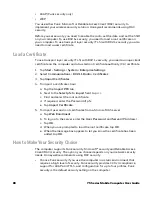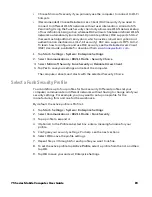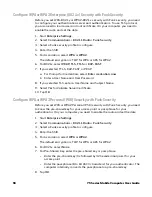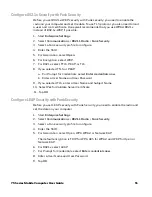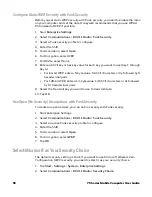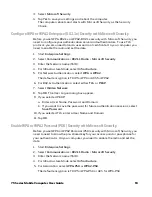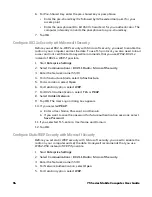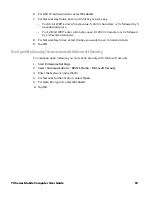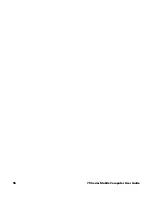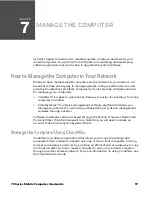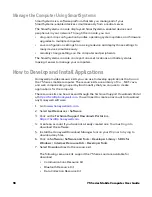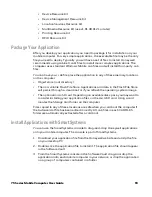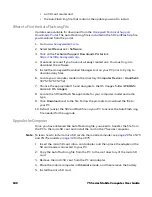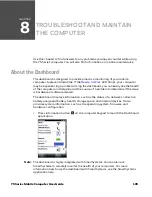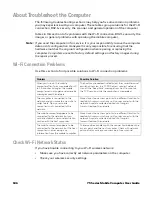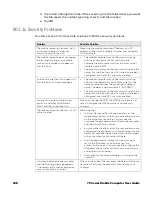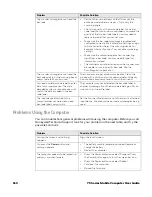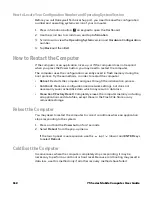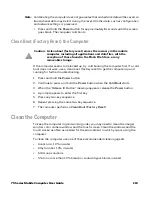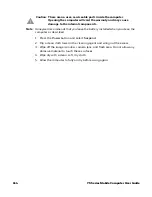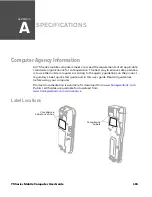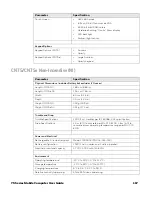102
75 Series Mobile Computer User Guide
•
an SD card reader and
•
the AutoFlash.img file that contains the update you want to install.
Where to Find the AutoFlash.img File
Updates are available for download from the
Honeywell Technical Support
Downloads Portal
. The AutoFlash.img file is included in the SDCardFlash zip file
you download from the portal.
1. Go to
www.honeywellaidc.com
.
2. Select
Get Resources
>
Software
.
3. Click on the
Technical Support Downloads Portal
link,
https://hsmftp.honeywell.com
.
4. Create an account if you have not already created one. You must log in to
download the software.
5. Install the Honeywell Download Manager tool on your PC prior to trying to
download any files.
6. Locate your computer model in the directory (
Computer Devices
>
Handheld
>
CK75
CN75
CN75e
)
.
7. Choose the appropriate OS and navigate to the OS Images folder (
WEH6.5
>
Current
>
OS Images).
8. Locate the SDCardFlash file applicable for your computer model and radio
type.
9. Click
Download
next to the file. Follow the prompts to download the file to
your PC.
10. Extract (unzip) the SDCardFlash file on your PC to access the AutoFlash.img
file needed for the upgrade.
Upgrade the Computer
Once you have obtained the AutoFlash.img file, you need to transfer the file from
the PC to the microSD card and install the card in the 75 series computer.
Note:
To learn how to install a microSD card in the mobile computer, see
for CN75
and CN75e models or
for the CK75.
1. Insert the microSD card into a card adapter, and then place the adapter in the
SD card reader connected to your PC.
2. Copy the AutoFlash.img file from the PC to the root directory of the microSD
card.
3. Remove the microSD card from the PC and adapter.
4. Place the mobile computer in
Hibernate
mode, and then remove the battery.
5. Install the microSD card.
Summary of Contents for CN75
Page 2: ......
Page 4: ......
Page 12: ...viii 75 Series Mobile Computer User Guide ...
Page 56: ...44 75 Series Mobile Computer User Guide ...
Page 62: ...50 75 Series Mobile Computer User Guide 3 Tap OK ...
Page 82: ...70 75 Series Mobile Computer User Guide ...
Page 86: ...74 75 Series Mobile Computer User Guide ...
Page 108: ...96 75 Series Mobile Computer User Guide ...
Page 116: ...104 75 Series Mobile Computer User Guide ...
Page 140: ...128 75 Series Mobile Computer User Guide ...
Page 254: ...242 75 Series Mobile Computer User Guide ...
Page 255: ......