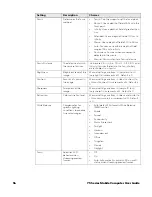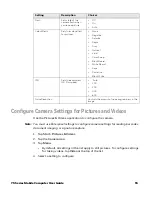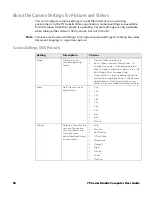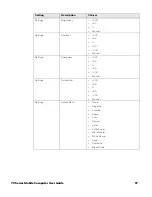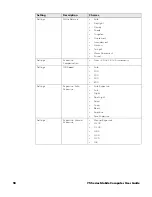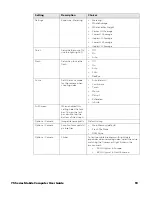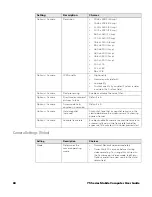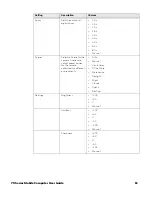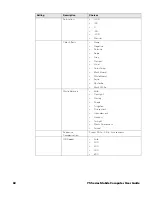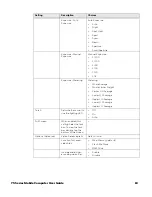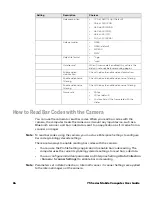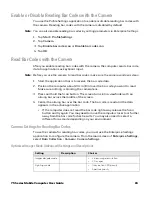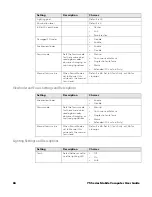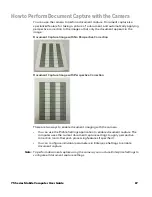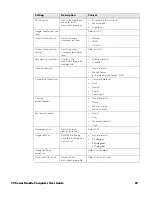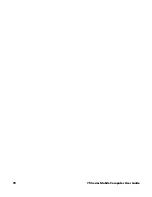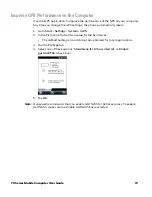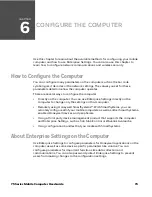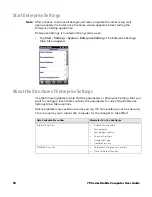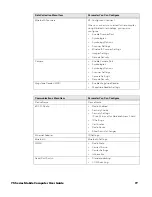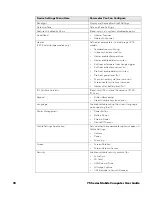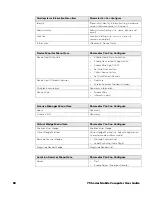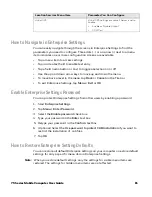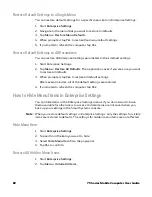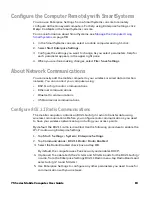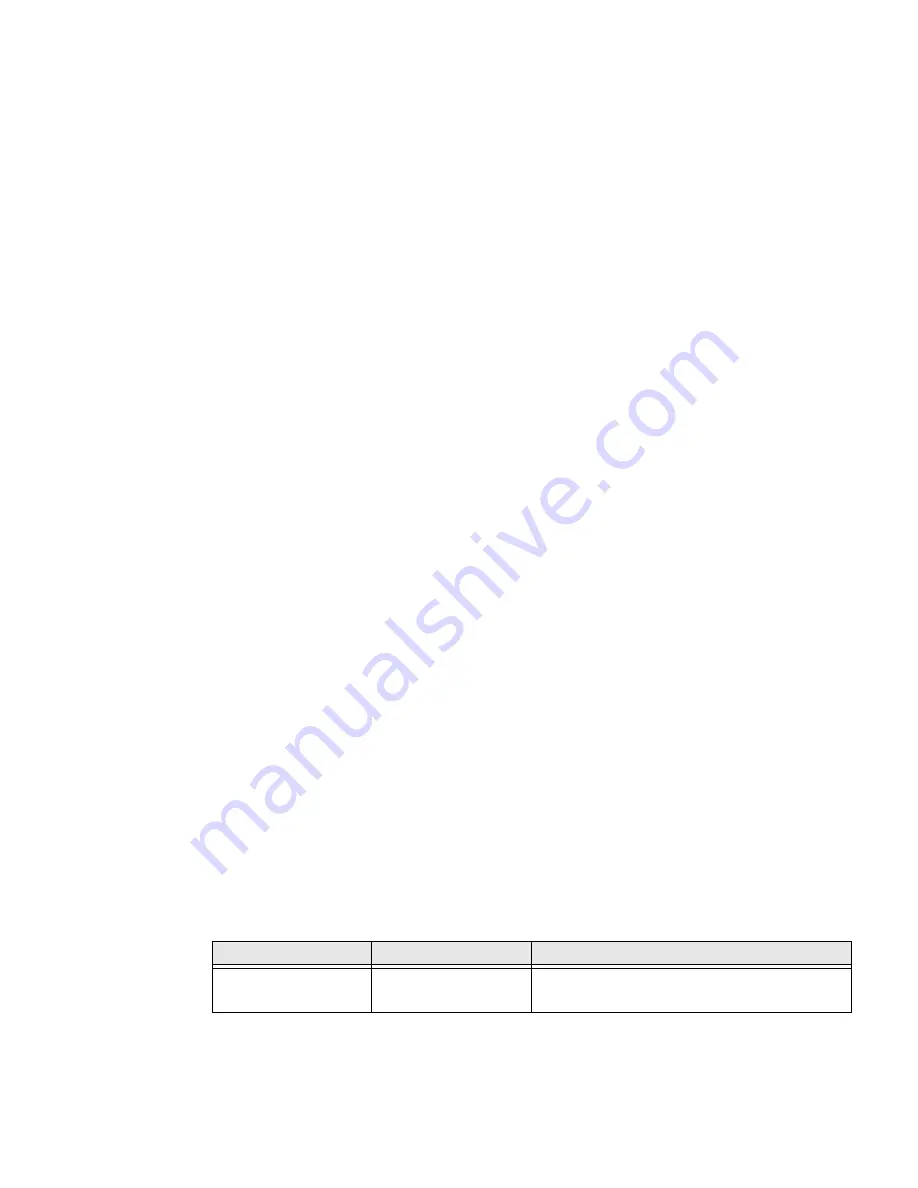
68
75 Series Mobile Computer User Guide
Enable or Disable Document Capture with the Camera
You use the Profile Settings application to enable or disable document capture
with the camera. Performing document capture with the camera is disabled by
default.
Note:
You can also enable document capture by setting parameters in Enterprise Settings.
1. Tap
Start
>
ProfileSettings
.
2. Tap
Camera
.
3. Tap
Enable document image
to enable document capture.
•
To disable document capture, tap
Disable bar code scan
.
4. Tap
OK
.
Perform Document Capture with the Camera
After you enable document capture with the camera, document capture images are
saved to the MyDocuments\MDI directory on the computer by default.
1. Place your document on a flat surface.
2. Position the computer a few inches above the center of the document.
3. Press and hold the
Scan
button. The video preview and camera viewfinder
frame appear.
•
When the viewfinder tries to detect the document edges, the viewfinder
frame is red and pulses slightly.
4. Move the camera to align the document edges with the viewfinder. When the
viewfinder detects the document edges, the viewfinder frame turns white and a
red target appears. The camera tries to focus on the center of the document.
•
When the focus and distance are correct, the target turns white and the
document image is captured.
5. To view the document capture image, you can browse to MyDocuments\MDI
and tap the image file to view it.
Settings for Document Imaging
To use the camera for document imaging, you must use the Enterprise Settings
application to configure the camera. From the main screen of Enterprise Settings,
select
Data Collection
>
Camera
>
Camera Settings
>
Document Imaging
.
Setting
Description
Choices
Enable document
imaging
Enables or disables
document imaging.
•
Disable
•
Enable without decode
Summary of Contents for CN75
Page 2: ......
Page 4: ......
Page 12: ...viii 75 Series Mobile Computer User Guide ...
Page 56: ...44 75 Series Mobile Computer User Guide ...
Page 62: ...50 75 Series Mobile Computer User Guide 3 Tap OK ...
Page 82: ...70 75 Series Mobile Computer User Guide ...
Page 86: ...74 75 Series Mobile Computer User Guide ...
Page 108: ...96 75 Series Mobile Computer User Guide ...
Page 116: ...104 75 Series Mobile Computer User Guide ...
Page 140: ...128 75 Series Mobile Computer User Guide ...
Page 254: ...242 75 Series Mobile Computer User Guide ...
Page 255: ......