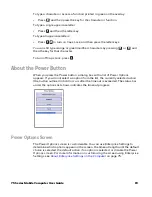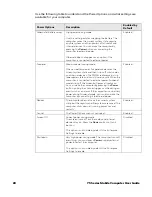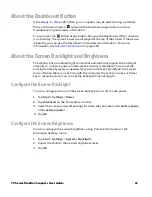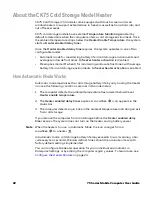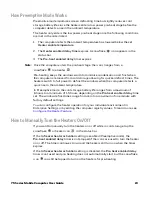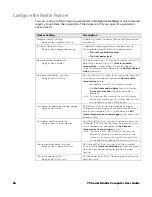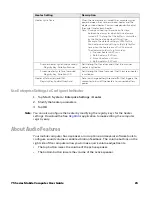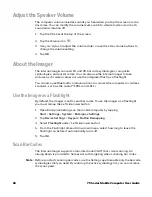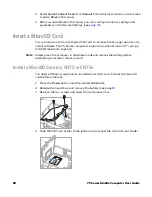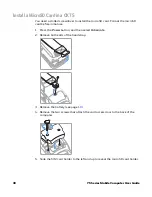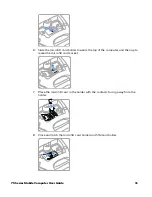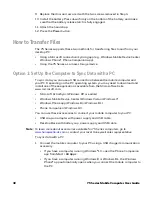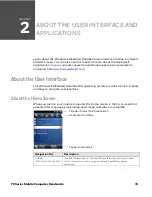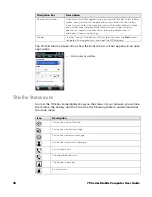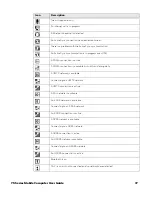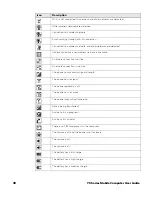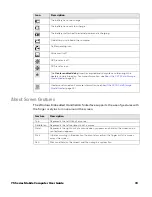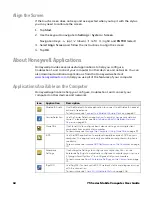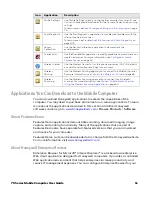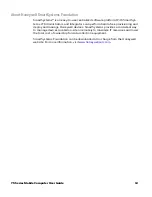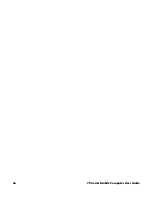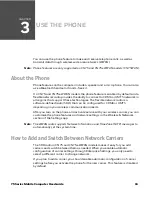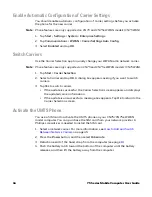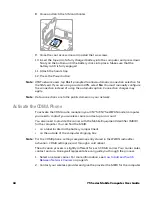75 Series Mobile Computer User Guide
33
•
If you have a computer running Windows 7 or Mac, go to the
Microsoft
Downloads Center (http://download.microsoft.com)
to download and install
the Windows Phone app for desktop or Mac. Once installed, the app
automatically opens when you connect the mobile computer to the PC.
2. Set your preferences.
•
In the Phone Companion app, select Windows as your terminal platform, and
then set your sync preferences.
•
In the Windows Phone app, set your phone name and sync preferences.
You can always modify your preferences later by selecting
Settings
.
Option 2: Set Up the Computer as a Mass Storage Device
You can easily transfer files between computers, when connect the 75 Series
mobile computer as a mass storage device to your desktop PC.
1. Connect the mobile computer to your
PC
using a USB charge/communication
accessory.
2. On the mobile computer, tap
Start
>
Settings
>
System
>
Enterprise Settings
.
3. Tap
Device Settings
>
USB
.
4. Select
Mass storage - Flash File Store
and tap
OK
.
5. Copy files to and from your desktop PC to the mobile computer.
70 Series Accessories
The mobile computer ships with a battery, a stylus and hand strap. Non-Incendive
models also ship with an I/O cover. All other accessories are sold and ordered
separately. For help, contact your local Honeywell sales representative.
Note:
All 75 Series mobile computers are compatible with 70 Series accessories.
Accessory
Description
Audio Snap-On Adapter
Use the audio adapter to connect the computer to a headset.
Back Accessory Interface
Use the back accessory interface to attach accessories such as
the magstripe reader adapter to the CK75.
Battery Model 1001AB01
This battery provides main power to the CK75.
•
Standard Rechargeable Li-ion battery
(Model 1001AB01/PN 318-046-031)
•
Cold Storage Rechargeable Li-ion battery
(Model 1001AB01/PN 318-046-032)
Battery Model 1000AB02
This battery provides main power to the CN75 and CN75e.
Standard Rechargeable Li-ion battery
(Model 1000AB02/PN 318-043-033).
Summary of Contents for CN75
Page 2: ......
Page 4: ......
Page 12: ...viii 75 Series Mobile Computer User Guide ...
Page 56: ...44 75 Series Mobile Computer User Guide ...
Page 62: ...50 75 Series Mobile Computer User Guide 3 Tap OK ...
Page 82: ...70 75 Series Mobile Computer User Guide ...
Page 86: ...74 75 Series Mobile Computer User Guide ...
Page 108: ...96 75 Series Mobile Computer User Guide ...
Page 116: ...104 75 Series Mobile Computer User Guide ...
Page 140: ...128 75 Series Mobile Computer User Guide ...
Page 254: ...242 75 Series Mobile Computer User Guide ...
Page 255: ......