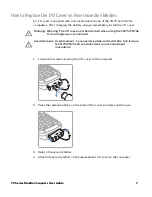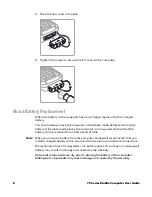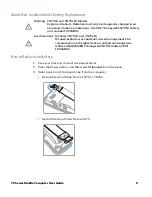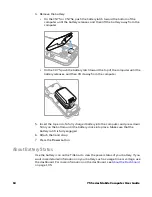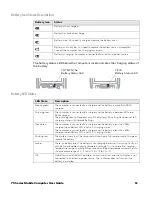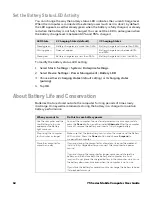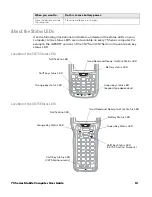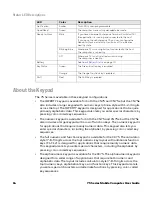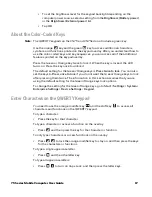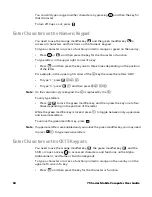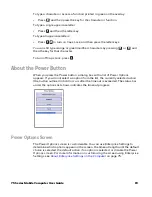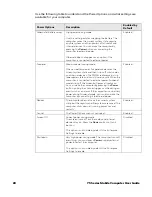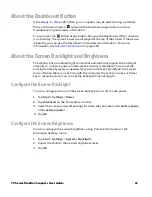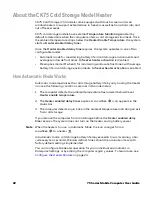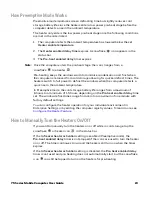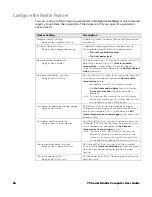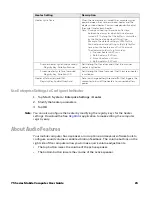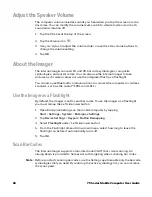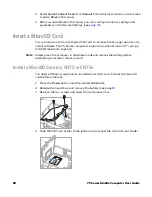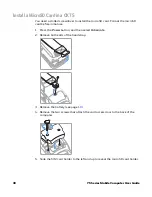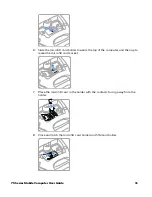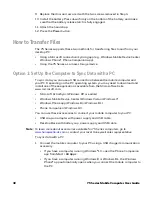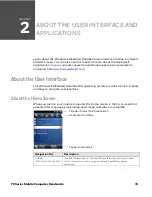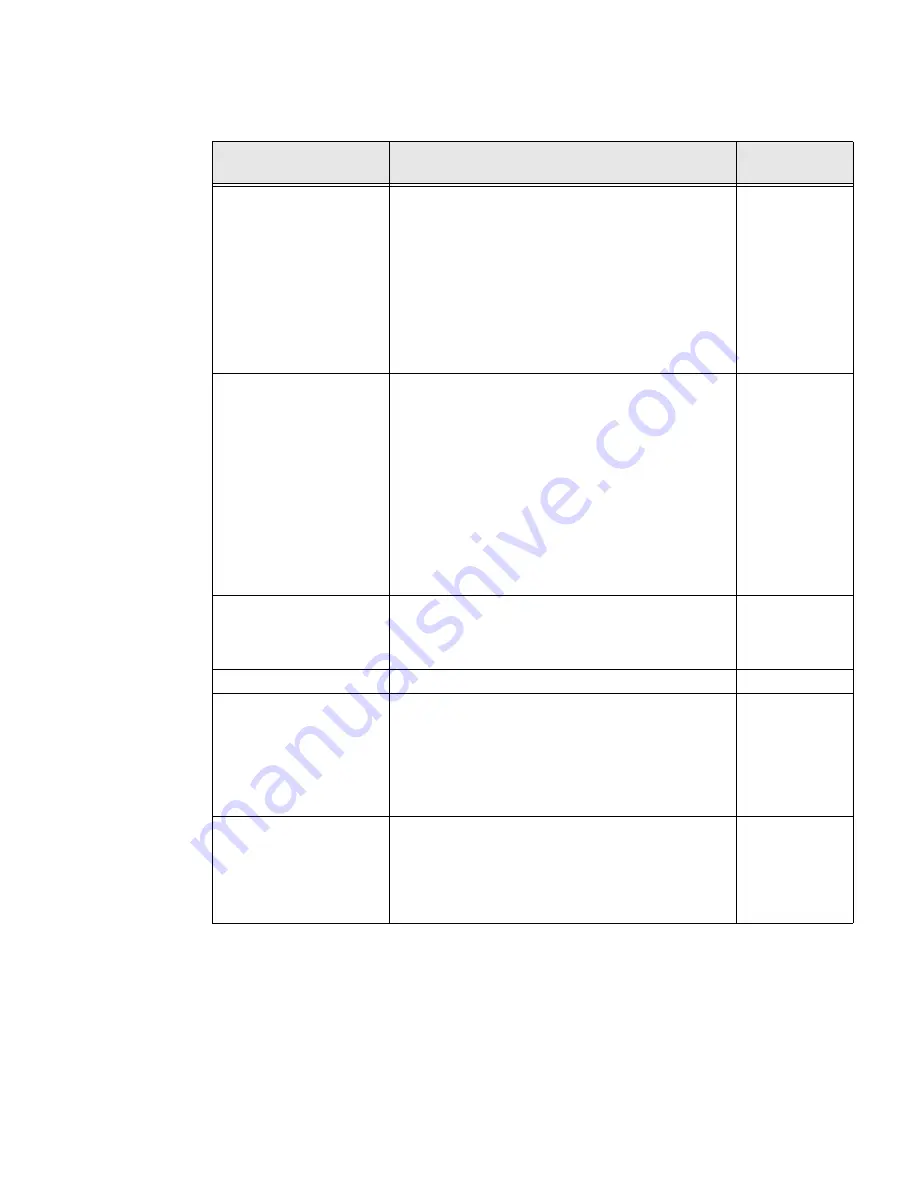
20
75 Series Mobile Computer User Guide
Use the following table to understand the Power Options and what settings are
available for your computer.
Power Options
Description
Enabled by
Default
Hibernate (battery swap)
High power saving mode.
Use this setting only for swapping the battery. The
computer saves the current system state, registry,
and file system and then powers off all radios and
internal devices. You can wake the computer by
pressing the
Power
button or connecting the
computer to external power.
Hibernate does not appear as an option if the
computer is connected to external power.
Enabled
Suspend
Medium power saving mode.
When on battery power, Suspend mode saves the
current system state and then turns off most radios
and internal devices. The WWAN radio remains in a
lower power state and can still receive calls. When the
computer is connected to external power, Suspend
mode turns off the screen but leaves all radios on.
You can wake the computer by pressing the
Power
button, pulling the scanner trigger, or scheduling an
event such as an alarm. If the computer is on battery
power during Suspend mode, you can also wake the
computer by connecting it to external power.
Enabled
Reboot
The computer does not save the current system
state, but the registry and file systems are saved. The
computer shuts down all running processes and
restarts.
Enabled
Cancel
The Power Options menu is canceled.
Enabled
Screen Off
Lowest power saving mode.
The screen turns off, but the radios and internal
devices stay on. Press the
Power
button to turn it
back on.
This option is not visible by default. Use Enterprise
Settings to enable.
Disabled
Shutdown
Very high power saving mode. The computer turns off
everything. You must press
Power
or apply external
power to restart the computer.
This option is not visible by default. Use Enterprise
Settings to enable.
Disabled
Summary of Contents for CN75
Page 2: ......
Page 4: ......
Page 12: ...viii 75 Series Mobile Computer User Guide ...
Page 56: ...44 75 Series Mobile Computer User Guide ...
Page 62: ...50 75 Series Mobile Computer User Guide 3 Tap OK ...
Page 82: ...70 75 Series Mobile Computer User Guide ...
Page 86: ...74 75 Series Mobile Computer User Guide ...
Page 108: ...96 75 Series Mobile Computer User Guide ...
Page 116: ...104 75 Series Mobile Computer User Guide ...
Page 140: ...128 75 Series Mobile Computer User Guide ...
Page 254: ...242 75 Series Mobile Computer User Guide ...
Page 255: ......