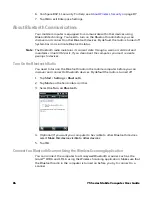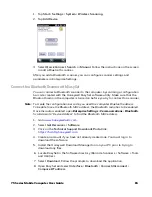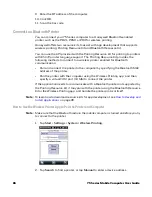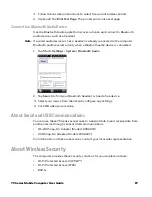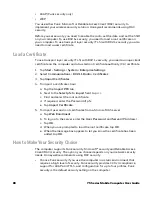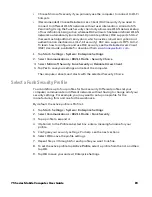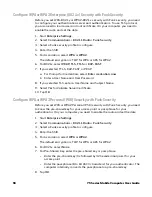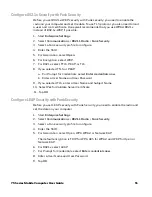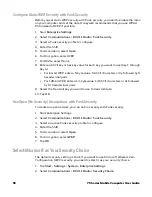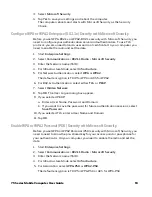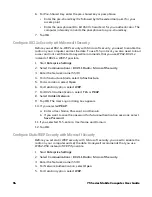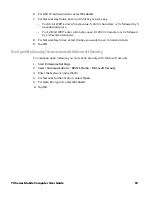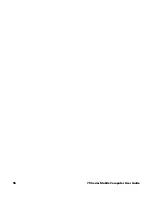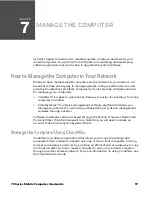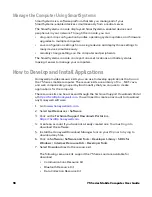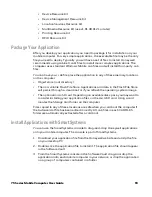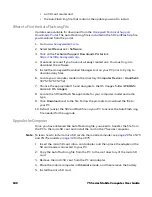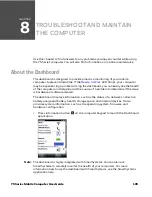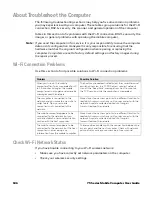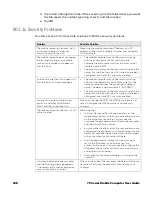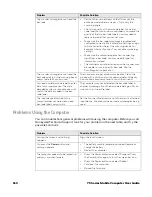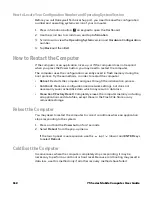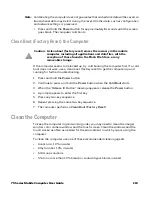98
75 Series Mobile Computer User Guide
Manage the Computer Using SmartSystems
SmartSystems is a software platform that lets you manage all of your
SmartSystems-enabled devices simultaneously from a central server.
The SmartSystems console displays all SmartSystems-enabled devices and
peripherals in your network. Through the console, you can:
•
drag-and-drop configuration bundles, operating system updates, and firmware
upgrades to multiple computers.
•
save configuration settings from a single device and deploy those settings to
many devices simultaneously.
•
remotely change settings on the computer and peripherals.
The SmartSystems console can report on asset locations and battery status,
making it easier to manage your computers.
How to Develop and Install Applications
Honeywell provides resource kits you can use to develop applications that run on
the 75 Series mobile computer. The resource kits are a library of C++, .NET, Java,
and web components grouped by functionality that you can use to create
applications for the computer.
The resource kits can be accessed through the
Technical Support Downloads Portal
at
https://hsmftp.honeywell.com
. You will need to create an account to download
any Honeywell software.
1. Go to
www.honeywellaidc.com
.
2. Select
Get Resources
>
Software
.
3. Click on the
Technical Support Downloads Portal
link,
https://hsmftp.honeywell.com
.
4. Create an account if you have not already created one. You must log in to
download the software.
5. Install the Honeywell Download Manager tool on your PC prior to trying to
download any files.
6. Click on
Software
>
Software and Tools
>
Developer Library
>
SDKs for
Windows
>
Intermec Resource Kits
>
Developer Tools
.
7. Select
Download
next to the resource kit.
The following resource kits support the 75 Series and are available for
download.
•
Communications Resource Kit
•
Bluetooth Resource Kit
•
Data Collection Resource Kit
Summary of Contents for CN75
Page 2: ......
Page 4: ......
Page 12: ...viii 75 Series Mobile Computer User Guide ...
Page 56: ...44 75 Series Mobile Computer User Guide ...
Page 62: ...50 75 Series Mobile Computer User Guide 3 Tap OK ...
Page 82: ...70 75 Series Mobile Computer User Guide ...
Page 86: ...74 75 Series Mobile Computer User Guide ...
Page 108: ...96 75 Series Mobile Computer User Guide ...
Page 116: ...104 75 Series Mobile Computer User Guide ...
Page 140: ...128 75 Series Mobile Computer User Guide ...
Page 254: ...242 75 Series Mobile Computer User Guide ...
Page 255: ......