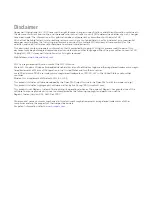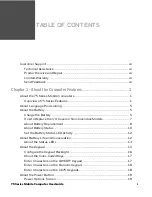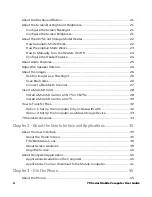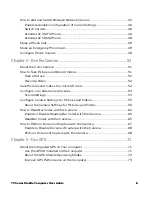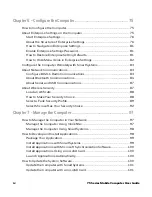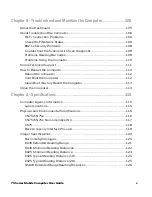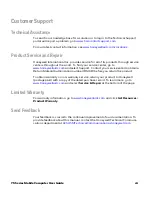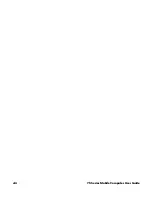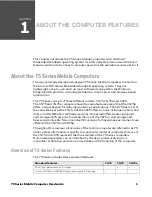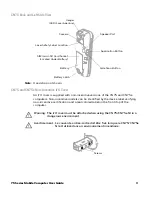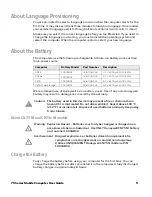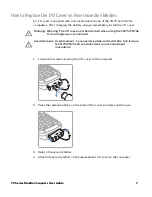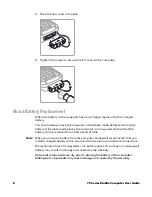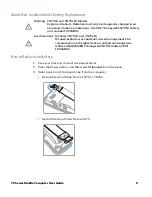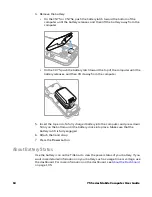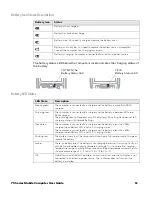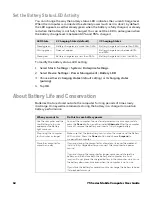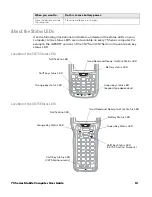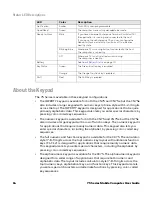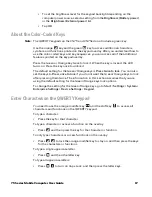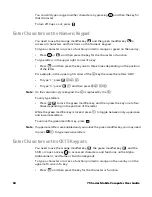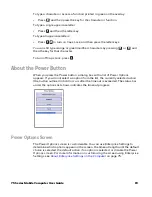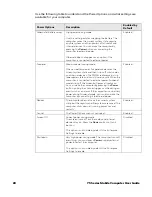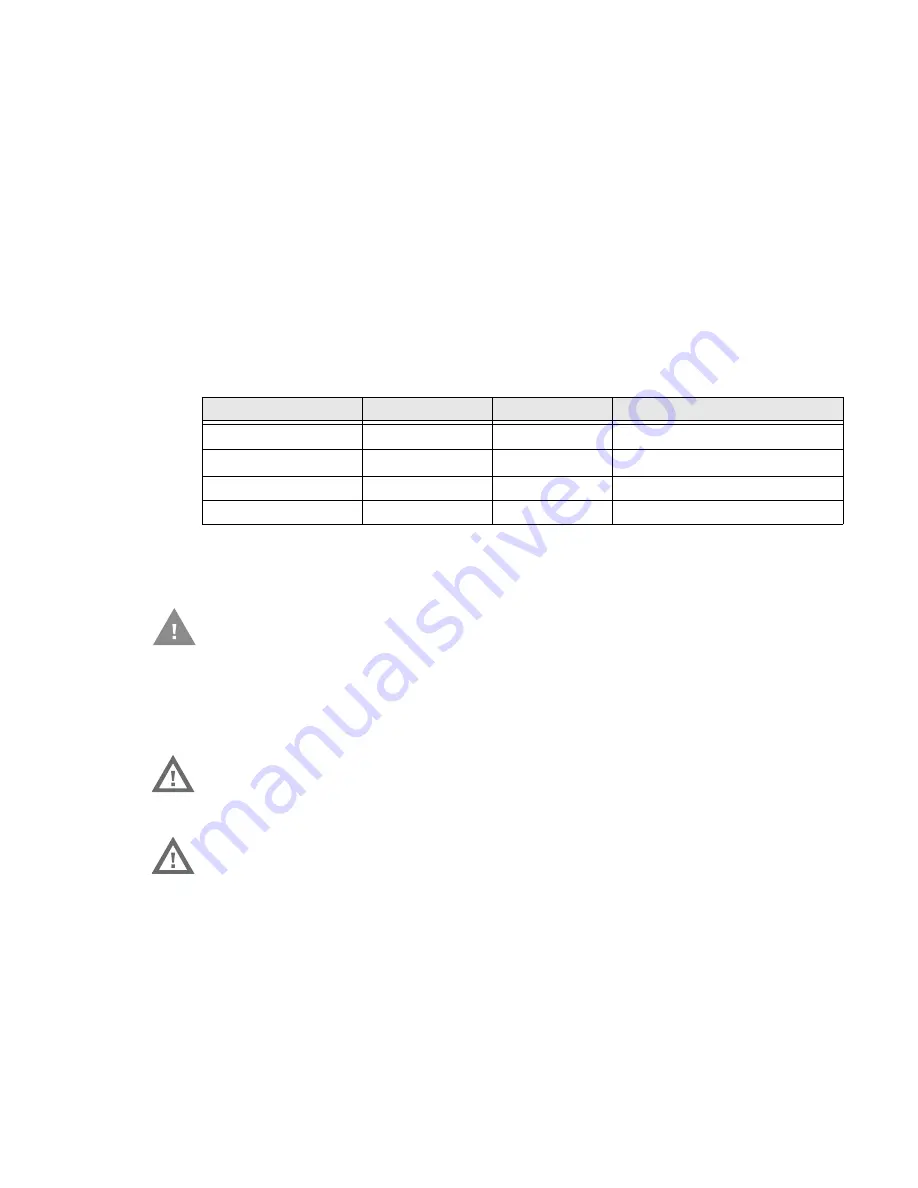
75 Series Mobile Computer User Guide
5
About Language Provisioning
You are prompted to select a language provision when the computer starts for the
first time. It may take as little as three minutes to load your language. Once loaded,
your selected language persists through all boot scenarios (warm, cold, or clean).
Make sure you select the correct language before you tap
Provision
. If you need to
change the language provisioning, you must reinstall the operating system and
restart the computer. When the computer restarts, select your new language.
About the Battery
The computers use the following rechargeable Lithium-ion battery packs as their
main power source:
We recommend use of Honeywell Li-ion battery packs. Use of any non-Honeywell
battery may result in damage not covered by the warranty.
About CN75 NI and CN75e NI models
Charge the Battery
Fully charge the battery before using your computer for the first time. You can
charge the battery before or after you install it in the computer. A fully discharged
battery charges in approximately
6 hours
.
Computer
Battery Model
Part Number
Description
CN75
1000AB02
318-043-033
3.7 V, 4000 mAH (14.8 Wh)
CN75e
1000AB02
318-043-033
3.7 V, 4000 mAH (14.8 Wh)
CK75
1001AB01
318-046-031
3.7 V, 5200 mAH (19.2 Wh)
CK75 (Cold Storage)
1001AB01
318-046-032
3.7 V, 5200 mAH (19.2 Wh)
Caution: The battery used in this device may present a fire or chemical burn
hazard if it is mistreated. Do not disassemble it, heat it above 100 °C
(212 °F) or incinerate it. Dispose of used batteries promptly. Keep away
from children.
Warning: Explosion Hazard - Batteries must only be changed or charged in an
area known to be non-hazardous. Use ONLY Honeywell CN75 NI battery
part number 1000AB02.
Avertissement : Risqued’explosion-Les batteries doivent uniquement être
remplacées ou rechargées dans un endroit non dangereux.
Utilisez UNIQUEMENT Honeywell CN75 NI batterie P/N
1000AB02.
Summary of Contents for CN75
Page 2: ......
Page 4: ......
Page 12: ...viii 75 Series Mobile Computer User Guide ...
Page 56: ...44 75 Series Mobile Computer User Guide ...
Page 62: ...50 75 Series Mobile Computer User Guide 3 Tap OK ...
Page 82: ...70 75 Series Mobile Computer User Guide ...
Page 86: ...74 75 Series Mobile Computer User Guide ...
Page 108: ...96 75 Series Mobile Computer User Guide ...
Page 116: ...104 75 Series Mobile Computer User Guide ...
Page 140: ...128 75 Series Mobile Computer User Guide ...
Page 254: ...242 75 Series Mobile Computer User Guide ...
Page 255: ......