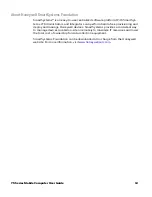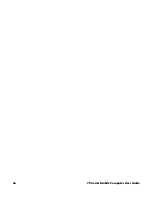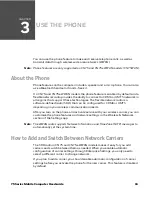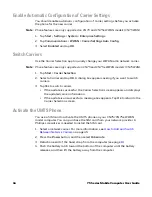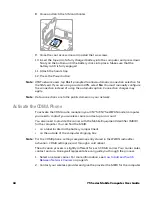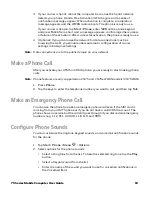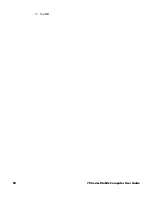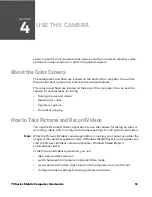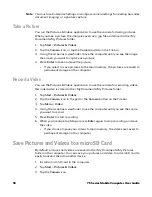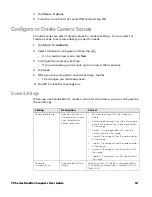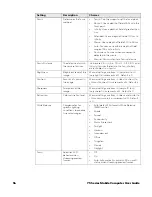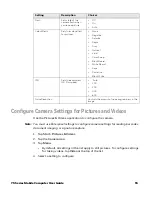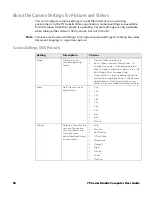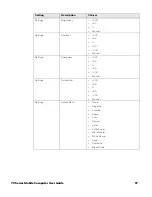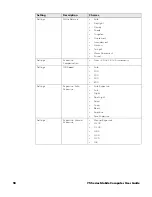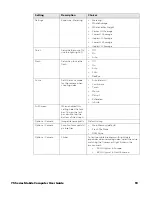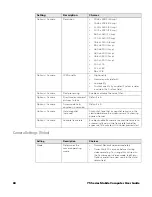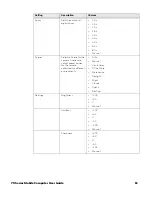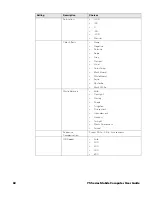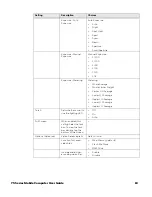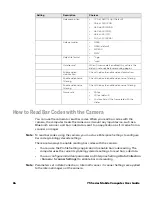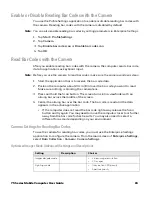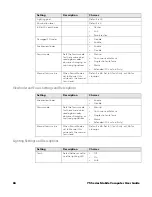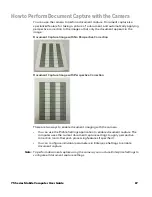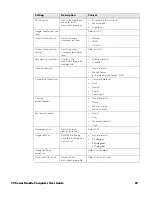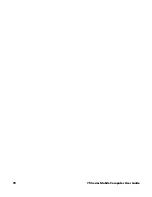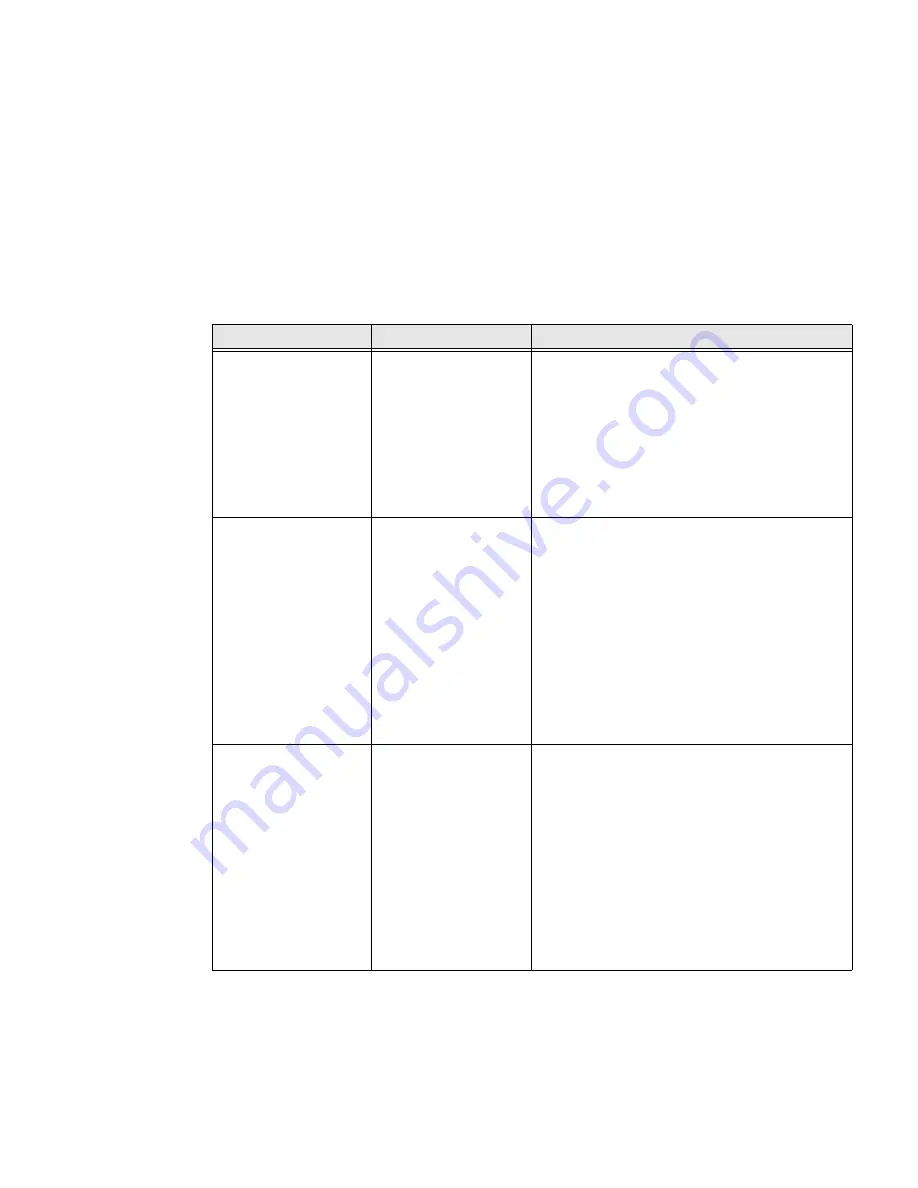
56
75 Series Mobile Computer User Guide
About the Camera Settings for Pictures and Videos
You can configure camera settings to meet the needs of your operating
environment. In the Pictures & Videos application, camera settings are available
from the menu when the camera is operating. Certain settings are only available
when taking either Video or Still pictures, but not for both.
Note:
You must use Enterprise Settings to configure camera settings for reading bar codes,
document imaging, or signature capture.
Camera Settings (Still Pictures)
Setting
Description
Choices
Mode
Determines the
camera operating
mode.
•
Normal: Takes one picture.
•
Burst: Takes a series of five pictures. To
change this value, in the Camera app tap
Menu > Options and enter a new value in the
Burst Mode Num. of images field.
•
Timer: Waits 10 seconds before taking the
picture. To change this value, in the Camera
app tap Menu > Options and enter a new
value in the Timer mode Hold duration field.
Zoom
Sets the amount of
digital zoom.
•
1.0x
•
1.5x
•
2.0x
•
2.5x
•
3.0x
•
3.5x
•
4.0x
•
6.0x
•
8.0x
•
Manual
Scenes
Selects a Scene for the
camera. Scenes are
sets of preset values
for the camera,
optimized for different
environments.
•
Auto
•
Manual
•
Van Interior
•
Office Store
•
Warehouse
•
Daylight
•
Night
•
Cloudy
•
Check
•
DocCap
Summary of Contents for CN75
Page 2: ......
Page 4: ......
Page 12: ...viii 75 Series Mobile Computer User Guide ...
Page 56: ...44 75 Series Mobile Computer User Guide ...
Page 62: ...50 75 Series Mobile Computer User Guide 3 Tap OK ...
Page 82: ...70 75 Series Mobile Computer User Guide ...
Page 86: ...74 75 Series Mobile Computer User Guide ...
Page 108: ...96 75 Series Mobile Computer User Guide ...
Page 116: ...104 75 Series Mobile Computer User Guide ...
Page 140: ...128 75 Series Mobile Computer User Guide ...
Page 254: ...242 75 Series Mobile Computer User Guide ...
Page 255: ......