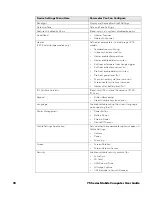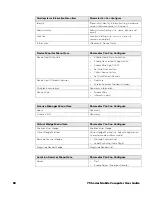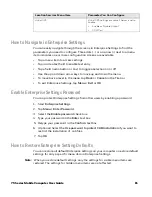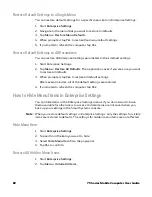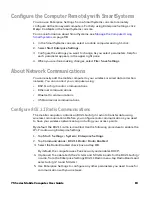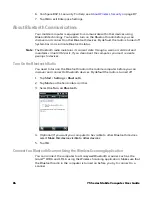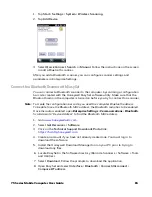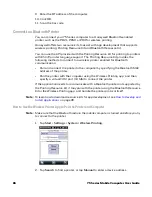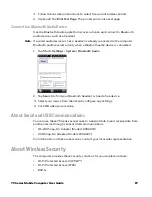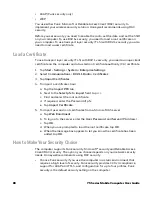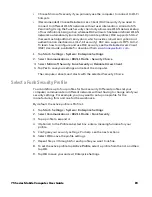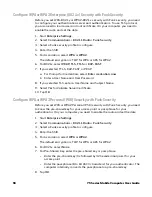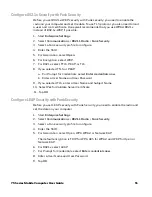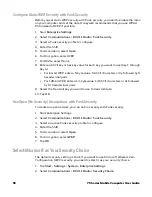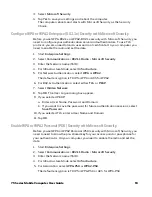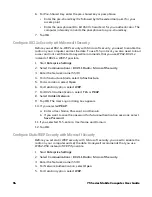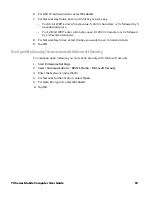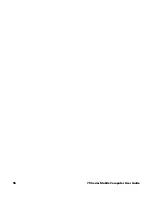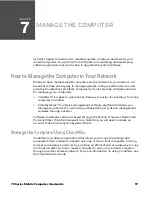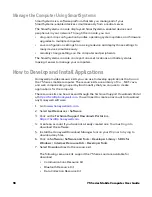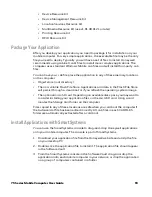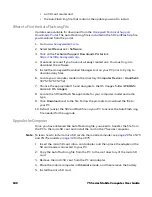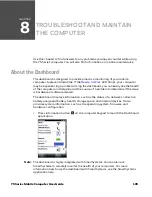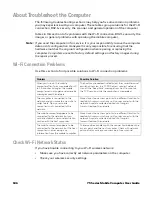92
75 Series Mobile Computer User Guide
Configure Static WEP Security with Funk Security
Before you set static WEP security with Funk security, you need to enable the radio
on your computer and set the date. Honeywell recommends that you use WPA2-
PSK instead of WEP if possible.
1. Start
Enterprise Settings
.
2. Select
Communications
>
802.11 Radio
>
Funk Security
.
3. Select a Funk security profile to configure.
4. Enter the SSID.
5. For Association, select
Open
.
6. For Encryption, select WEP.
7. For 8021x, select None.
8. Enter an ASCII key or hex key value for each key you want to use (Key 1 through
Key 4):
•
For 64-bit WEP, enter a 5-byte value: 5 ASCII characters or 0x followed by 5
hexadecimal pairs.
•
For 128-bit WEP, enter a 13-byte value: 13 ASCII characters or 0x followed
by 13 hexadecimal pairs.
9. Select the Transmit key you want to use to transmit data.
10. Tap
OK
.
Use Open (No Security) Associations with Funk Security
To create an open network, you can set no security with Funk security.
1. Start Enterprise Settings.
2. Select
Communications
>
802.11 Radio
>
Funk Security
.
3. Select an active Funk security profile to configure.
4. Enter the SSID.
5. For Association, select
Open
.
6. For Encryption, select
WEP
.
7. Tap
OK
.
Select Microsoft as Your Security Choice
The default security setting is Funk. If you want to use Microsoft Wireless Zero
Configuration (WZC) security, you need to select it as your security choice.
1. Tap
Start
>
Settings
>
System
>
Enterprise Settings
.
2. Select
Communications
>
802.11 Radio
>
Security Choice
.
Summary of Contents for CN75
Page 2: ......
Page 4: ......
Page 12: ...viii 75 Series Mobile Computer User Guide ...
Page 56: ...44 75 Series Mobile Computer User Guide ...
Page 62: ...50 75 Series Mobile Computer User Guide 3 Tap OK ...
Page 82: ...70 75 Series Mobile Computer User Guide ...
Page 86: ...74 75 Series Mobile Computer User Guide ...
Page 108: ...96 75 Series Mobile Computer User Guide ...
Page 116: ...104 75 Series Mobile Computer User Guide ...
Page 140: ...128 75 Series Mobile Computer User Guide ...
Page 254: ...242 75 Series Mobile Computer User Guide ...
Page 255: ......