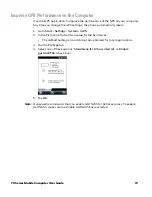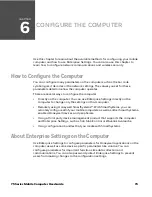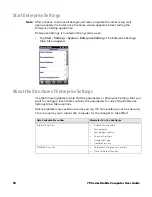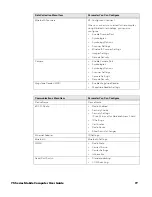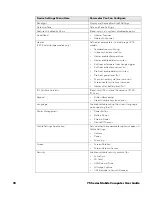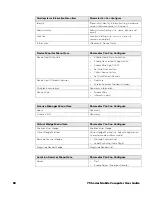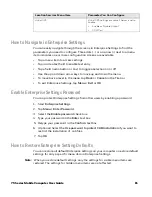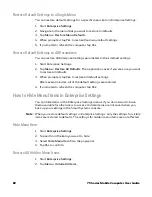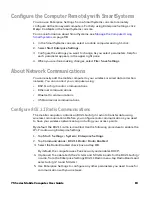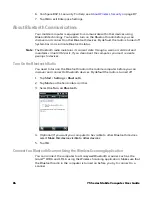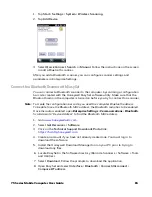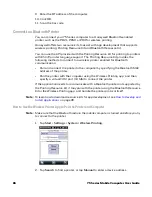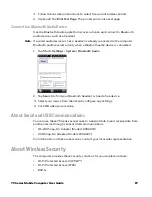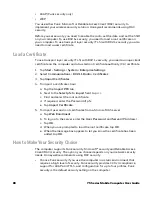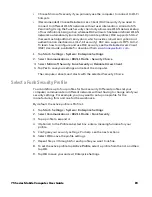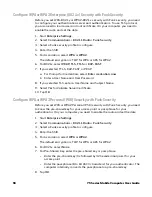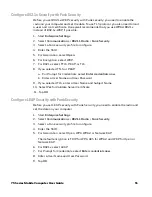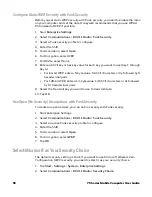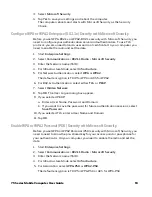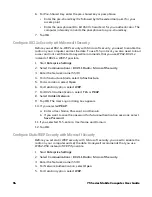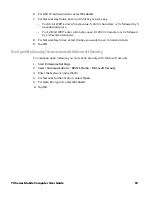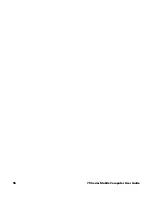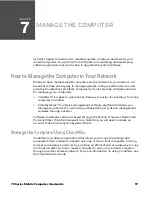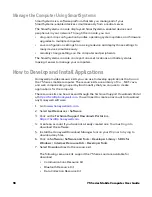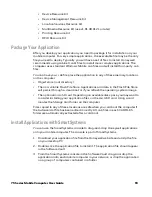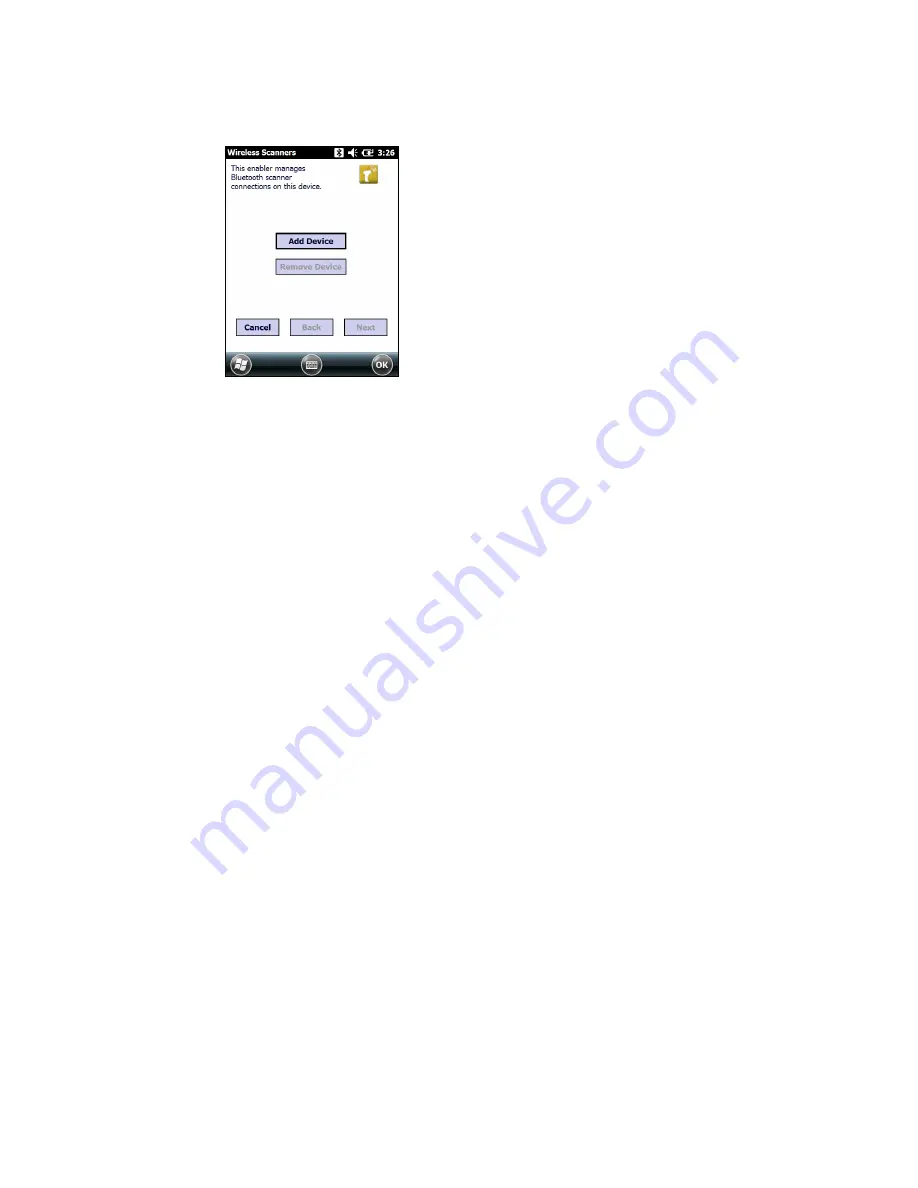
75 Series Mobile Computer User Guide
85
1. Tap
Start
>
Settings
>
System
>
Wireless Scanning
.
2. Tap
Add Device
.
3. Select
Quick Connect
,
Search
, or
Manual
. Follow the instructions on the screen
to add a Bluetooth scanner.
After you add a Bluetooth scanner, you can configure scanner settings and
parameters in Enterprise Settings.
Connect to a Bluetooth Scanner with EasySet
You can connect a Bluetooth scanner to the computer, by scanning a configuration
bar code created with the Honeywell EasySet software utility. Make sure that the
Bluetooth radio in the computer is turned on before you try to connect to a scanner.
Note:
To create the configuration bar code, you need the computer Bluetooth address.
To be able to see the Bluetooth MAC address, the Bluetooth radio has to be enabled.
Once the radio is enabled, open
Enterprise Settings
>
Communications
>
Bluetooth
.
Scroll down to “Device Address” to find the Bluetooth MAC address.
1. Go to
www.honeywellaidc.com
.
2. Select
Get Resources
>
Software
.
3. Click on the
Technical Support Downloads Portal
link,
https://hsmftp.honeywell.com
.
4. Create an account if you have not already created one. You must log in to
download the software.
5. Install the Honeywell Download Manager tool on your PC prior to trying to
download any files.
6. Locate EasySet in the Software directory (Barcode Scanners > Software > Tools
and Utilities).
7. Select
Download
. Follow the prompts to download the application.
8. Open EasySet and select
Interface
>
Bluetooth
>
Connect/disconnect
>
Compose BT address
.
Summary of Contents for CN75
Page 2: ......
Page 4: ......
Page 12: ...viii 75 Series Mobile Computer User Guide ...
Page 56: ...44 75 Series Mobile Computer User Guide ...
Page 62: ...50 75 Series Mobile Computer User Guide 3 Tap OK ...
Page 82: ...70 75 Series Mobile Computer User Guide ...
Page 86: ...74 75 Series Mobile Computer User Guide ...
Page 108: ...96 75 Series Mobile Computer User Guide ...
Page 116: ...104 75 Series Mobile Computer User Guide ...
Page 140: ...128 75 Series Mobile Computer User Guide ...
Page 254: ...242 75 Series Mobile Computer User Guide ...
Page 255: ......