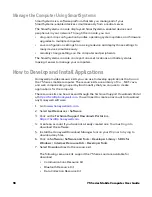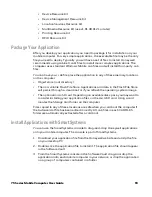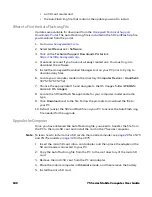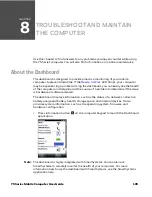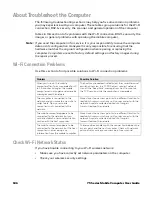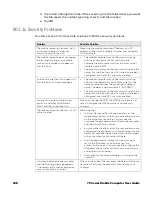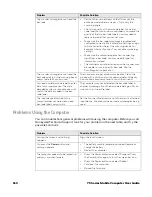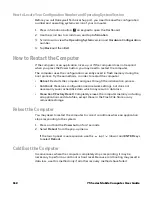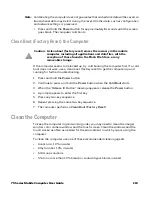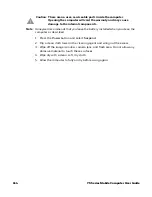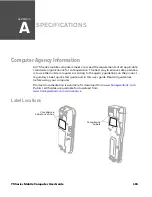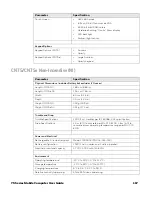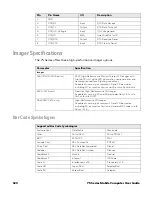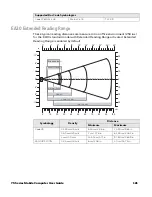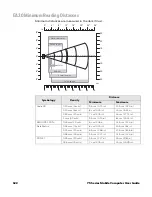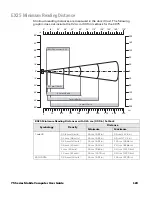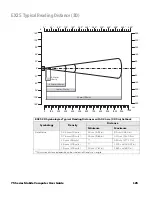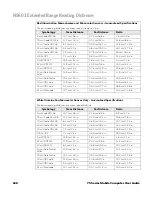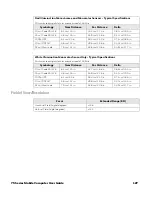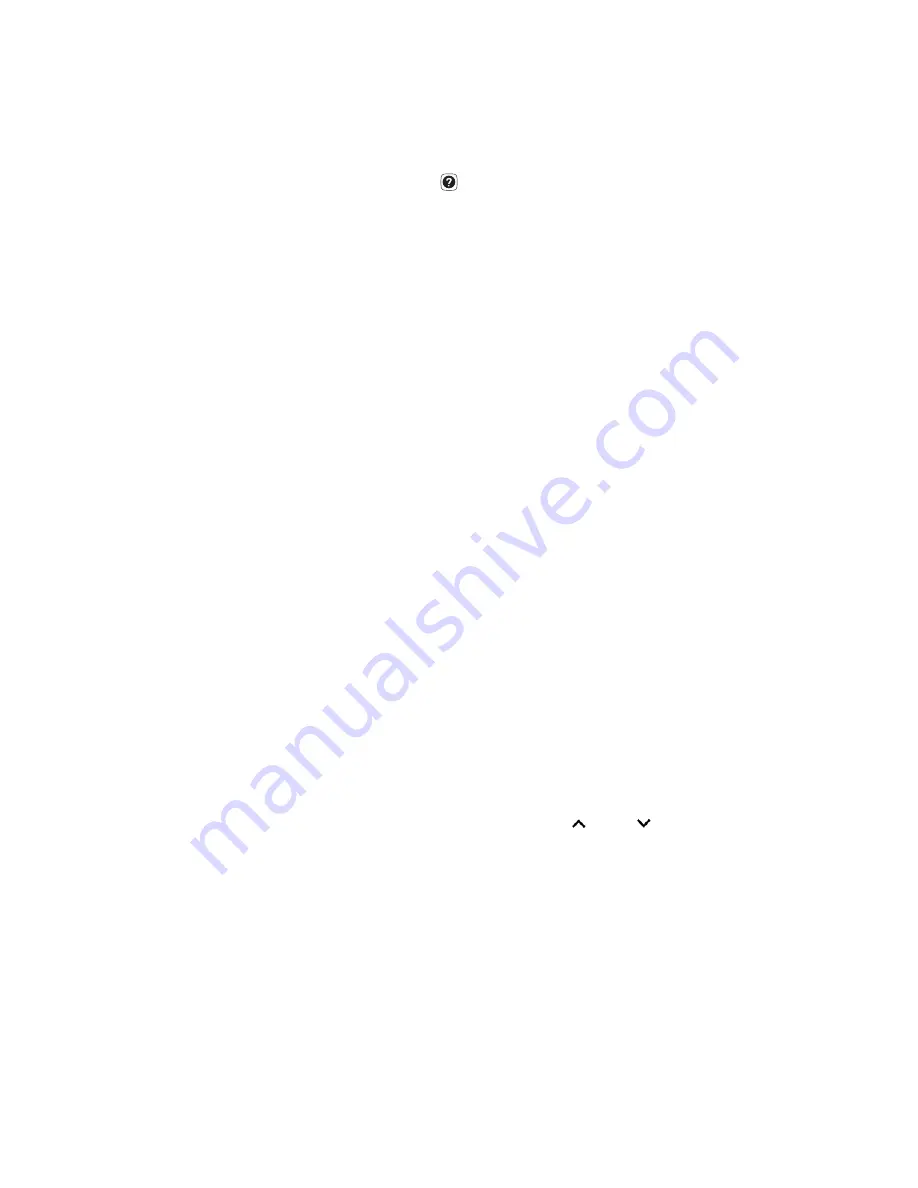
112
75 Series Mobile Computer User Guide
How to Locate Your Configuration Number and Operating System Version
Before you call Honeywell Technical Support, you need to know the configuration
number and operating system version of your computer.
1. Press information button
on keypad to open the Dashboard.
2. Use the scroll bar to scroll down, and tap
Information
.
3. Scroll down to view the
Operating System
version and
Hardware Configuration
number.
4. Tap
Back
and then
Exit
.
How to Restart the Computer
If the computer or an application locks up, or if the computer does not respond
when you press the Power button, you may need to restart the computer.
The computer uses the configuration currently saved in flash memory during the
boot process. Try these methods, in order, to restart the computer:
•
Reboot:
Restarts the computer and goes through the initialization process.
•
Cold boot:
Preserves configuration and network settings, but does not
necessarily save cached disk data, which may result in data loss.
•
Clean boot (Factory Reset):
Completely erases the computer memory, including
all applications and data files, except those in the Flash File Store or any
removable storage.
Reboot the Computer
You may need to restart the computer to correct conditions where an application
stops responding to the system.
1. Press and hold the
Power
button for 2 seconds.
2. Select
Reboot
from the pop-up menu.
If the touch panel is unresponsive, use the
(up),
(down), and
ENTER
keys
to select
Reboot
.
Cold Boot the Computer
In some cases where the computer completely stops responding, it may be
necessary to perform a cold boot or hard reset. Because cold booting may result in
data loss, use this method only if all other recovery methods have failed.
Summary of Contents for CN75
Page 2: ......
Page 4: ......
Page 12: ...viii 75 Series Mobile Computer User Guide ...
Page 56: ...44 75 Series Mobile Computer User Guide ...
Page 62: ...50 75 Series Mobile Computer User Guide 3 Tap OK ...
Page 82: ...70 75 Series Mobile Computer User Guide ...
Page 86: ...74 75 Series Mobile Computer User Guide ...
Page 108: ...96 75 Series Mobile Computer User Guide ...
Page 116: ...104 75 Series Mobile Computer User Guide ...
Page 140: ...128 75 Series Mobile Computer User Guide ...
Page 254: ...242 75 Series Mobile Computer User Guide ...
Page 255: ......