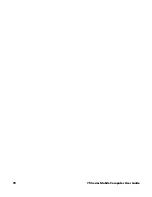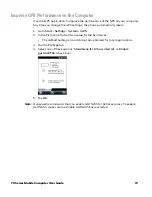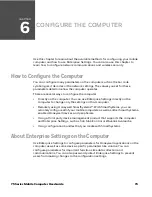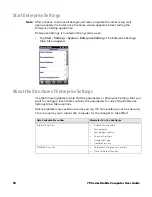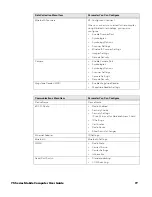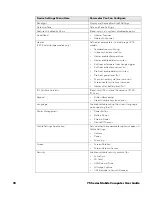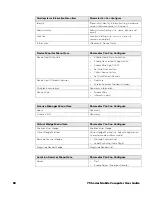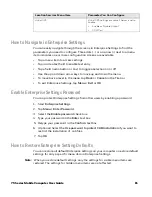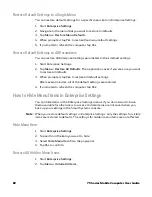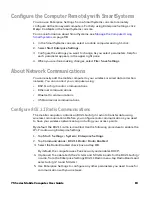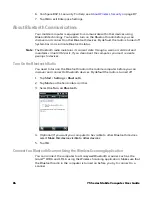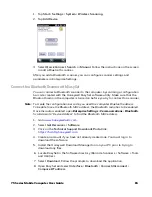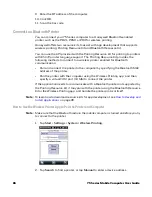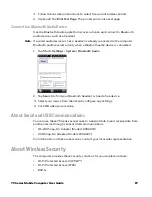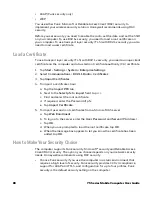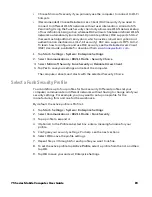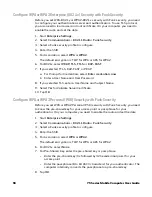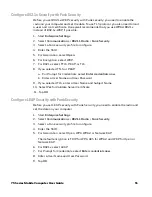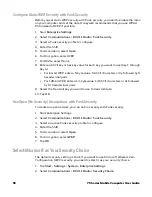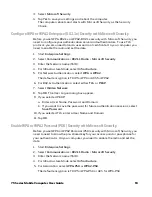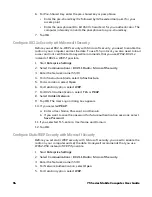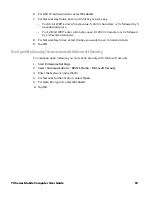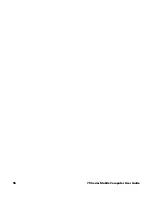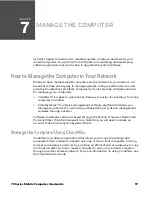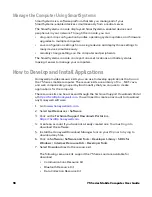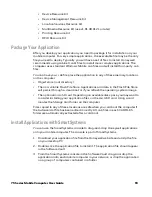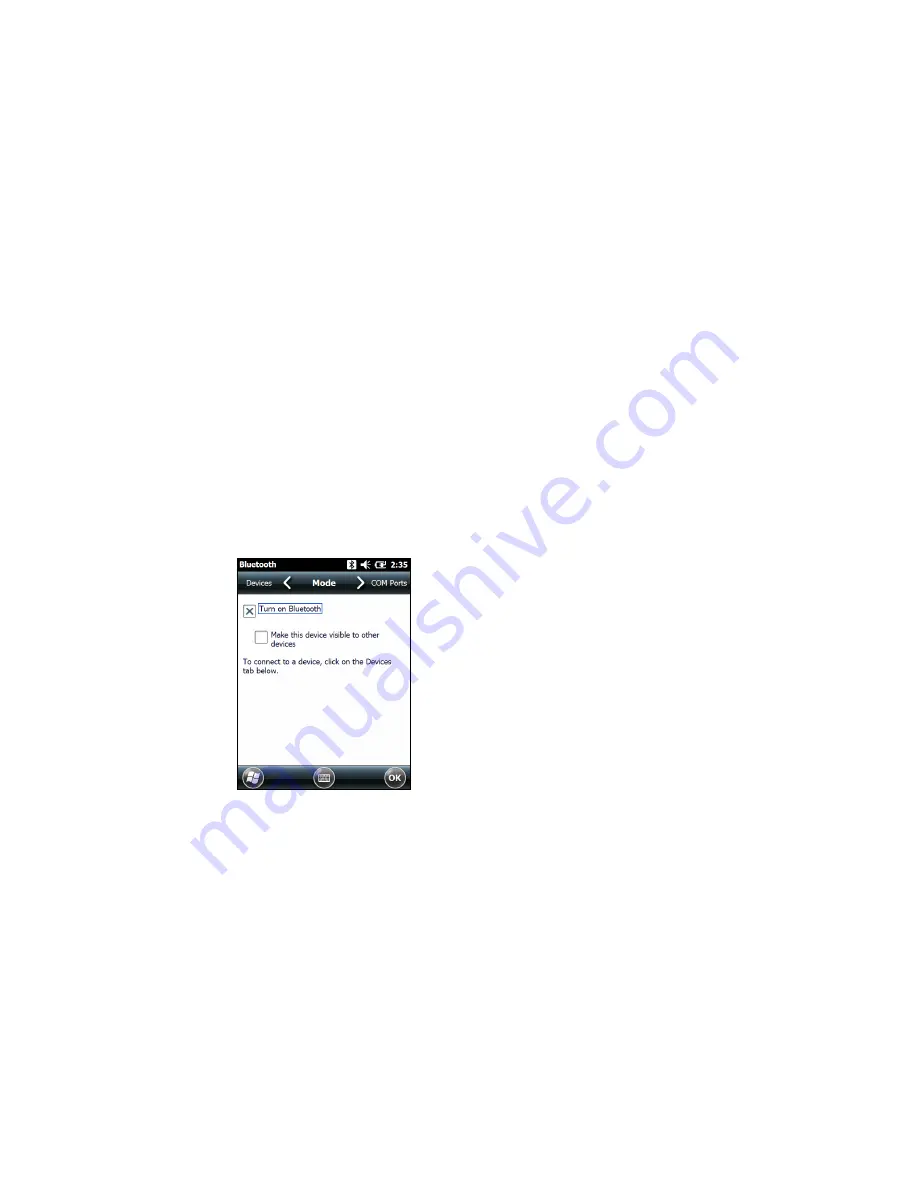
84
75 Series Mobile Computer User Guide
6. Configure 802.11 security. For help, see
7. Tap
OK
to exit Enterprise Settings.
About Bluetooth Communications
Your mobile computer is equipped to communicate with other devices using
Bluetooth technology. You need to turn on the Bluetooth radio before you can
discover and connect to other Bluetooth devices. By default, the radio is turned off.
System bar icons indicate Bluetooth status.
Note:
The Bluetooth radio maintains its current state through a warm or cold boot and
maintains virtual COM ports. If you clean boot the computer, you must recreate
pairings to devices.
Turn On the Bluetooth Radio
You need to turn on the Bluetooth radio in the mobile computer before you can
discover and connect to Bluetooth devices. By default the radio is turned off.
1. Tap
Start
>
Settings
>
Bluetooth.
2. Tap
Mode
on the horizontal scroll bar.
3. Select the
Turn on Bluetooth
.
4. (Optional) If you want your computer to be visible to other Bluetooth devices,
select
Make this device visible to other devices
.
5. Tap
OK
.
Connect to a Bluetooth Scanner Using the Wireless Scanning Application
You can connect the computer to a Honeywell Bluetooth scanner, such as the
Granit™ 1981i and 1911i using the Wireless Scanning application. Make sure that
the Bluetooth radio in the computer is turned on before you try to connect to a
scanner.
Summary of Contents for CN75
Page 2: ......
Page 4: ......
Page 12: ...viii 75 Series Mobile Computer User Guide ...
Page 56: ...44 75 Series Mobile Computer User Guide ...
Page 62: ...50 75 Series Mobile Computer User Guide 3 Tap OK ...
Page 82: ...70 75 Series Mobile Computer User Guide ...
Page 86: ...74 75 Series Mobile Computer User Guide ...
Page 108: ...96 75 Series Mobile Computer User Guide ...
Page 116: ...104 75 Series Mobile Computer User Guide ...
Page 140: ...128 75 Series Mobile Computer User Guide ...
Page 254: ...242 75 Series Mobile Computer User Guide ...
Page 255: ......