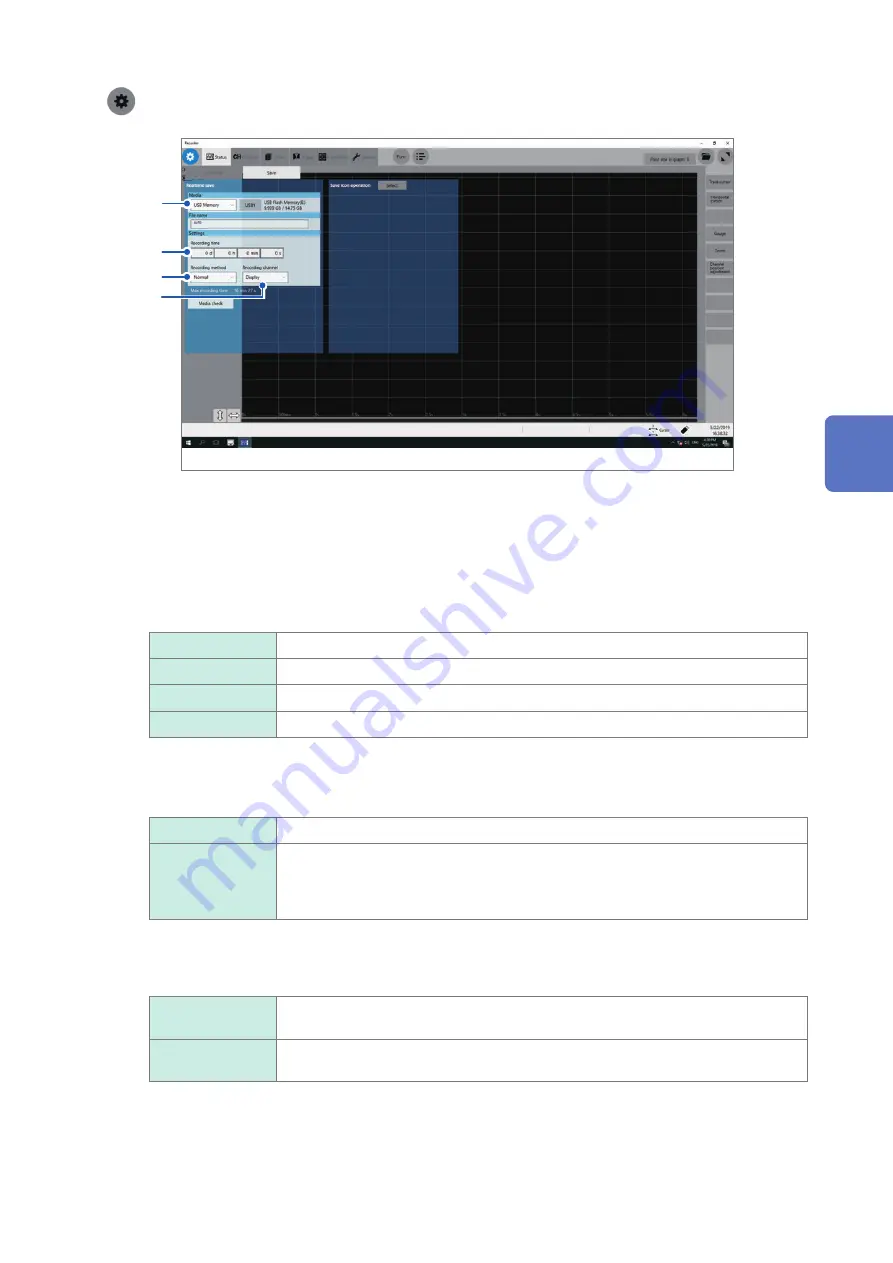
89
Saving Data
> [Status] > [Save]
2
3
4
5
1
Configure the real-time save and sampling rate settings on the
[Condition]
screen
Refer to “1.2 Setting Measurement Conditions” (p. 5).
2
Click the
[Media]
box, and then choose a destination to save from the list.
3
Click the
[Recording time]
box, and then enter a recording time.
d
0 to 10000 (days)
h
0 to 23 (hours)
min
0 to 59 (minutes)
s
0 to 59 (seconds)
4
Click the
[Method]
box, and then from the list, choose a saving way if a space of a storage
device is insufficient.
Normal
Stops the real-time save and measurement if the storage device is full.
Delete
Deletes older files and saves files in real time if the storage device is full (waveform
files only).
The instrument deletes files only created after the measurement has started. It does
not delete previously existing files.
Setting
[Media]
to
[FTP]
forces this setting into
[Normal]
.
5
Click the
[Channel]
box, and then choose an option for channels to be recorded.
Display
The instrument records data acquired across channels with the waveform display set
to
[On]
.
All
Records data acquired across all measured channels. The instrument also records
data acquired across channels with the waveform display set to
[Off]
.
6
Check settings that include the input channel settings, and then click the start icon.
The instrument saves data onto a storage device in real time during measurement.
4
Saving/Loading Data and Managing Files
Summary of Contents for MR8740-50
Page 2: ......
Page 6: ...Contents iv...
Page 40: ...34 Enlarging a Part of the Waveform Zoom Function...
Page 86: ...80 Configuring Generator Module Specific Settings...
Page 128: ...122 Automatically Specifying the Trigger Level Auto trigger Level...
Page 164: ...158 Numerical Calculation Types and Descriptions...
Page 182: ...176 Displaying Waveforms...
Page 186: ...180...
Page 214: ...208 Operating the Instrument With a Browser Installed in a Computer...
Page 224: ...218 External Sampling EXT SMPL...
Page 232: ...226 Information for Reference Purposes...
Page 236: ...230 Index...
Page 237: ......
Page 238: ......






























