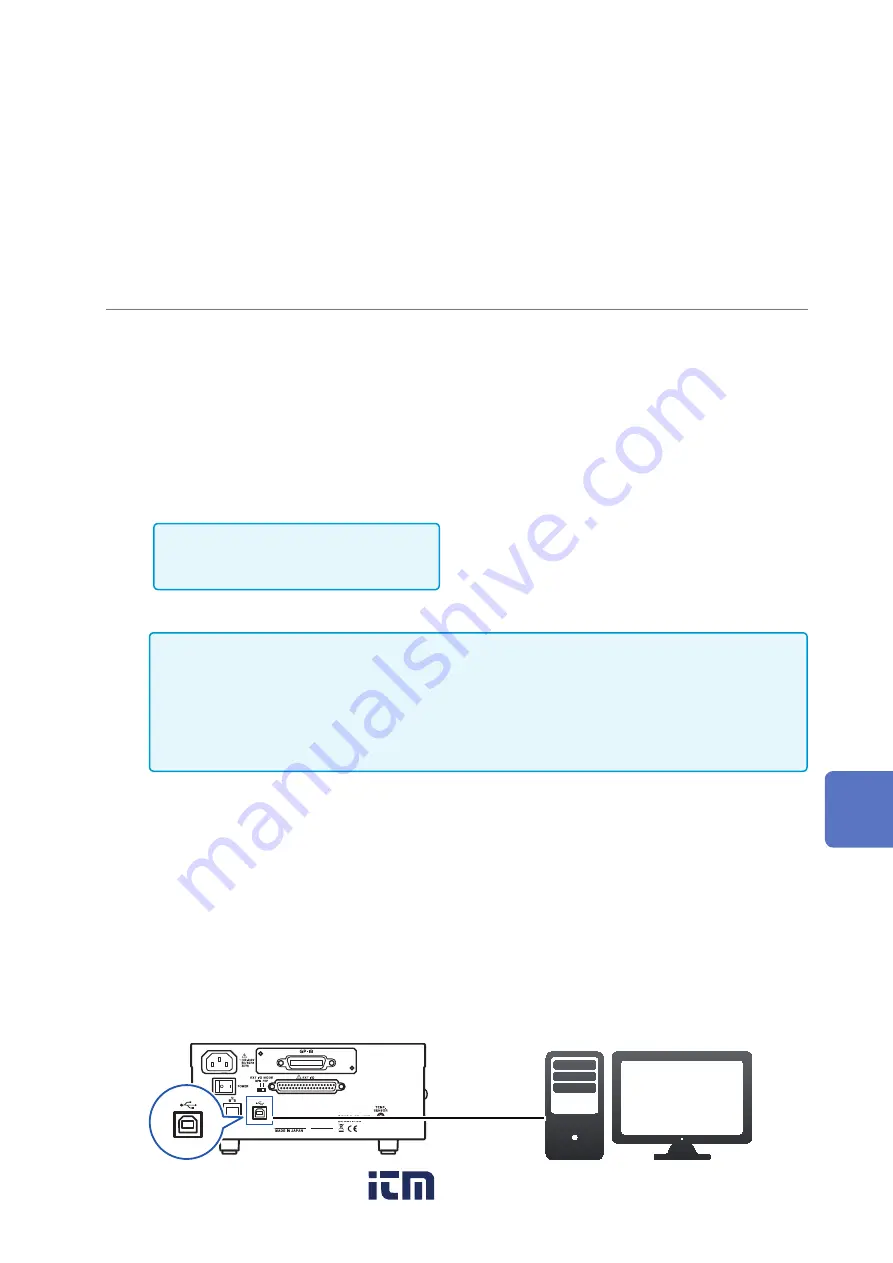
99
Preparing to Use an Interface (Connection and Settings)
(2) Install the USB driver (when using the
USB COM
setting only)
Before connecting the instrument to the computer for the first time, install the instrument’s dedicated
USB driver. This step can be skipped if the driver has already been installed. The USB driver can
be found on the included application disc or downloaded from our website (http://www.hioki.com).
Installing the driver
1
Log into the computer using an
administrator account such as
“
Administrator
.”
2
Exit all applications running on the
computer.
3
Execute
HiokiUsbCdcDdriver.msi.
After executing the command, follow the
instructions shown on the screen to install
the driver.
If executing the command from the
included application disc, use the following
command:
X:\driver\HiokiUsbCdcDriver.msi
(
X
: CD-ROM drive letter)
In some environments, it may take some
time for the dialog box to be displayed.
Please wait for the dialog box.
Once the driver has been installed, the
instrument will be recognized automatically
when it is connected to the computer using
a USB cable.
Check which COM port the instrument is
connected to using the computer’s Device
Manager.
•If the New Hardware Wizard window is displayed, select
No, not this time
and then select
Install the software automatically
.
•If you connect an instrument with a different serial number, you may be alerted that the
computer has detected a new device. Follow the instructions on the screen to install the device
driver.
•A message warning that the software has not acquired Microsoft
®
Windows
®
logo certification
may be displayed. Continue to execute the software.
Uninstalling the driver
(If you no longer need to use the driver)
Delete the
HIOKI USB CDC Driver
under
Add or Remove Programs
on the
Control Panel
.
(3) Connect the USB cable.
Before connecting the USB cable, read “Before connecting the communication cables (USB, LAN,
RS-232C, GP-IB)” (p. 10) and “Before making a connection to the USB connector” (p. 11)
carefully.
Connect the USB cable to the instrument’s USB connector.
USB cable
Type B
Computer’s USB interface
8
Preparing
to Use USB, RS-232C,
GP-IB,
and LAN
Control
www.
.com
1.800.561.8187






























