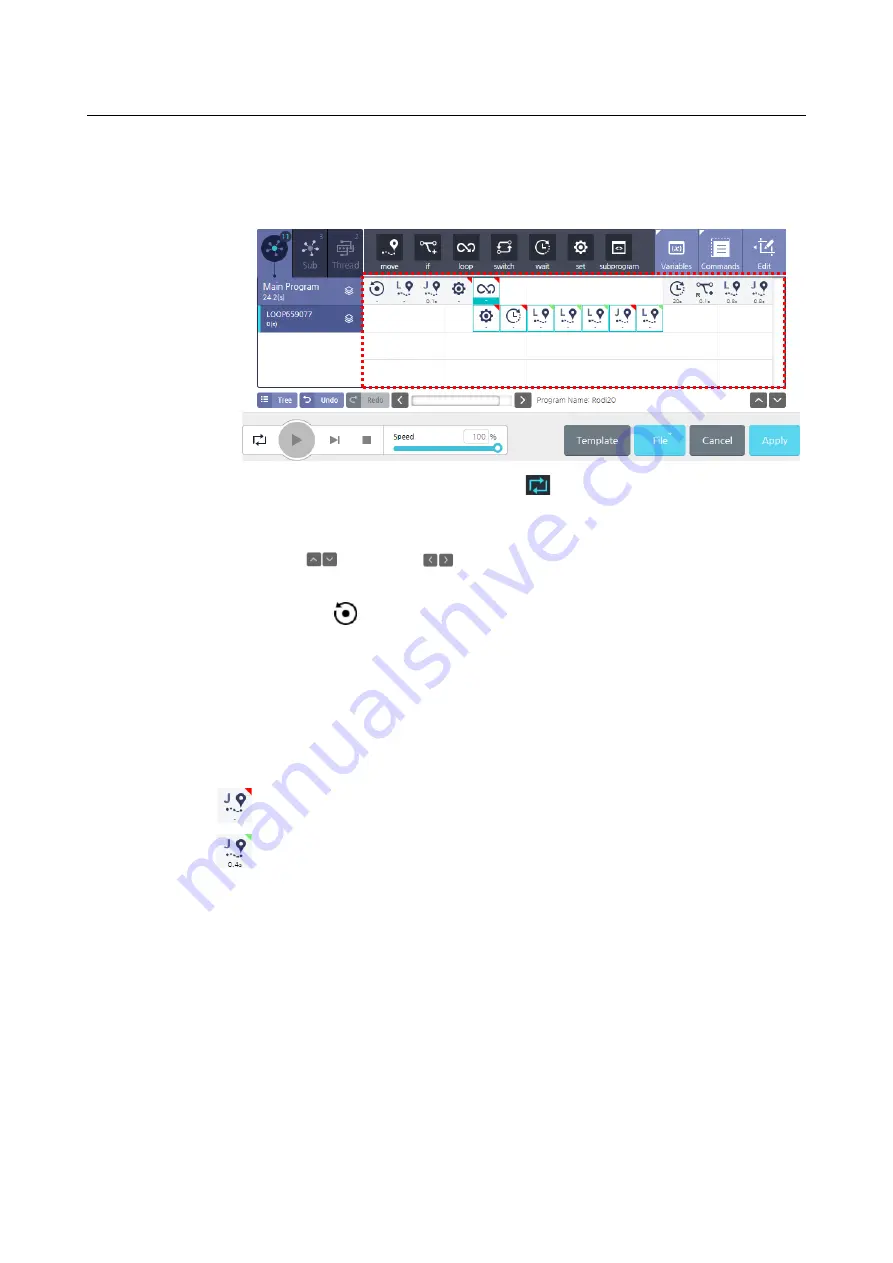
Chapter 9 Programming
111
Entering commands
Each time you press a command, it is inputted in the timeline one by one.
After programming is complete, select the icon
to repeat the entire program
continuously.
If it overflows to the next screen due to too many commands in the flow line, you can press
the up/down
or left/right
buttons to scroll.
At the start of the program, you can initialize variables, IO, robot posture, etc. using the
initialization icon
. This initialization icon cannot be deleted.
Check Icon Status
The status of the icon indicates the status of the newly added command and the
modified command.
Command that do not change any parameter after adding new.
Command which value has been modified.
When the program is saved, the current icon state is maintained.
When clicking the Apply button, all icons are changed to normal state.
Changing command names
Each command offers an option necessary for execution. The same command yields a
different result depending on the option setting, so you can designate a different name
for each command.
Summary of Contents for HCR-5
Page 1: ...HCR 5 Collaborative Robot User Manual Aug 2019 V 2 001 ...
Page 2: ......
Page 14: ......
Page 96: ...Chapter 8 Safety Settings 96 ...
Page 101: ...Chapter 8 Safety Settings 101 3 Press the OK button ...
Page 188: ...Chapter 15 Maintenance 188 4 When the confirmation window appears press YES ...
Page 192: ...192 Appendix B Certification Safety ...
Page 193: ...193 ...
Page 194: ...194 MD Machinery Directive ...
Page 195: ...195 LVD Low Voltage Directive ...
Page 196: ...196 EMC Electro Magnetic Compatibility ...
Page 197: ...197 Cleanroom Body ...
Page 198: ...198 Cleanroom Controller ...
Page 199: ...199 Appendix C Dimensions for Installation ...
Page 205: ......







































