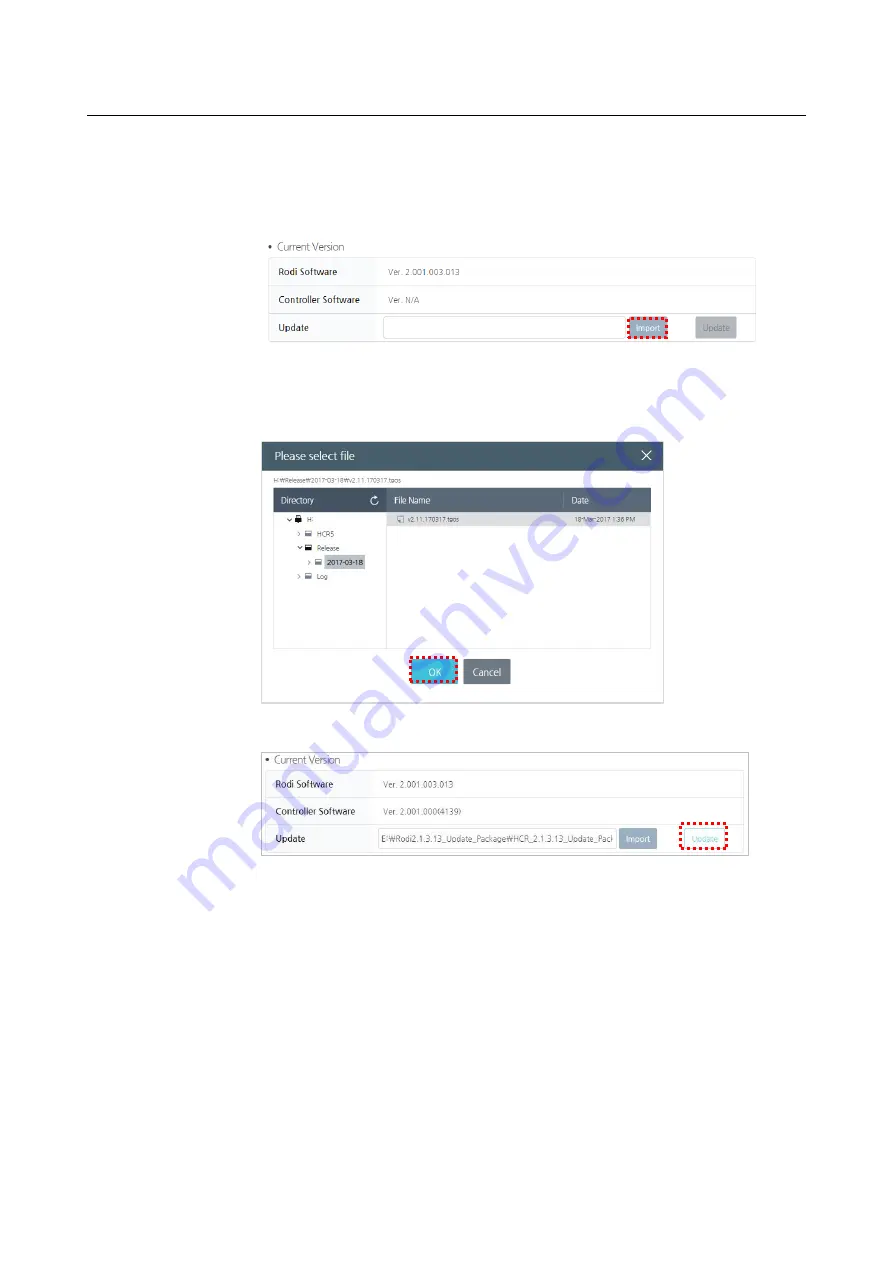
Chapter 15 Maintenance
190
1.
Connect the external storage device (such as the USB memory) where the update
files are stored to the USB port of the teaching pendant or the controller.
2.
In the software update screen, press the
Import
button.
3.
Select an update file in the correct location and press the
OK
button.
The extension of the update file is "tgos", and the update file name contains its
version. The file selection window displays applicable files only.
4.
From the software update window, press the
Update
button.
When the software is updated, the system restarts.
Summary of Contents for HCR-5
Page 1: ...HCR 5 Collaborative Robot User Manual Aug 2019 V 2 001 ...
Page 2: ......
Page 14: ......
Page 96: ...Chapter 8 Safety Settings 96 ...
Page 101: ...Chapter 8 Safety Settings 101 3 Press the OK button ...
Page 188: ...Chapter 15 Maintenance 188 4 When the confirmation window appears press YES ...
Page 192: ...192 Appendix B Certification Safety ...
Page 193: ...193 ...
Page 194: ...194 MD Machinery Directive ...
Page 195: ...195 LVD Low Voltage Directive ...
Page 196: ...196 EMC Electro Magnetic Compatibility ...
Page 197: ...197 Cleanroom Body ...
Page 198: ...198 Cleanroom Controller ...
Page 199: ...199 Appendix C Dimensions for Installation ...
Page 205: ......






























