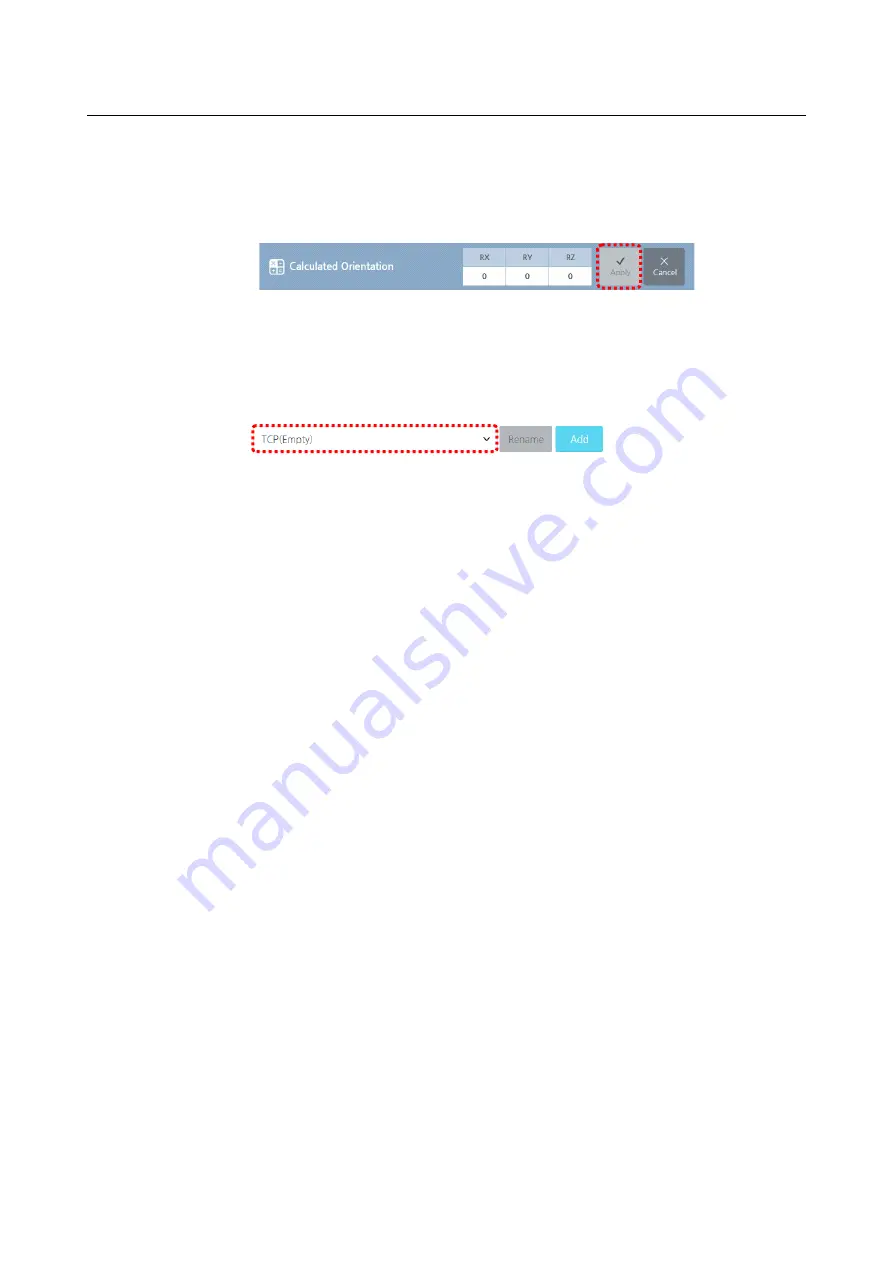
Chapter 7 Setting Robots
83
4.
In the
Manual Move
screen, press the
OK
button.
5.
Press the
Apply
button to apply the settings to the system.
Press the
Cancel
button to cancel the task.
Changing the TCP profile name
1.
Select the TCP setting profile to modify.
2.
Press the
Edit
button.
3.
Press the
Rename
button.
4.
Enter the desired name and press the
OK
button.
You can enter the max 25 letters but cannot use special characters.
5.
Press the
Save
button.
Editing the TCP profile
After checking the name of TCP profile currently used by the selected robot, and
proceed as follows.
1.
Select the TCP profile to edit.
2.
Press the
Edit
button.
You cannot edit the TCP profile currently being used by another robot.
You cannot edit an empty profile.
While you are editing it, the
Set Active TCP
button is deactivated.
3.
When you are finished with modifications, press the
Save
button.
When you are finished with saving, the
Set Active TCP
button is activated.
If you want to revert the modified settings to the previous setting, then press the
Cancel
button.
Summary of Contents for HCR-5
Page 1: ...HCR 5 Collaborative Robot User Manual Aug 2019 V 2 001 ...
Page 2: ......
Page 14: ......
Page 96: ...Chapter 8 Safety Settings 96 ...
Page 101: ...Chapter 8 Safety Settings 101 3 Press the OK button ...
Page 188: ...Chapter 15 Maintenance 188 4 When the confirmation window appears press YES ...
Page 192: ...192 Appendix B Certification Safety ...
Page 193: ...193 ...
Page 194: ...194 MD Machinery Directive ...
Page 195: ...195 LVD Low Voltage Directive ...
Page 196: ...196 EMC Electro Magnetic Compatibility ...
Page 197: ...197 Cleanroom Body ...
Page 198: ...198 Cleanroom Controller ...
Page 199: ...199 Appendix C Dimensions for Installation ...
Page 205: ......






























