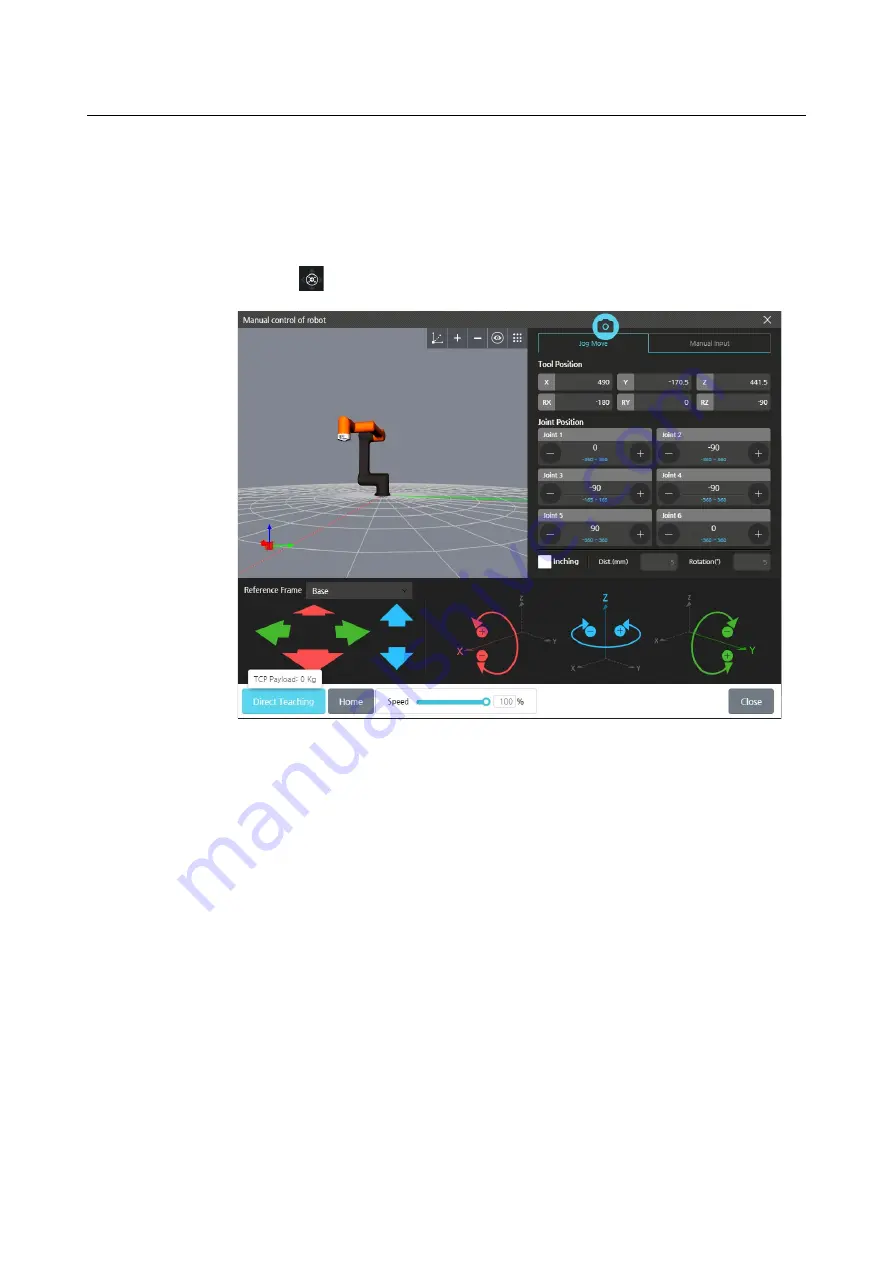
Chapter 5 Software Overview
61
5.3
Manual Move Screen
On this screen, you can control the robot's positions. By using jog control or direct
teaching, you can control the robot's position.
Press the
Manual Move
button in the main menu.
Coordinate System
: Selects Coordinate System for manual move. (Base, View, TCP)
Tool Position
:
Displays the coordinates of TCP.
Joint Position
:
Displays the angle of the joints. You can modify it by entering a specific
angle.
Rotation
:
Rotates the TCP by using jog buttons.
Direct Teaching
: If you manually adjust the robotic arm as you press this button, the
system detects any changes in the joint position. When the
Manual Control of Robot
screen
is accessed, the payload of current TCP is displayed for 3 seconds. If the joint range is
exceeded during direct teaching, the LED color of tool flange will turn pink.
Home
:
Shifts the robot to its initial position. It works only if the button is pressed.
Speed
: Adjusts the movement speed of the robotic arm when you control the robotic arm
manually.
Inching
: You can set the robot to move in increments of a certain distance or angle.
- Default: 5mm, 5degree
- Moving Range : 0.01~10 mm
Summary of Contents for HCR-5
Page 1: ...HCR 5 Collaborative Robot User Manual Aug 2019 V 2 001 ...
Page 2: ......
Page 14: ......
Page 96: ...Chapter 8 Safety Settings 96 ...
Page 101: ...Chapter 8 Safety Settings 101 3 Press the OK button ...
Page 188: ...Chapter 15 Maintenance 188 4 When the confirmation window appears press YES ...
Page 192: ...192 Appendix B Certification Safety ...
Page 193: ...193 ...
Page 194: ...194 MD Machinery Directive ...
Page 195: ...195 LVD Low Voltage Directive ...
Page 196: ...196 EMC Electro Magnetic Compatibility ...
Page 197: ...197 Cleanroom Body ...
Page 198: ...198 Cleanroom Controller ...
Page 199: ...199 Appendix C Dimensions for Installation ...
Page 205: ......






























