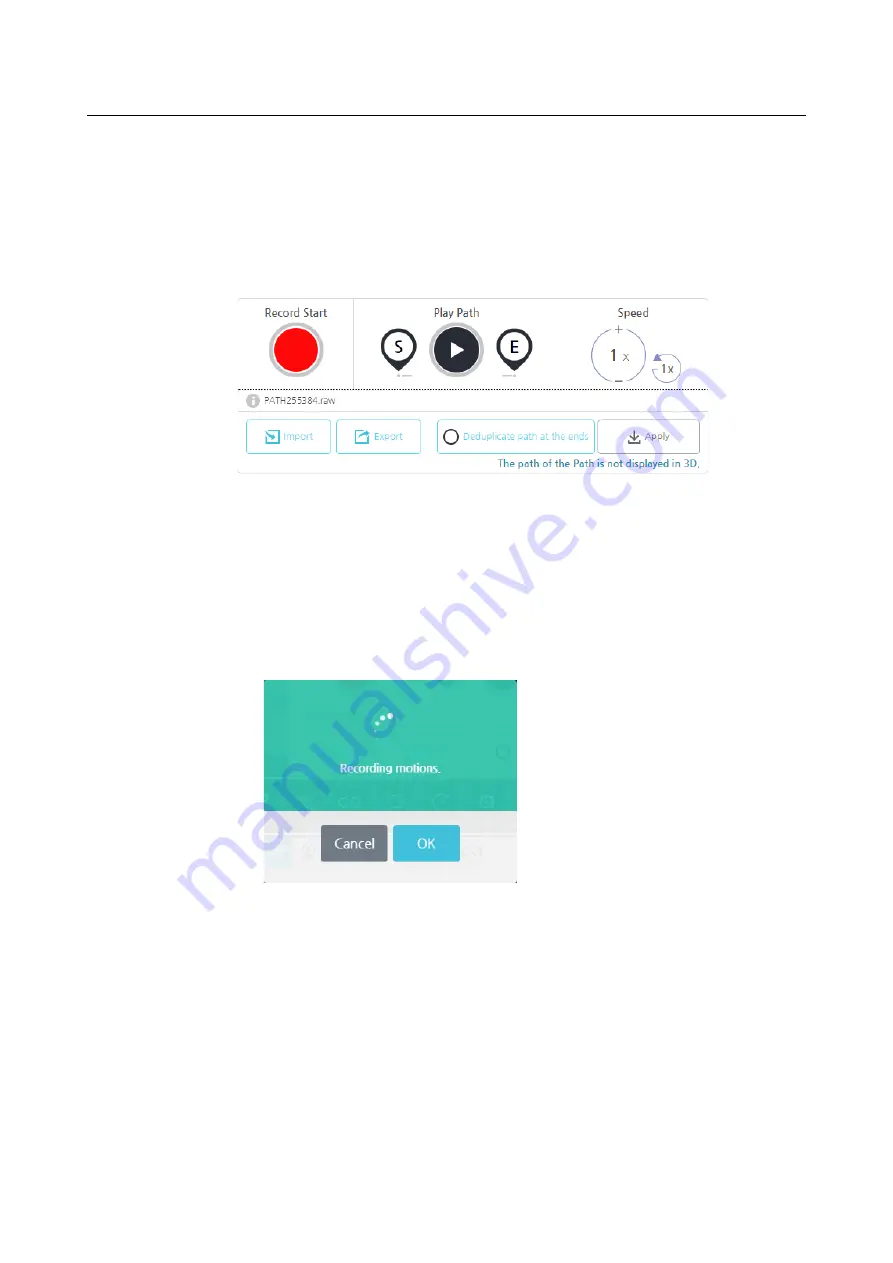
Chapter 9 Programming
153
9.21
Path Command
You can create a motion by holding the robot arm directly.
Recording Paths
1.
Starting to record
Click the button and move the robot arm along the path you want to record.
During recording, the recording status is displayed in a pop-up window, and can
be canceled or stopped.
During recording, you cannot move to another screen or perform other operations.
If an already created path is found, it will be deleted and a new one created.
2.
Path Playback
If there is a recorded path, it will perform its motion.
S: Move to the beginning of the path.
E: Move to the end of the path.
3.
Apply
Once you have confirmed the motion, click the Apply button to save it as a file.
Speed: Sets the execution speed of the recorded motion.
Summary of Contents for HCR-5
Page 1: ...HCR 5 Collaborative Robot User Manual Aug 2019 V 2 001 ...
Page 2: ......
Page 14: ......
Page 96: ...Chapter 8 Safety Settings 96 ...
Page 101: ...Chapter 8 Safety Settings 101 3 Press the OK button ...
Page 188: ...Chapter 15 Maintenance 188 4 When the confirmation window appears press YES ...
Page 192: ...192 Appendix B Certification Safety ...
Page 193: ...193 ...
Page 194: ...194 MD Machinery Directive ...
Page 195: ...195 LVD Low Voltage Directive ...
Page 196: ...196 EMC Electro Magnetic Compatibility ...
Page 197: ...197 Cleanroom Body ...
Page 198: ...198 Cleanroom Controller ...
Page 199: ...199 Appendix C Dimensions for Installation ...
Page 205: ......






























