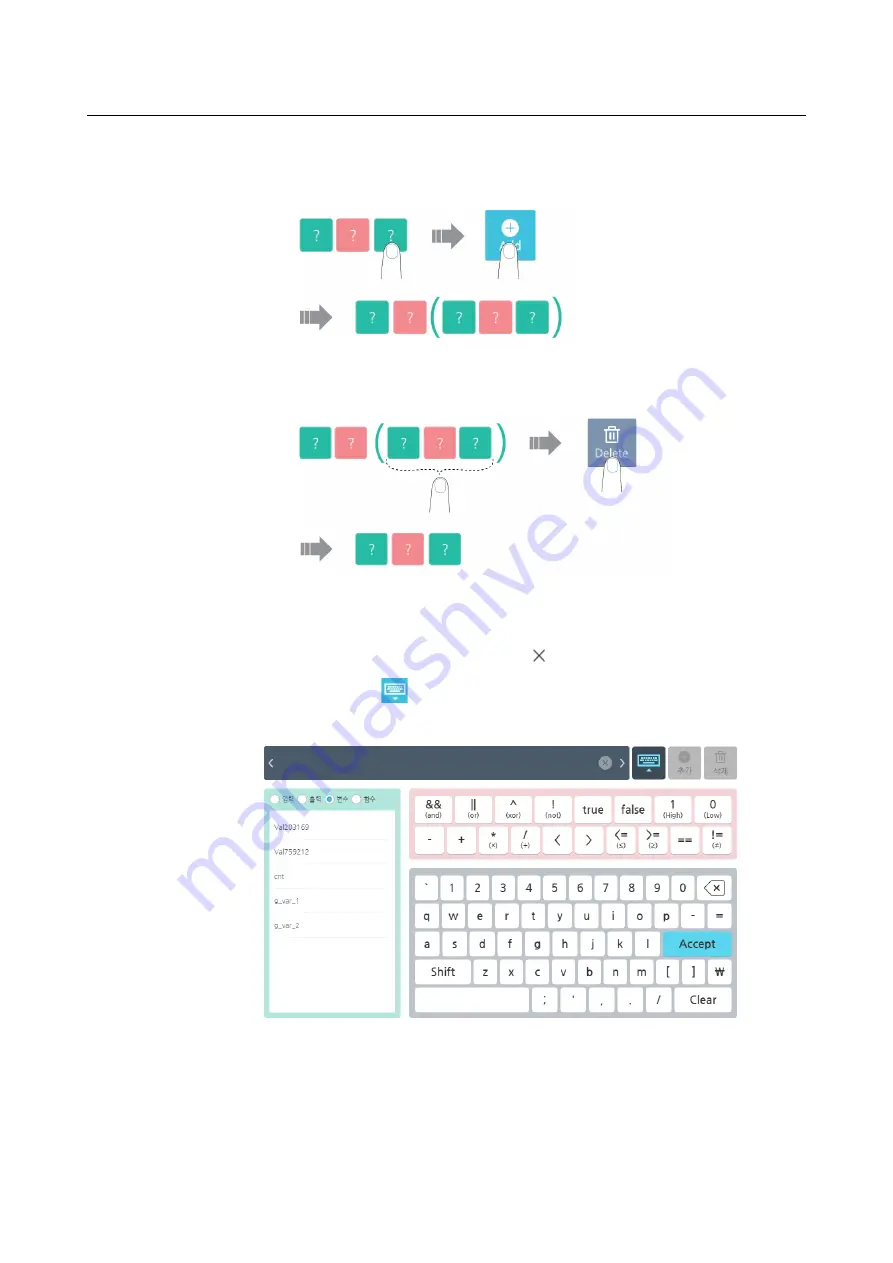
Chapter 5 Software Overview
65
Add an expression
: Select a green input field and press the
Add
button. The selected green
input items will be changed to the three basic input items and added into the parenthesis.
Delete an expression
: After selecting any item in the parenthesis, press the
Delete
button.
The basic input item added into the parenthesis will be deleted.
If you want to delete the selected input item, then press the
Clear
key.
If you want to display the inputted expression, press the
Enter
key.
If you want to close the keypad, then press the
button at the right top.
Clicking the script mode
button allows you to enter a free-form equation, such as a
script. If this mode is selected, a list of functions available in the script is displayed.
Summary of Contents for HCR-5
Page 1: ...HCR 5 Collaborative Robot User Manual Aug 2019 V 2 001 ...
Page 2: ......
Page 14: ......
Page 96: ...Chapter 8 Safety Settings 96 ...
Page 101: ...Chapter 8 Safety Settings 101 3 Press the OK button ...
Page 188: ...Chapter 15 Maintenance 188 4 When the confirmation window appears press YES ...
Page 192: ...192 Appendix B Certification Safety ...
Page 193: ...193 ...
Page 194: ...194 MD Machinery Directive ...
Page 195: ...195 LVD Low Voltage Directive ...
Page 196: ...196 EMC Electro Magnetic Compatibility ...
Page 197: ...197 Cleanroom Body ...
Page 198: ...198 Cleanroom Controller ...
Page 199: ...199 Appendix C Dimensions for Installation ...
Page 205: ......






























