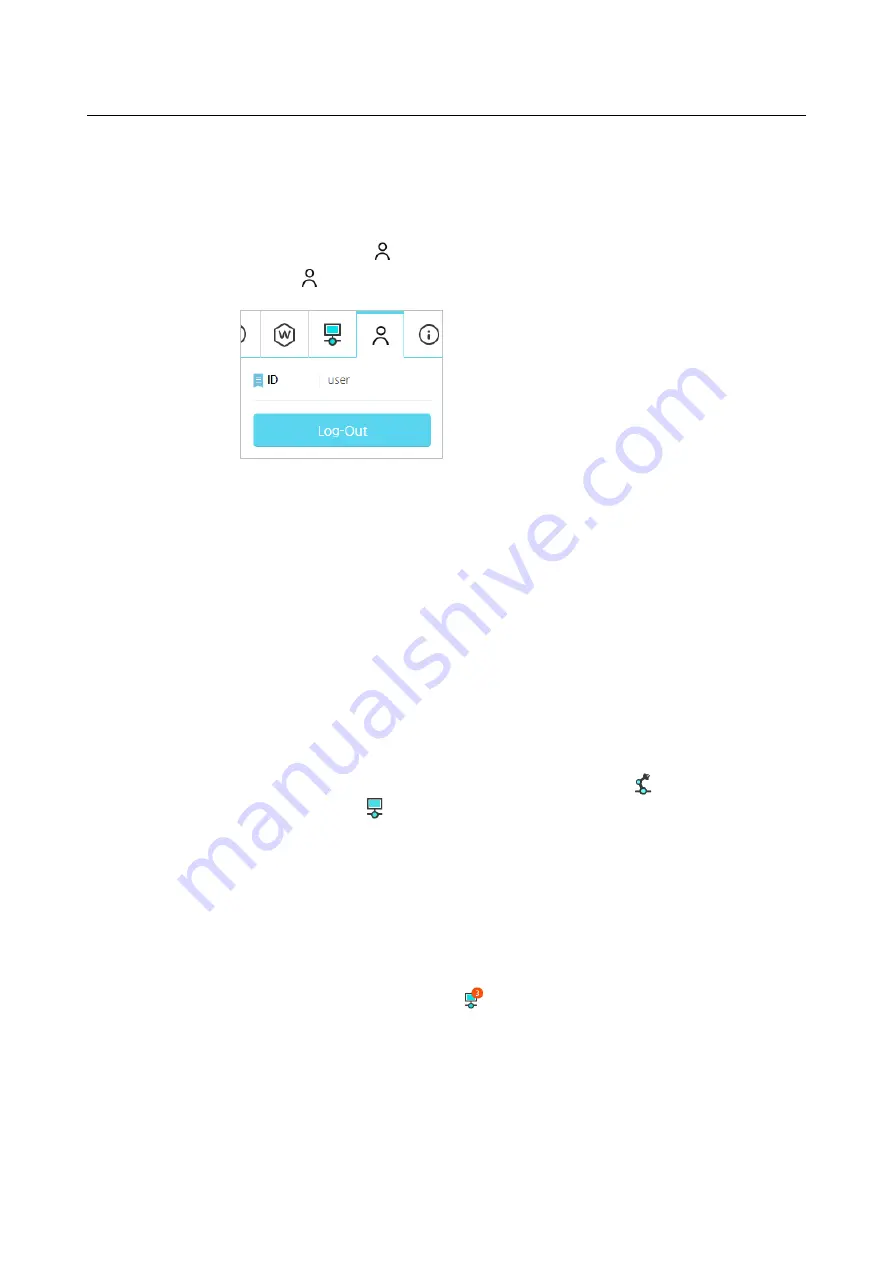
Chapter 6 Registering Robots and Users
72
Logging out
While logged in, the
icon is displayed at the right top of the screen. While logged in,
press the
icon and press the
Logout
button.
6.4
Checking Status
Checking Robot Status
You can check the status of the robot through the robot icon
next to the robot name
and the status icon
in the upper right of the screen.
Green : Servo On
Red : Servo Off
Checking errors
You can check errors that occur while the robot is in operation or being programmed
when error status is shown by the
status icon on the top right of the screen.
Red number: Shows the number of errors that occurred
When you click the icon, an error message is displayed, as shown in the figure below.
The error message shows the error title, error details, error target, and error time.
Summary of Contents for HCR-5
Page 1: ...HCR 5 Collaborative Robot User Manual Aug 2019 V 2 001 ...
Page 2: ......
Page 14: ......
Page 96: ...Chapter 8 Safety Settings 96 ...
Page 101: ...Chapter 8 Safety Settings 101 3 Press the OK button ...
Page 188: ...Chapter 15 Maintenance 188 4 When the confirmation window appears press YES ...
Page 192: ...192 Appendix B Certification Safety ...
Page 193: ...193 ...
Page 194: ...194 MD Machinery Directive ...
Page 195: ...195 LVD Low Voltage Directive ...
Page 196: ...196 EMC Electro Magnetic Compatibility ...
Page 197: ...197 Cleanroom Body ...
Page 198: ...198 Cleanroom Controller ...
Page 199: ...199 Appendix C Dimensions for Installation ...
Page 205: ......
















































