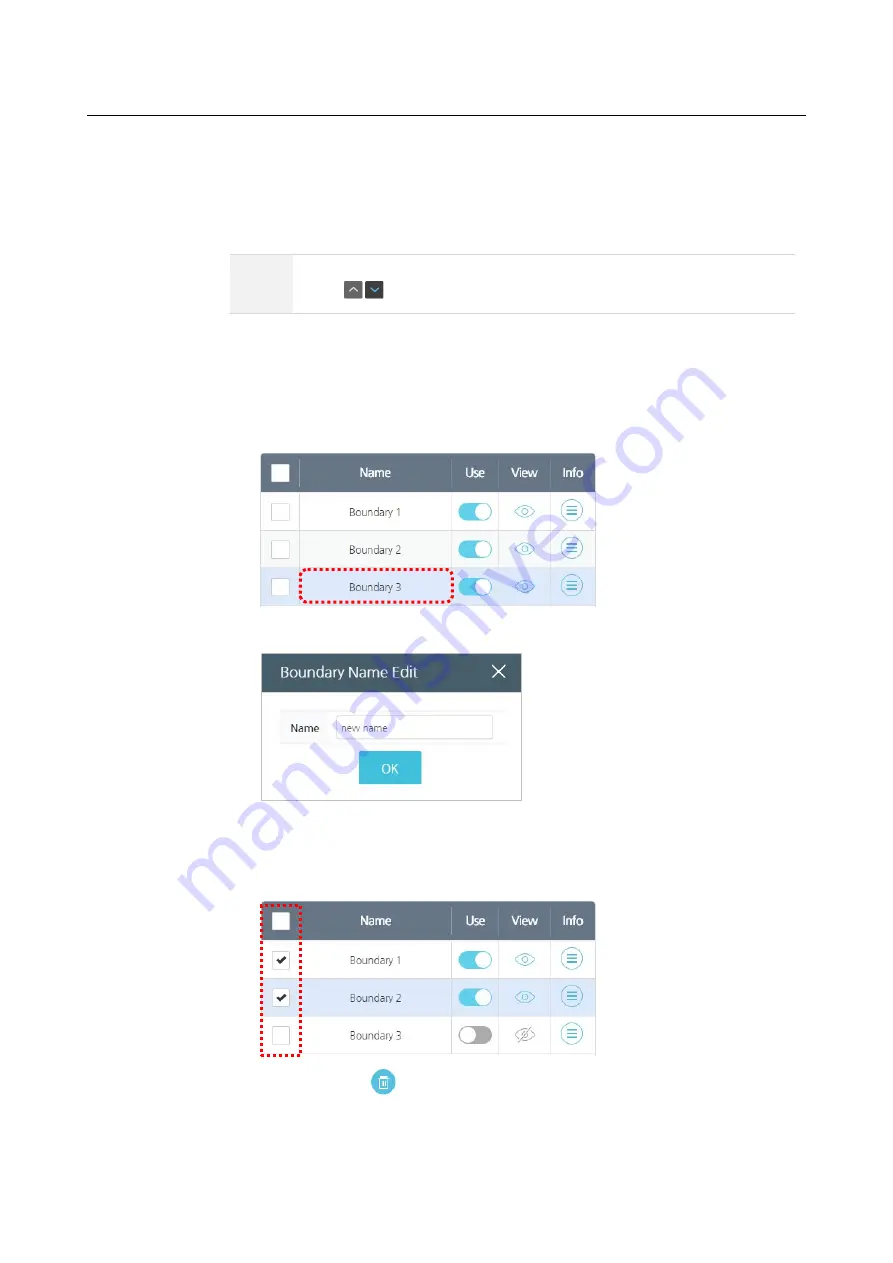
Chapter 8 Safety Settings
100
2.
Press the
Apply
button.
Press the
Cancel
button to cancel the modifications and revert to the previous
settings.
Note
If there are eight or more safety boundary planes in the list, press the up/
down
button to scroll.
Changing the name of safety boundaries
If you add a safety boundary, it will save as "Boundary" and a number by default.
1.
Press the name of boundary to modify.
2.
Enter the desired name and press the
OK
button.
Deleting safety boundary settings
1.
Select the safety boundary to delete.
2.
Press the Delete
button.
Summary of Contents for HCR-5
Page 1: ...HCR 5 Collaborative Robot User Manual Aug 2019 V 2 001 ...
Page 2: ......
Page 14: ......
Page 96: ...Chapter 8 Safety Settings 96 ...
Page 101: ...Chapter 8 Safety Settings 101 3 Press the OK button ...
Page 188: ...Chapter 15 Maintenance 188 4 When the confirmation window appears press YES ...
Page 192: ...192 Appendix B Certification Safety ...
Page 193: ...193 ...
Page 194: ...194 MD Machinery Directive ...
Page 195: ...195 LVD Low Voltage Directive ...
Page 196: ...196 EMC Electro Magnetic Compatibility ...
Page 197: ...197 Cleanroom Body ...
Page 198: ...198 Cleanroom Controller ...
Page 199: ...199 Appendix C Dimensions for Installation ...
Page 205: ......






























