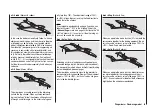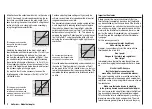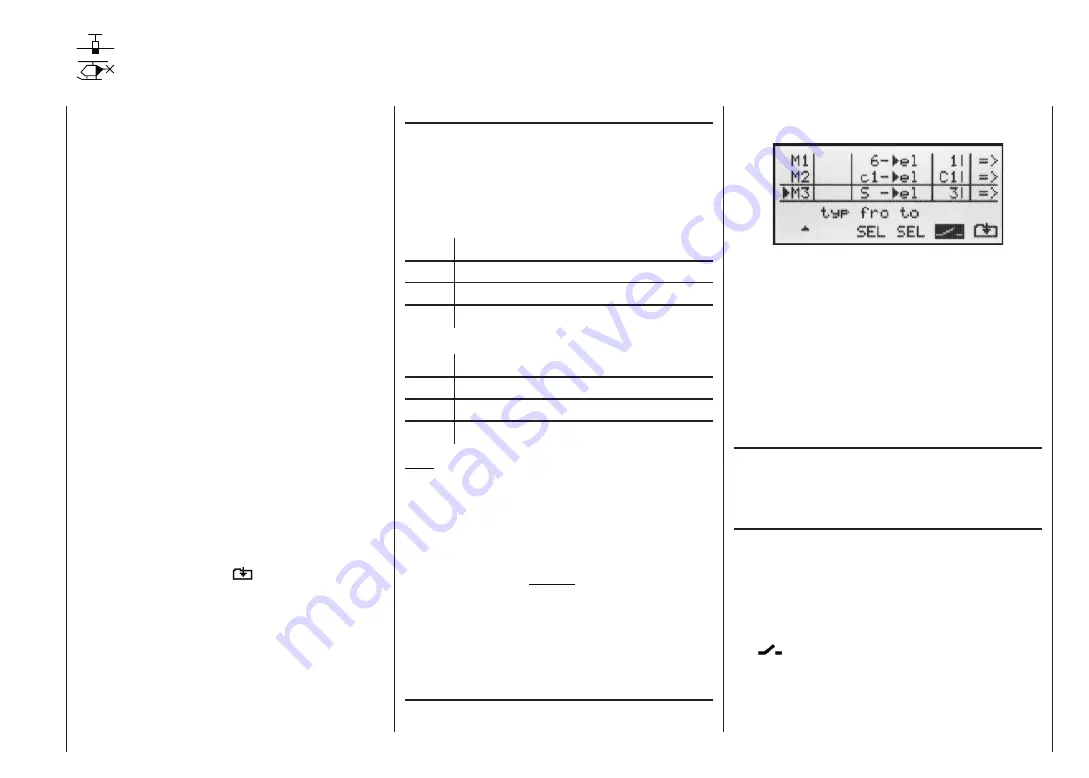
77
mixer destination, i.e. the mixer output. At the same time
additional fi elds appear in the bottom line of the screen:
In this example three mixers have already been defi ned.
The second mixer (“Brake
elevator”) is already fami-
liar to us from the »
Wing mixers
« menu. As a general
rule you should always use these pre-programmed mi-
xers fi rst if possible.
However, if you need asymmetrical mixer ratios on both
sides of centre, or wish to program a non-linear curve,
or have to offset the mixer neutral point, then you should
set or leave the pre-set mixers at “0”, and program one
of the free mixers instead.
Erasing mixers
If you need to erase a mixer that you have already defi -
ned, simply press the
CLEAR
button in the highlighted
fi eld of the “
from
” column.
Mixer switches
In our example above, a physical switch “1” and the con-
trol switch “G1” have been assigned to the two linear mi-
xers 1 and 2, and switch 3 to mixer 3.
The switch symbol to the right of the switch number
shows the current status of that switch.
Any mixer to which no switch has been assigned in
the
column is permanently switched on.
For each model memory (1 to 12) three linear mixers
are available, with the additional possibility of non-linear
characteristic curves.
In this fi rst section we will concentrate on the program-
ming procedure for the fi rst screen page. We will then
move on to the method of programming mixer ratios, as
found on the second screen page of this menu.
Basic programming procedure
1. Hold the
SELECT
button pressed in, and select mi-
xer 1 ... 3 using the right-hand rocker button.
2. Press
SELECT
. The input fi eld “from” is highlighted
(inverse video).
3. Defi ne the mixer input “from” using the right-hand ro-
cker button.
4. Press
SELECT
, move to
SEL
under the “to” column
using the right-hand rocker button, and press
SE-
LECT
once more.
The input fi eld „to“ is shown inverse.
5. Defi ne the mixer input “to” using the right-hand rocker
button.
6. Optionally: press
SELECT
, move to
SEL
under the
“type” column using the right-hand rocker button; you
can now include the Ch1 … Ch 4 trim lever for the
mixer input signal (“Tr” for trim).
...and/or switch to the switch symbol; press
SELECT
again and select a switch if necessary.
7. Press
SELECT
, move to
using the right-hand
rocker button, and press
SELECT
or
ENTER
.
8. Defi ne the mixer ratios on the second screen page.
9. Press
ESC
to switch back to the fi rst page.
Free mixers
Linear mixers
“from” column
Press the
SELECT
button, then use the right-hand ro-
cker button to select one of the control functions 1 … 8
or S in the highlighted fi eld of the selected mixer line.
In the interests of clarity, the control functions 1 ... 4 are
abbreviated as follows when dealing with the Wing mi-
xers:
c1
Throttle / airbrake stick
ar Aileron
stick
el Elevator
stick
rd Rudder
stick
… and in the Heli program:
1
Throttle / collective pitch stick
2 Roll
stick
3 Nick
stick
4
Tail rotor stick
Note:
Don’t forget to assign a transmitter control to the se-
lected control function 5 ... 8 in the »
Control settings
«
menu.
“S” for switch channel
The letter “S” (switch channel) in the “
from
” column has
the effect of passing a constant input signal to the mi-
xer input, e.g. in order to apply a little extra up-eleva-
tor trim when an aero-tow coupling is closed, as menti-
oned earlier.
Once you have assigned a control function or the letter
“S”, an additional
SEL
fi eld appears in the …
“to” column
At this point you can defi ne the control channel as the
Free mixers
Summary of Contents for MX-16S
Page 1: ...1...
Page 17: ...17...
Page 31: ...31 Fixed wing models Installation and connections...
Page 35: ...35 Program description Reserving a new memory...
Page 47: ...47 Base settings Model helicopter...
Page 83: ...83 Fail safe...
Page 89: ...89 Programming examples Fixed wing model...
Page 109: ...109 Programming examples Model helicopter...
Page 112: ...112 112...
Page 116: ...116...