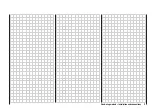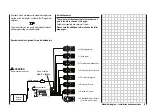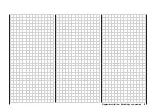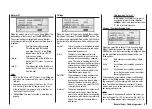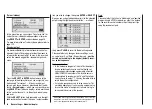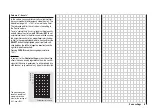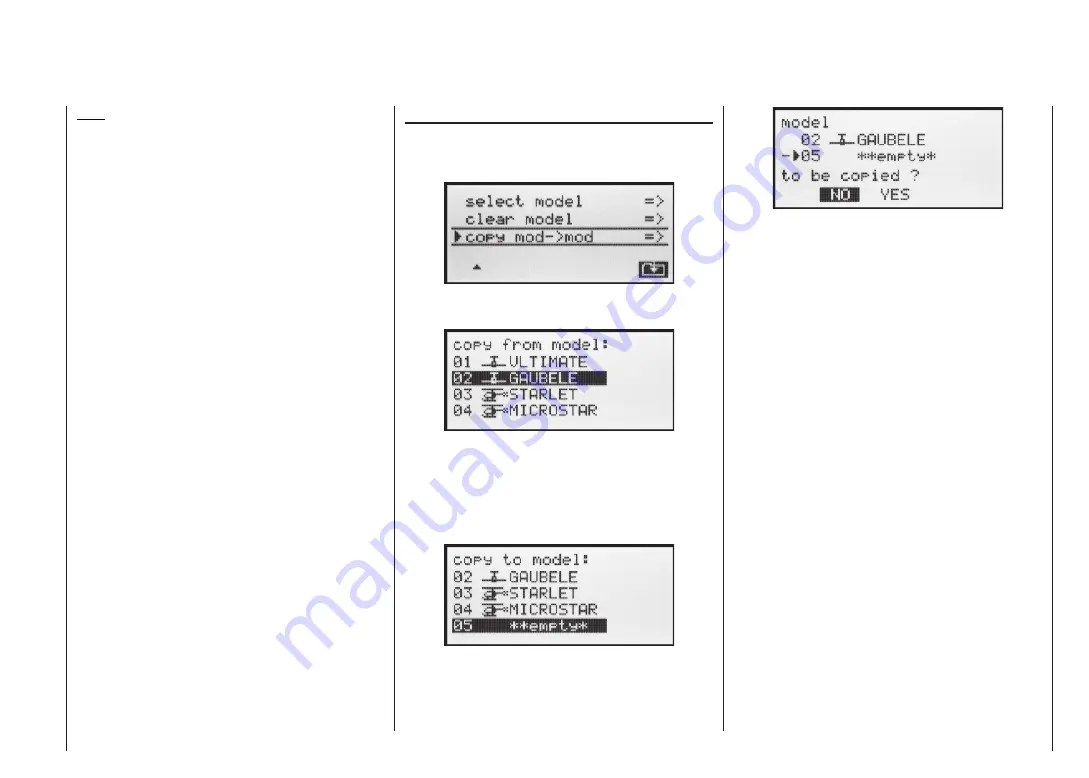
37
Copy model
model
Whilst holding the
SELECT
button pressed in, use the
right-hand rocker button to select the »Copy model
model« sub-menu, and press
ENTER
or
SELECT
:
Select the model to be copied using the right-hand ro-
cker button …
... then press
ENTER
or
SELECT
again. In the »Copy
to model« window you can now select the target memo-
ry and confi rm your choice with
ENTER
or
SELECT
. Al-
ternatively you can interrupt the process with
ESC
. It is
possible to overwrite a model memory which already
contains model data.
When you confi rm the selected model memory by pres-
sing the
ENTER
or
SELECT
button, the security query
appears: ““model …
… to be copied?”
Note:
If you wish to erase the currently active model memo-
ry in the basic display, you will be required to defi ne the
model type “Heli” or “Fixed-wing” immediately. However,
if you erase a non-active model memory, then the mes-
sage “**empty*” appears in the Model select menu.
Program description – Model memories
Selecting
NO
interrupts the process, and returns you
to the previous page. If you select
YES
with the right-
hand rocker button and confi rm your choice with
ENTER
or
SELECT
, then the selected model is copied into the
chosen target model memory.
Summary of Contents for MX-16S
Page 1: ...1...
Page 17: ...17...
Page 31: ...31 Fixed wing models Installation and connections...
Page 35: ...35 Program description Reserving a new memory...
Page 47: ...47 Base settings Model helicopter...
Page 83: ...83 Fail safe...
Page 89: ...89 Programming examples Fixed wing model...
Page 109: ...109 Programming examples Model helicopter...
Page 112: ...112 112...
Page 116: ...116...