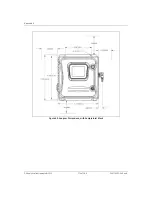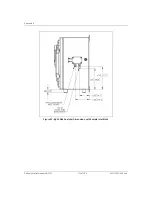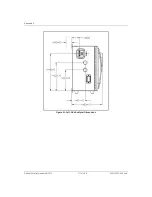Appendix B
GE Analytical Instruments ©2010
180 of 186
DLM 74001-04 Rev. A
Data Bits:8
ParityNone
Stop Bits:1
Flow Control:Hardware
After selecting these values, click
OK
.
7. The main HyperTerminal window displays. Select
Transfer
Capture Text
. Specify a
location and name for the file and click
OK
. Include a file extension of either
.txt
or
.csv
.
For example,
JulyData.csv
.
8. On the Analyzer, export the data you want to capture. Be sure to select
Serial
as your
export destination.
9. When the export begins, you will see the data streaming in the HyperTerminal window.
When the export is complete (activity stops in the HyperTerminal window), select
Transfer
Capture Text
Stop
.
10. The data is now saved in the file location you specified in Step 6. When you open the file in
a spreadsheet or database program, you will need to browse to this folder in the program’s
Open
dialog box.
11. Exit out of HyperTerminal. You will be prompted to save the connection information. Saving
the information makes it easier to connect to the Analyzer the next time you want to
capture data.
Determining Your Communications Port Number
If your computer has more than one serial port, it is possible that more than one communication
port is in use. To try to determine which communication port is being used to connect to the
Analyzer, you can follow these steps:
1. Display the
System Properties
window (select
System
in the
Control Panel
window).
2. Select the
Hardware
tab.
3. Click the
Device Manager
button.
4. Scroll down to
Ports (Com and LPT)
and expand the menu by clicking the plus sign (+).
5. The communication ports in use should be listed, along with device names.
Summary of Contents for Sievers 500 RL
Page 8: ...GE Analytical Instruments 2010 8 of 226 DLM 74001 04 Rev A ...
Page 10: ...GE Analytical Instruments 2010 10 of 226 DLM 74001 04 Rev A ...
Page 36: ...GE Analytical Instruments 2010 36 of 220 DLM 74001 04 Rev A ...
Page 66: ...GE Analytical Instruments 2010 66 of 226 DLM 74001 04 Rev A Chapter 3 Installation ...
Page 152: ...GE Analytical Instruments 2010 152 of 226 DLM 74001 04 Rev A Chapter 7 Maintenance ...
Page 170: ...GE Analytical Instruments 2010 170 of 226 DLM 74001 04 Rev A Chapter 8 Troubleshooting ...
Page 178: ...Appendix A GE Analytical Instruments 2010 178 of 186 DLM 74001 04 Rev A ...
Page 185: ...Notes GE Analytical Instruments 2010 185 of 186 DLM 74001 04 Rev A 186 ...
Page 186: ...Notes GE Analytical Instruments 2010 186 of 186 DLM 74001 04 Rev A 186 ...