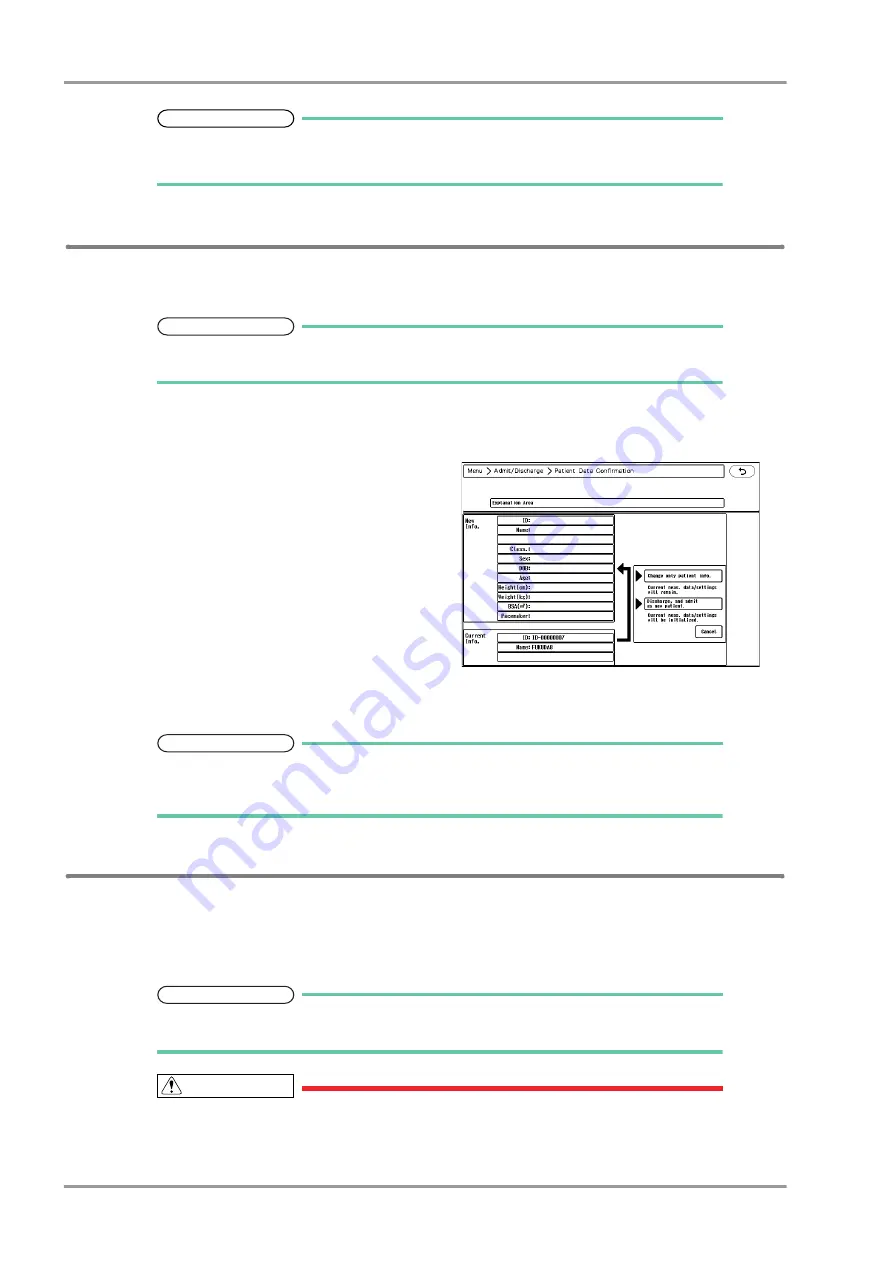
6-4
Chapter 6 Admit/Discharge
Admit
REFERENCE
Maximum of 30 characters can be entered for comment.
The comment can be entered using the displayed keys and keyboard.
To Enter the Patient Information from the Magnetic Card or Barcode
By using the magnetic card reader or barcode reader, patient information can be automatically entered at patient
admittance. The admittance process will speed up compared to manually entering each information.
NOTE
To automatically enter the patient information from the magnetic card or barcode, it is
necessary to perform the setup in advance.
1
Display the "Admit/Discharge" menu for the patient to perform the admit process.
2
Read the data from the magnetic card or barcode.
The read data will be displayed.
3
Select from [Change only patient info.] / [Discharge
and admit as new patient.] / [Cancel].
[Change only patient info.] : Replaces the current
patient information with the newly acquired
information.
[Discharge and admit as new patient.] : Initializes
the current patient data/monitoring condition and
admits the searched patient as new patient.
[Cancel] : Cancels the acquired information.
NOTE
The item not acquired from the magnetic card or barcode will be left blank. For the blank
item, manually enter the information.
(
"Entering the Patient Information" P6-2)
Entering Patient Information from the Patient Data Server
By searching the information on the patient data server, the patient admit/discharge process linked to the electronic
medical record (EMR) can be performed.
When a patient data server and magnetic card reader (or barcode reader) are used simultaneously, the information on
the patient data server can be searched using the information on the magnetic card (or barcode).
NOTE
To use the patient data server, it is necessary to perform network setup in advance.
(
Maintenance Manual "Patient Data Server" P2-24)
CAUTION
The item not acquired from the patient data server will be left blank.
For the blank item, manually input the information.
(
Summary of Contents for DYASCOPE 8000 Series
Page 1: ......
Page 2: ......
Page 12: ...Contents ...
Page 20: ...Contents ...
Page 44: ...1 2 Chapter 1 General Description Contents ...
Page 50: ...2 2 Chapter 2 Name of Parts and Their Functions Contents ...
Page 54: ...2 4 Chapter 2 Name of Parts and Their Functions ...
Page 56: ...3 2 Chapter 3 Description of the Display Contents ...
Page 70: ...4 2 Chapter 4 Basic Operation Contents ...
Page 82: ...5 2 Chapter 5 Preparation Contents ...
Page 88: ...5 6 Chapter 5 Preparation Nurse Call Daily Check ...
Page 90: ...6 2 Chapter 6 Admit Discharge Contents ...
Page 110: ...7 2 Chapter 7 Alarm Function Contents ...
Page 138: ...8 2 Chapter 8 Parameter Setup Contents ...
Page 164: ...8 26 Chapter 8 Parameter Setup Parameter ON OFF ...
Page 166: ...9 2 Chapter 9 Data Review Contents ...
Page 190: ...10 2 Chapter 10 Waveform Review Contents ...
Page 206: ...11 2 Chapter 11 Calculation Contents ...
Page 212: ...12 2 Chapter 12 Printing Contents ...
Page 230: ...13 2 Chapter 13 Menu Items Contents ...
Page 270: ...13 40 Chapter 13 Menu Items Nurse Team Setup ...
Page 272: ...14 2 Chapter 14 Troubleshooting Contents ...
Page 296: ...14 24 Chapter 14 Troubleshooting Troubleshooting ...
Page 298: ...15 2 Chapter 15 Setup Item Default Value Contents ...
Page 320: ...15 22 Chapter 15 Setup Item Default Value Menu Central Monitor Display ...
Page 322: ...16 2 Chapter 16 Accessories Contents ...
Page 326: ...16 4 Chapter 16 Accessories Optional Accessories ...
Page 328: ...17 2 Chapter 17 Specification Contents ...
Page 342: ...17 14 Chapter 17 Specification Technical Information ...
Page 347: ......
Page 348: ......
Page 349: ......






























