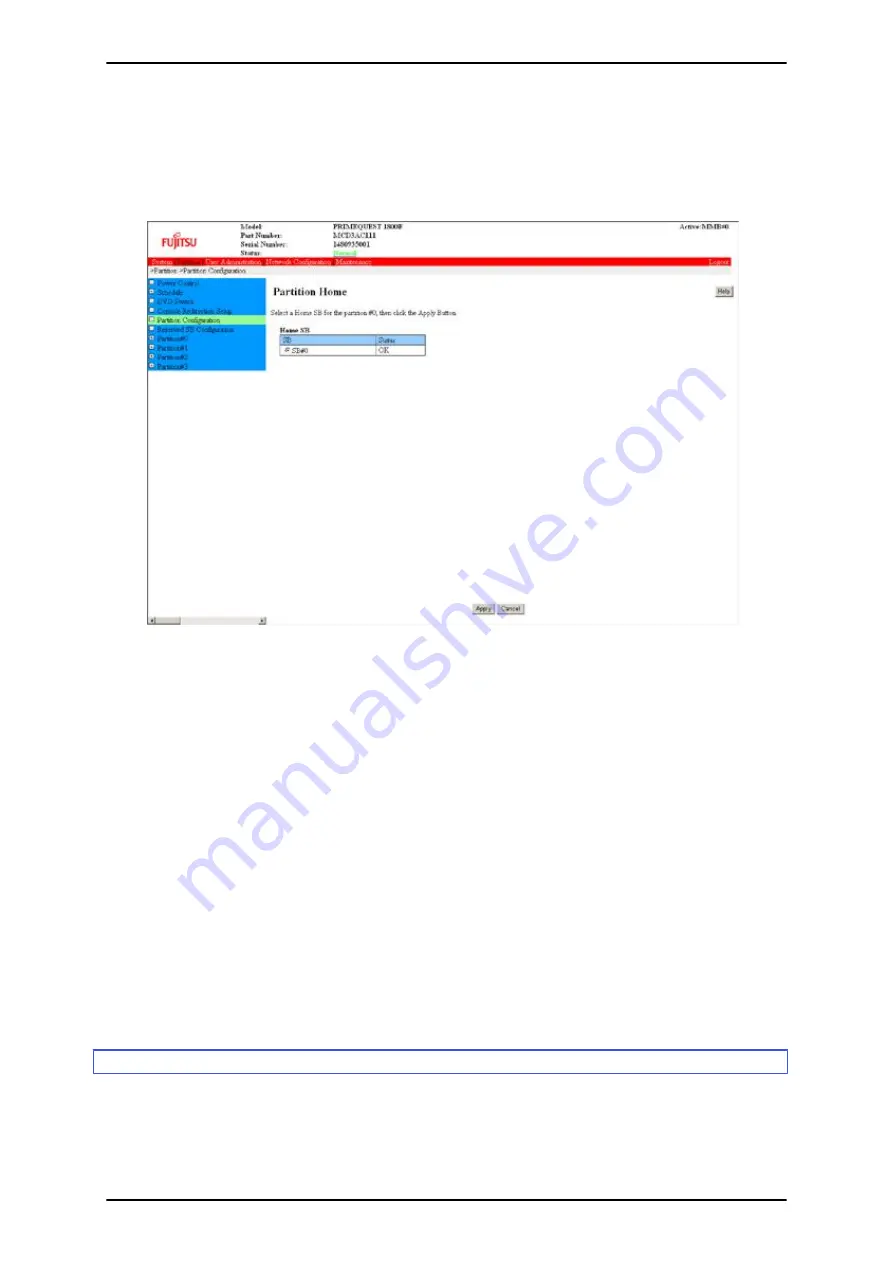
>> The [Partition Home] window appears. For details on the [Partition Home] window, see [Partition Home]
window in 1.3.4 [Partition Configuration] window in the
PRIMEQUEST 1000 Series Tool Reference
(C122-
E110EN).
FIGURE 3.24 [Partition Home] window (example)
2. Select an SB as the Home SB of the partition. Then, click the [Apply] button to set it.
3. Select the Home SB from the radio buttons for the specified partition. An unmounted SB that is set as the
Home SB is grayed out. You can switch from the selected radio button on a grayed-out row to a radio button
on a row not grayed out. From the grayed-out row, you can select another radio button but cannot then select
the original radio button again.
4. Click the [Apply] button.
>> A confirmation dialog box appears.
Note
While the power to the target partition is on, you cannot change the Home setting by clicking the [Apply]
button. A warning dialog box would appear.
5. Click the [OK] button to continue processing or the [Cancel] button to cancel processing.
>> The browser returns to the [Partition Configuration] window.
3.4.3
Setting a Reserved SB
If a hardware failure occurs on an SB incorporated in a partition, you sometimes may need to remove the SB. A
Reserved SB is the SB to be incorporated in the partition in place of the removed SB.
You can set the Reserved SB for a partition according to operating conditions.
You can also define an SB that has not been incorporated in the specified partition as the Reserved SB.
PRIMEQUEST 1000 Series Installation Manual
CHAPTER 3 Work before Operating System Installation
47
C122-E107-09EN






























