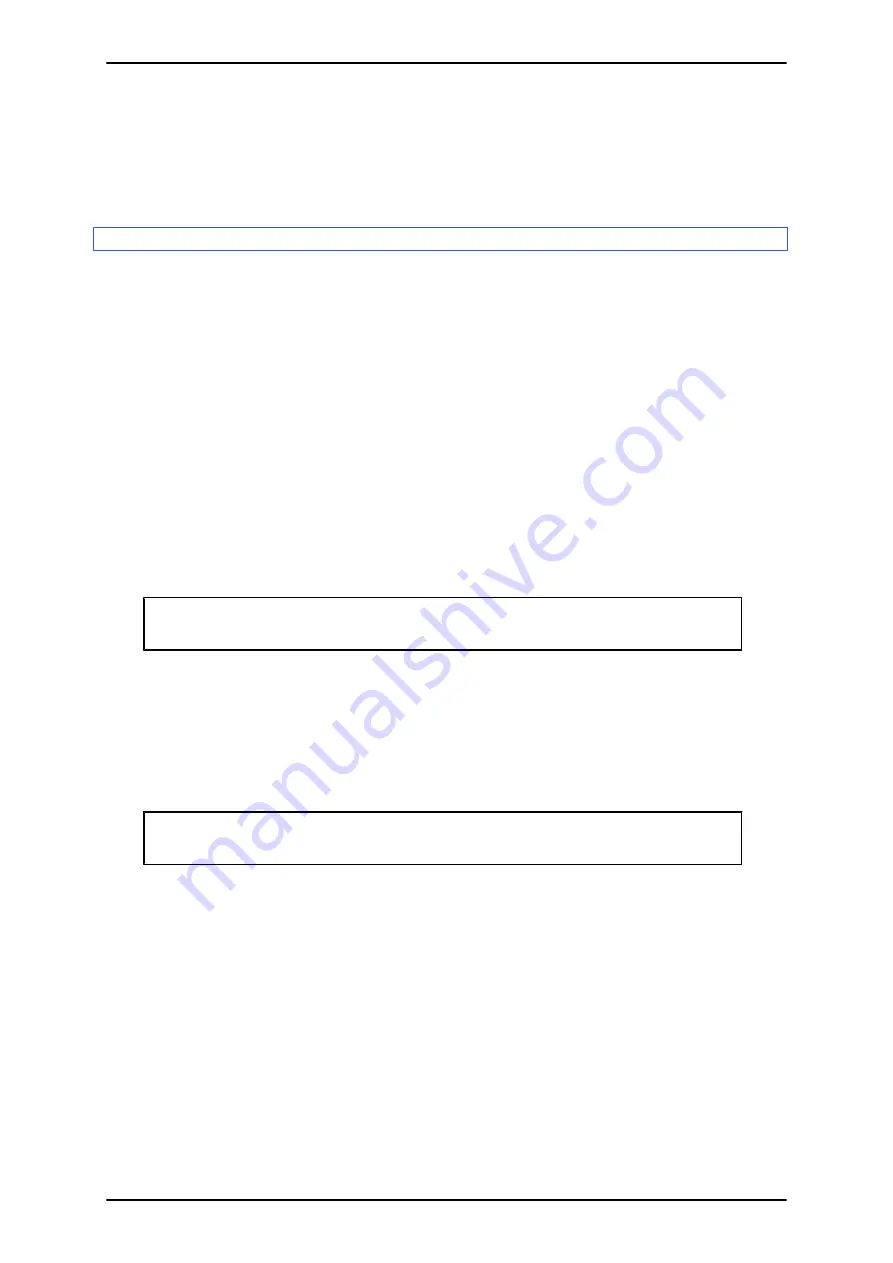
3. Confirm that [PRIMEQUEST PSHED Plugin Driver] appears under [System Devices] in the Device
Manager. If the Device Manager does not display the driver, repeat the procedure from step 1.
6.4.4
Setting the destinations of traps from a partition
For direct transfer of a PSA expansion trap from a partition, set the trap destination and PSA trap notification by
using the following procedure.
Remarks
- SNMPv3 is not supported in Windows.
- Make settings only as needed. Operations management software needs these settings to manage events by
partition.
- Even if this setting is skipped, traps are sent via the MMB.
- The trap destination must be running both a trap receiving application and a trap manager to be able to receive
standard SNMP Service traps.
Operations
1. Edit the
PSA installation folder
\etc\opt\FJSVpsa\usr\psatrap.conf file.
Example of setting PSA trap notification
[PSATRAP]
PSATRAP_SET=<0 or 1>
Setting value
1: Enables PSA trap notification from the partition.
0: Disables PSA trap notification from the partition.
Example of input
[PSATRAP]
PSATRAP_SET=1
2. Restart PSA to apply the settings.
For details on how to restart PSA, see
.
3. Click [Start] - [Administrative Tools] - [Services].
4. Double-click [SNMP Service] in the right side of the window.
>> The [SNMP Service Properties] dialog box appears.
5. Click the [Trap] tab.
6. Enter the specified community name in the [Community Name] field. Then, click [Add to List].
PRIMEQUEST 1000 Series Installation Manual
CHAPTER 6 Work after Operating System Installation (PRIMEQUEST 1800E)
167
C122-E107-09EN






























