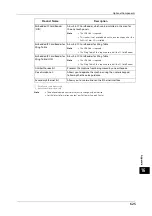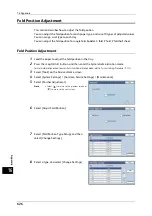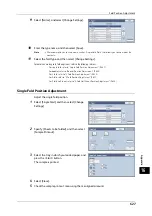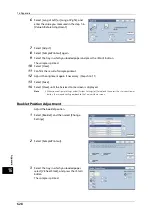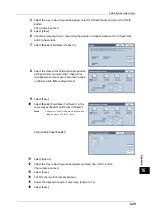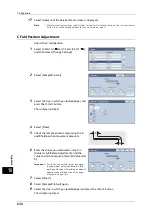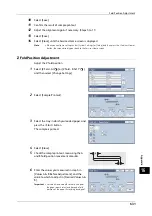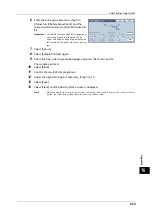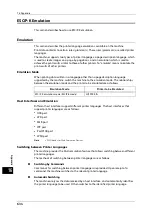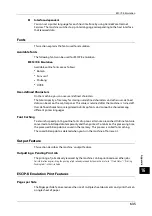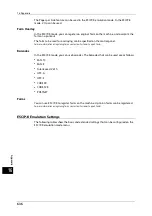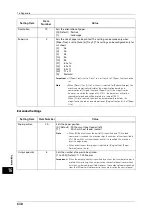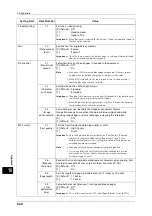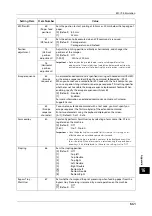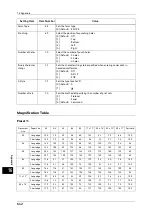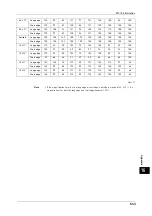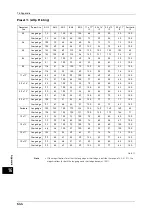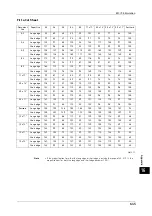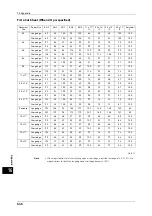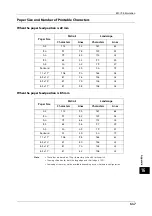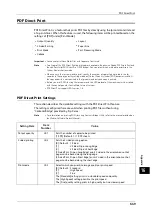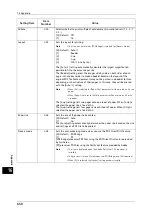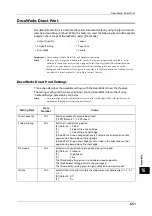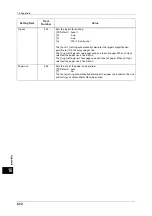ESC/P-K Emulation
637
A
ppe
n
d
ix
16
Basic Settings
Setting Item
Item
Number
Value
Paper tray
3
Sets the paper tray to be used for printing.
[0]
: Auto
[1] (Default) : Tray 1
[2]
: Tray 2
[3]
: Tray 3
[4]
: Tray 4
[5]
: Tray 5
[6]
: Tray 6 (HCF (A4 1 Tray) or (A4 2 Tray))
[7]
: Tray 7 (HCF (A4 2 Tray))
If printing from Tray 5, instruct printing and then operate the machine to
start printing. To cancel the setting, change the setting for "Tray 5
Confirmation".
Important •
When Trays 1 to 4, or Trays 6 to 7 is selected, the paper size is determined
by the size of paper loaded in the tray, and thus [Paper Size] cannot be set.
Also, the paper size of for Trays 3 to 4 is fixed to A4. To change the paper
size, contact our Customer Support Center.
Note
•
When [Auto] is selected and paper of the same size in the same orientation
in multiple trays is loaded, paper will be fed in the order of Tray 1
J
Tray 2
J
Tray 3
J
Tray 4
J
Tray 6
J
Tray 7. If paper of the same size is loaded
in multiple trays but in different orientations, feeding of the paper loaded
in the landscape orientation is prioritized.
Document size
1
Sets the client-created document size.
[99] (Default)
: Paper
[100]
: Continuous form paper (10 x 12)
[101]
: Continuous form paper (10 x 11)
[102]
: Continuous form paper (15 x 12)
[103]
: Continuous form paper (15 x 11)
[3]
: A3
[4]
: A4
[5]
: A5
[14]
: B4
[15]
: B5
[21]
: 8.5 x 14
[22]
: 8.5 x 13
[23]
: 8.5 x 11
[24]
: 11 x 17
[0]
: Postcard
The number of characters printed is: 80 characters/72 rows for continuous
form paper (10 x 12), 80 characters/66 rows for continuous form paper (10 x
11), 136 characters/72 rows for continuous form paper (15 x 12), and 136
characters/66 rows for continuous form paper (15 x 11).
Note
•
When a continuous form paper is selected for [Original Size], [Paper
Position] cannot be set.
•
When [Preset%] or [Fit to Cut Sheet] is selected for [Reduce/Enlarge], the
machine automatically calculates the magnification based on a
combination of [Original Size] and [Paper Size]. If the ratio, however, is
outside the range of 45-210%, the document will not be reduced/
enlarged, and will be printed at a scale of 100%. When [2 Up] is selected,
the machine automatically calculates the magnification based on a
combination of [Original Size] and 1/2 of [Paper Size].
•
The orientation set here is that of the document. It is not affected by the
orientation of paper loaded in the paper trays.
Summary of Contents for ApeosPort-V 6080
Page 1: ...ApeosPort V 7080 ApeosPort V 6080 DocuCentre V 7080 DocuCentre V 6080 Administrator Guide ...
Page 13: ...13 Activity Report 727 EP System 731 Glossary 732 Index 735 ...
Page 14: ...14 ...
Page 62: ...2 Paper and Other Media 62 Paper and Other Media 2 ...
Page 88: ...3 Maintenance 88 Maintenance 3 ...
Page 110: ...4 Machine Status 110 Machine Status 4 ...
Page 296: ...5 Tools 296 Tools 5 ...
Page 346: ...9 Scanner Environment Settings 346 Scanner Environment Settings 9 ...
Page 354: ...10 Using IP Fax SIP 354 Using IP Fax SIP 10 ...
Page 366: ...12 Using the Server Fax Service 366 Using the Server Fax Service 12 ...
Page 382: ...13 Encryption and Digital Signature Settings 382 Encryption and Digital Signature Settings 13 ...
Page 734: ...16 Appendix 734 Appendix 16 ...
Page 744: ...Index 744 Index ...