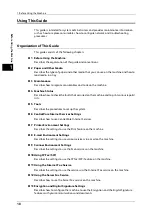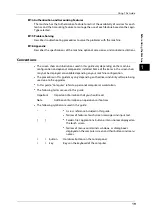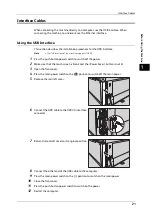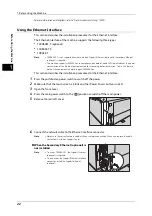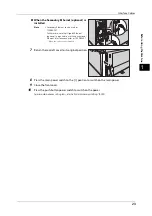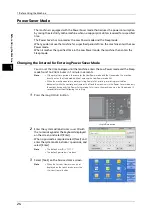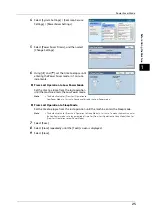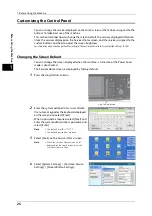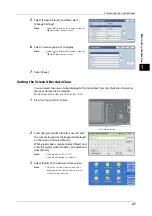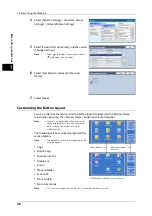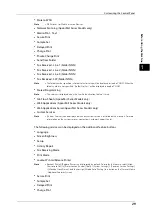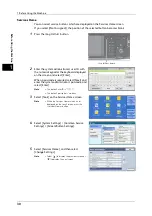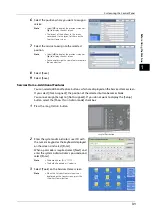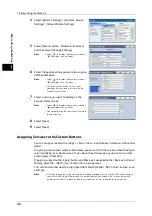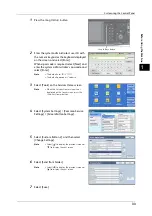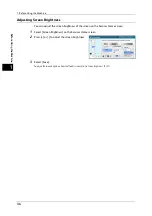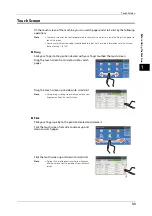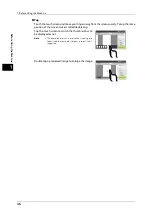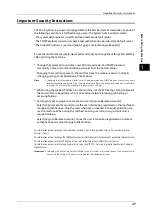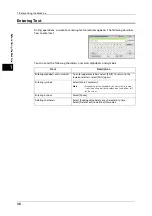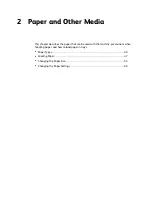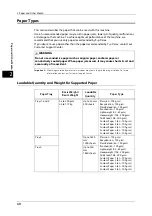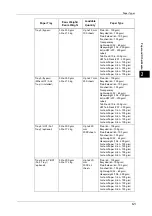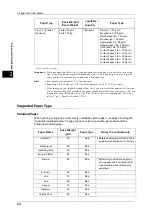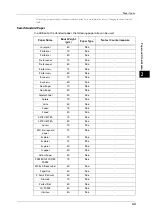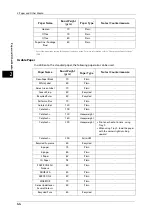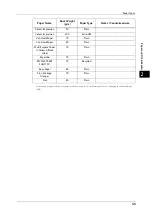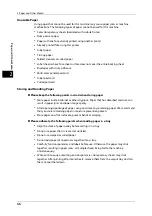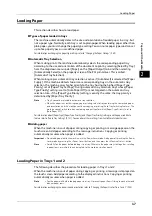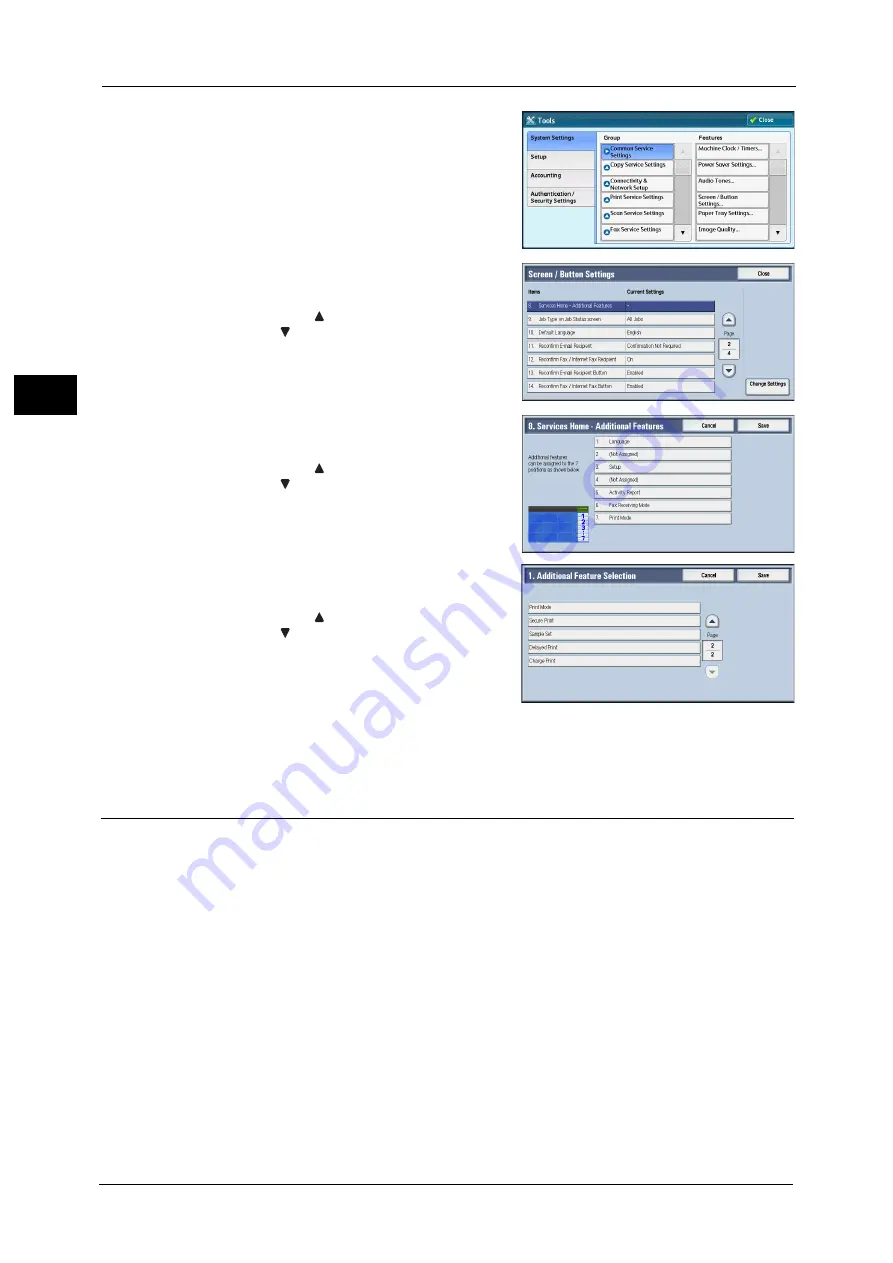
1 Before Using the Machine
32
Bef
ore
Us
ing
the
M
a
ch
ine
1
4
Select [System Settings] > [Common Service
Settings] > [Screen/Button Settings].
5
Select [Services Home - Additional Features],
and then select [Change Settings].
Note
•
Select [
] to display the previous screen or
[
] to display the next screen.
6
Select the position where you want to assign an
additional feature.
Note
•
Select [
] to display the previous screen or
[
] to display the next screen.
•
The layout of the buttons in this screen
corresponds to the layout of those on the
Services Home screen.
7
Select a service you want to display on the
Services Home screen.
Note
•
Select [
] to display the previous screen or
[
] to display the next screen.
•
You cannot assign the same feature to more
than one button.
8
Select [Save].
9
Select [Save].
Assigning Services to the Custom Buttons
You can assign services to the <Copy>, <(Not in Use)>, and <Review> buttons on the control
panel.
Assigning a service to a custom button allows you to switch to this service without having to
return to the Services Home screen. If you do not need to assign any service to a custom
button, select [(Not Set)].
[Copy] is assigned to the <Copy> button and [Review] is assigned to the <Review> button at
factory, while the <(Not In Use)> button has no assignment.
This section describes how to assign [Send from Folder] to the <(Not in Use)> button, as an
example.
Note
•
After you change the assignment, apply the labels provided with the machine. When you assign a
service for which no label is provided, use a blank label and write down the service name with a
permanent marker. The labels include the services that are not supported by the machine.
Summary of Contents for ApeosPort-V 6080
Page 1: ...ApeosPort V 7080 ApeosPort V 6080 DocuCentre V 7080 DocuCentre V 6080 Administrator Guide ...
Page 13: ...13 Activity Report 727 EP System 731 Glossary 732 Index 735 ...
Page 14: ...14 ...
Page 62: ...2 Paper and Other Media 62 Paper and Other Media 2 ...
Page 88: ...3 Maintenance 88 Maintenance 3 ...
Page 110: ...4 Machine Status 110 Machine Status 4 ...
Page 296: ...5 Tools 296 Tools 5 ...
Page 346: ...9 Scanner Environment Settings 346 Scanner Environment Settings 9 ...
Page 354: ...10 Using IP Fax SIP 354 Using IP Fax SIP 10 ...
Page 366: ...12 Using the Server Fax Service 366 Using the Server Fax Service 12 ...
Page 382: ...13 Encryption and Digital Signature Settings 382 Encryption and Digital Signature Settings 13 ...
Page 734: ...16 Appendix 734 Appendix 16 ...
Page 744: ...Index 744 Index ...