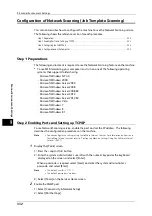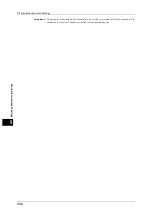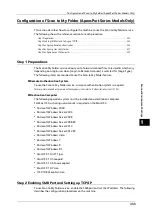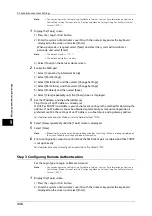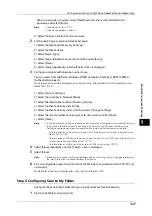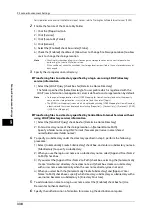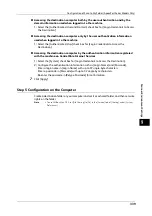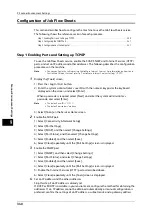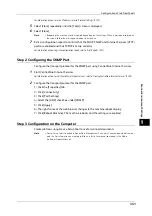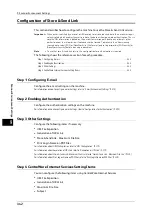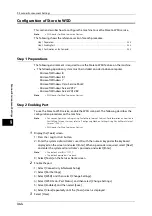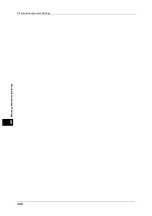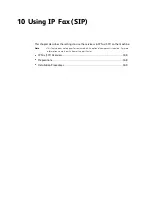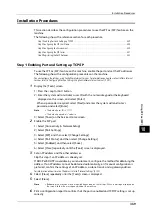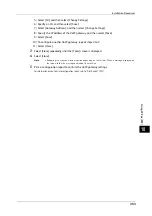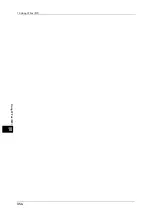9 Scanner Environment Settings
344
Sc
a
nne
r En
v
iron
men
t Set
tin
gs
9
Configuration of Store to WSD
This section describes how to configure the machine to use the Store to WSD service.
Note
•
WSD stands for Web Services on Devices.
The following shows the reference section for each procedure.
Step 1 Preparations
The following environment is required to use the Store to WSD feature on the machine.
z
The following operation system must be installed on a destination computer.
- Microsoft Windows 8
- Microsoft Windows 8.1
- Microsoft Windows 7
- Microsoft Windows Vista Service Pack 2
- Microsoft Windows Server 2012
- Microsoft Windows Server 2012 R2
Note
•
WSD stands for Web Services on Devices.
Step 2 Enabling Port
To use the Store to WSD service, enable the WSD scan port. The following describes the
configuration procedures on the machine.
Note
•
You can configure the settings using CentreWare Internet Services. For information on how to use
CentreWare Internet Services, refer to "Configuring Machine Settings Using CentreWare Internet
Services" (P.301).
•
WSD stands for Web Services on Devices.
1
Display the [Tools] screen.
1) Press the <Log In/Out> button.
2) Enter the system administrator's user ID with the numeric keypad or the keyboard
displayed on the screen, and select [Enter]. When a passcode is required, select [Next]
and enter the system administrator's passcode, and select [Enter].
Note
•
The default user ID is "11111".
•
The default passcode is "x-admin".
3) Select [Tools] on the Services Home screen.
2
Enable the port.
1) Select [Connectivity & Network Setup].
2) Select [Port Settings].
3) Select [WSD], and then select [Change Settings].
4) Select [WSD Scan - Port Status], and then select [Change Settings].
5) Select [Enabled], and then select [Save].
6) Select [Close] repeatedly until the [Tools] screen is displayed.
3
Select [Close].
Summary of Contents for ApeosPort-V 6080
Page 1: ...ApeosPort V 7080 ApeosPort V 6080 DocuCentre V 7080 DocuCentre V 6080 Administrator Guide ...
Page 13: ...13 Activity Report 727 EP System 731 Glossary 732 Index 735 ...
Page 14: ...14 ...
Page 62: ...2 Paper and Other Media 62 Paper and Other Media 2 ...
Page 88: ...3 Maintenance 88 Maintenance 3 ...
Page 110: ...4 Machine Status 110 Machine Status 4 ...
Page 296: ...5 Tools 296 Tools 5 ...
Page 346: ...9 Scanner Environment Settings 346 Scanner Environment Settings 9 ...
Page 354: ...10 Using IP Fax SIP 354 Using IP Fax SIP 10 ...
Page 366: ...12 Using the Server Fax Service 366 Using the Server Fax Service 12 ...
Page 382: ...13 Encryption and Digital Signature Settings 382 Encryption and Digital Signature Settings 13 ...
Page 734: ...16 Appendix 734 Appendix 16 ...
Page 744: ...Index 744 Index ...