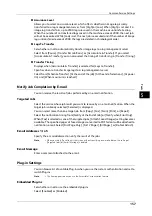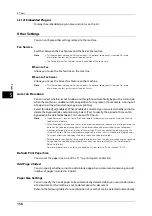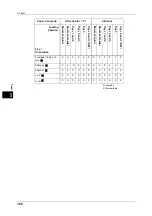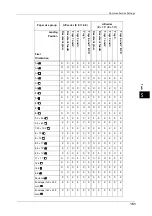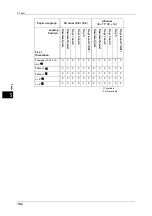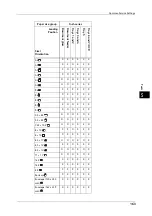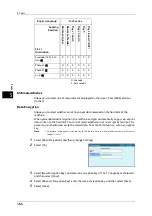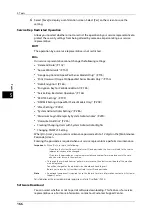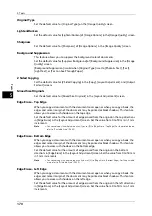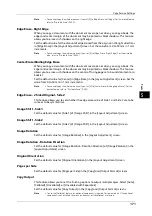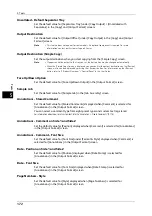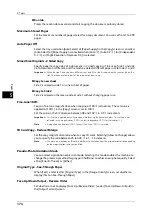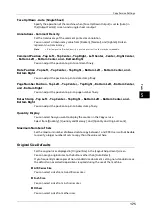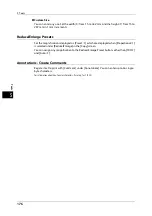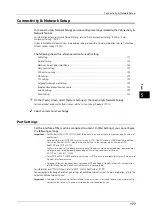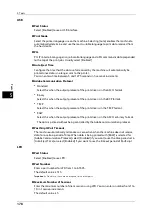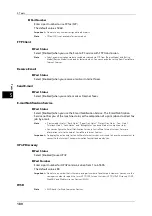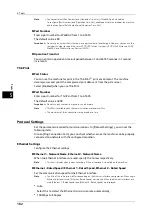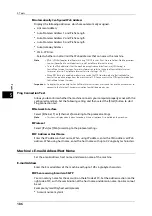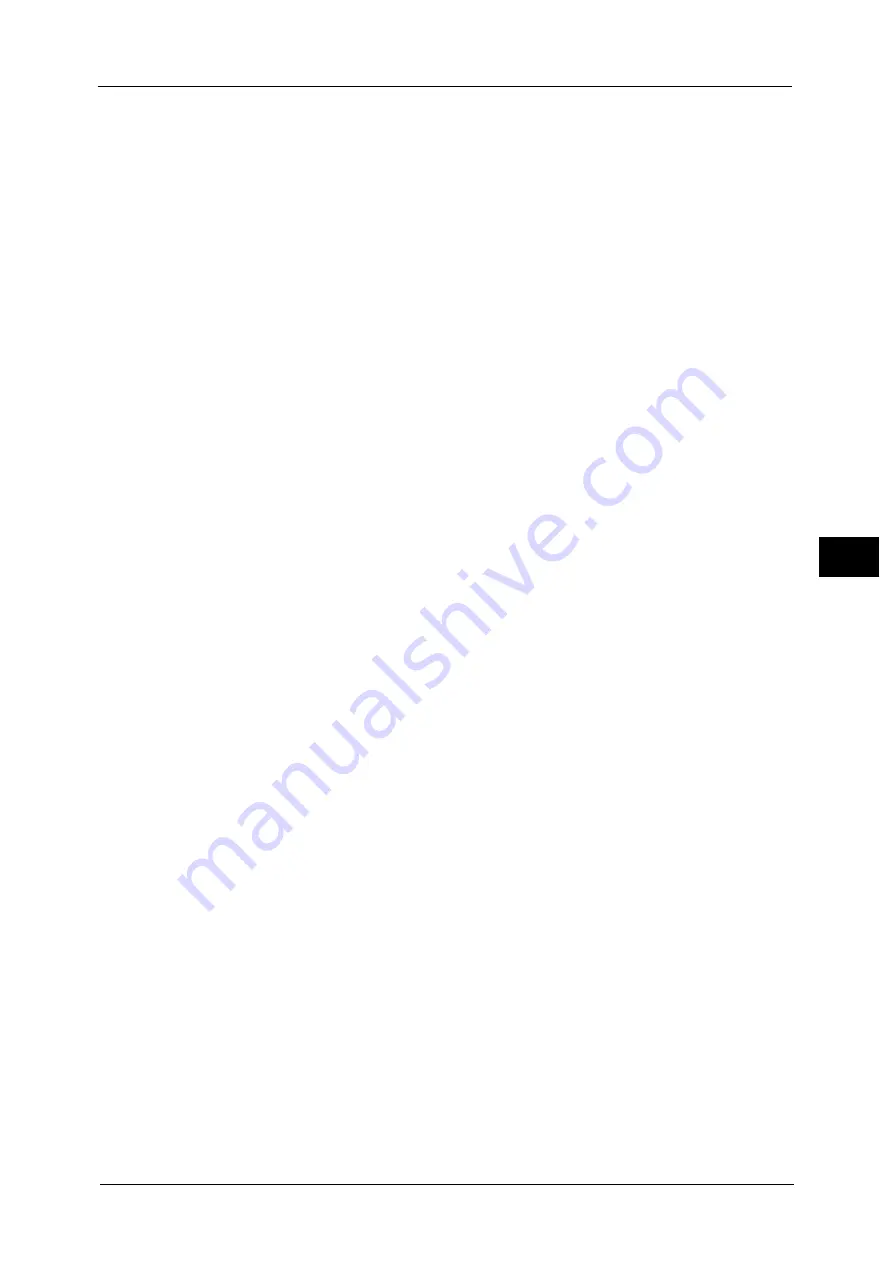
Copy Service Settings
171
To
ols
5
Note
•
You cannot copy the whole area even if you set [0] to [Edge Erase - Left Edge]. For the printable area,
refer to "Printable Area" (P.620).
Edge Erase - Right Edge
When you copy a document with the document cover open or when you copy a book, the
edges and center margin of the document may be printed as black shadows. This feature
allows you to erase such shadows on the right edge.
Set the default value for the amount of edge erased from the original in the right directions
in [Edge Erase] in the [Layout Adjustment] screen. Set the value from 0 to 50 mm in 1 mm
increments.
Note
•
You cannot copy the whole area even if you set [0] to [Edge Erase - Right Edge]. For the printable
area, refer to "Printable Area" (P.620).
Center Erase/Binding Edge Erase
When you copy a document with the document cover open or when you copy a book, the
edges and center margin of the document may be printed as black shadows. This feature
allows you to erase such shadows on the center of facing pages of a bound document or a
booklet.
Set the default value for [Center] in [Edge Erase] in the [Layout Adjustment] screen. Set the
value from 0 to 50 mm in 1 mm increments.
Note
•
You cannot copy the whole area even if you set [0] to [Center Erase/Binding Edge Erase]. For the
printable area, refer to "Printable Area" (P.620).
Edge Erase - 2 Sided Original - Side 2
This feature allows you to set whether the edge erase value of Side 1 and Side 2 are to be
same or to be symmetrical.
Image Shift - Side 1
Set the default value for [Side 1] of [Image Shift] in the [Layout Adjustment] screen.
Image Shift - Side 2
Set the default value for [Side 2] of [Image Shift] in the [Layout Adjustment] screen.
Image Rotation
Set the default value for [Image Rotation] in the [Layout Adjustment] screen.
Image Rotation - Rotation Direction
Set the default value for [Image Rotation - Rotation Direction] of [Image Rotation] in the
[Layout Adjustment] screen.
Original Orientation
Set the default value for [Original Orientation] in the [Layout Adjustment] screen.
Pages per Side
Set the default value for [Pages per Side] in the [Copy] and [Output Format] screens.
Copy Output
This feature allows you to set the finishing options to output multiple copies. Select [Auto],
[Collated], [Uncollated], or [Uncollated with Separators].
Set the default value for [Copy Output] in the [Copy] and [Output Format] screens.
Note
•
To use the [Collated] feature, an optional component is required for some models. If the optional
component is not installed, the machine behaves as [Uncollated] is selected.
Summary of Contents for ApeosPort-V 6080
Page 1: ...ApeosPort V 7080 ApeosPort V 6080 DocuCentre V 7080 DocuCentre V 6080 Administrator Guide ...
Page 13: ...13 Activity Report 727 EP System 731 Glossary 732 Index 735 ...
Page 14: ...14 ...
Page 62: ...2 Paper and Other Media 62 Paper and Other Media 2 ...
Page 88: ...3 Maintenance 88 Maintenance 3 ...
Page 110: ...4 Machine Status 110 Machine Status 4 ...
Page 296: ...5 Tools 296 Tools 5 ...
Page 346: ...9 Scanner Environment Settings 346 Scanner Environment Settings 9 ...
Page 354: ...10 Using IP Fax SIP 354 Using IP Fax SIP 10 ...
Page 366: ...12 Using the Server Fax Service 366 Using the Server Fax Service 12 ...
Page 382: ...13 Encryption and Digital Signature Settings 382 Encryption and Digital Signature Settings 13 ...
Page 734: ...16 Appendix 734 Appendix 16 ...
Page 744: ...Index 744 Index ...