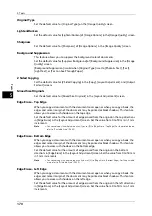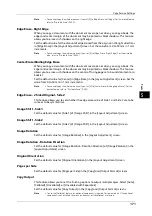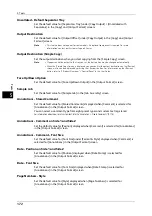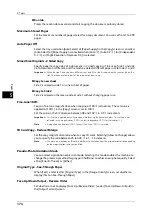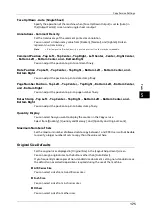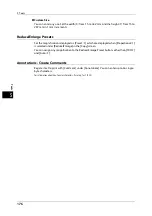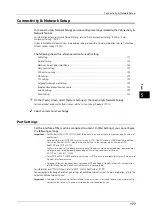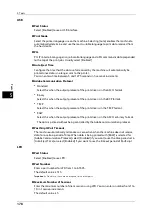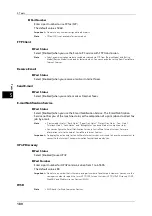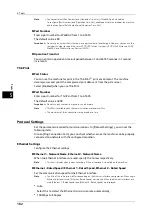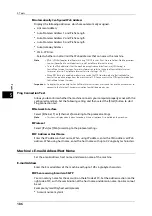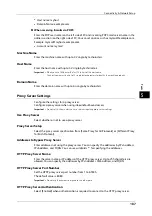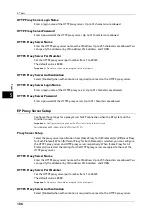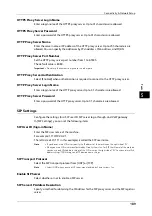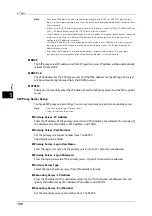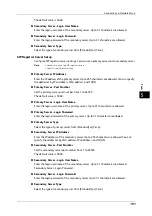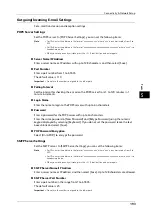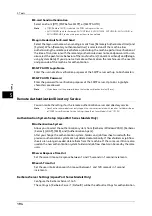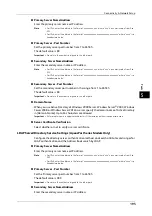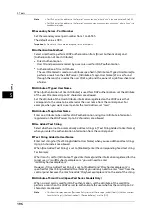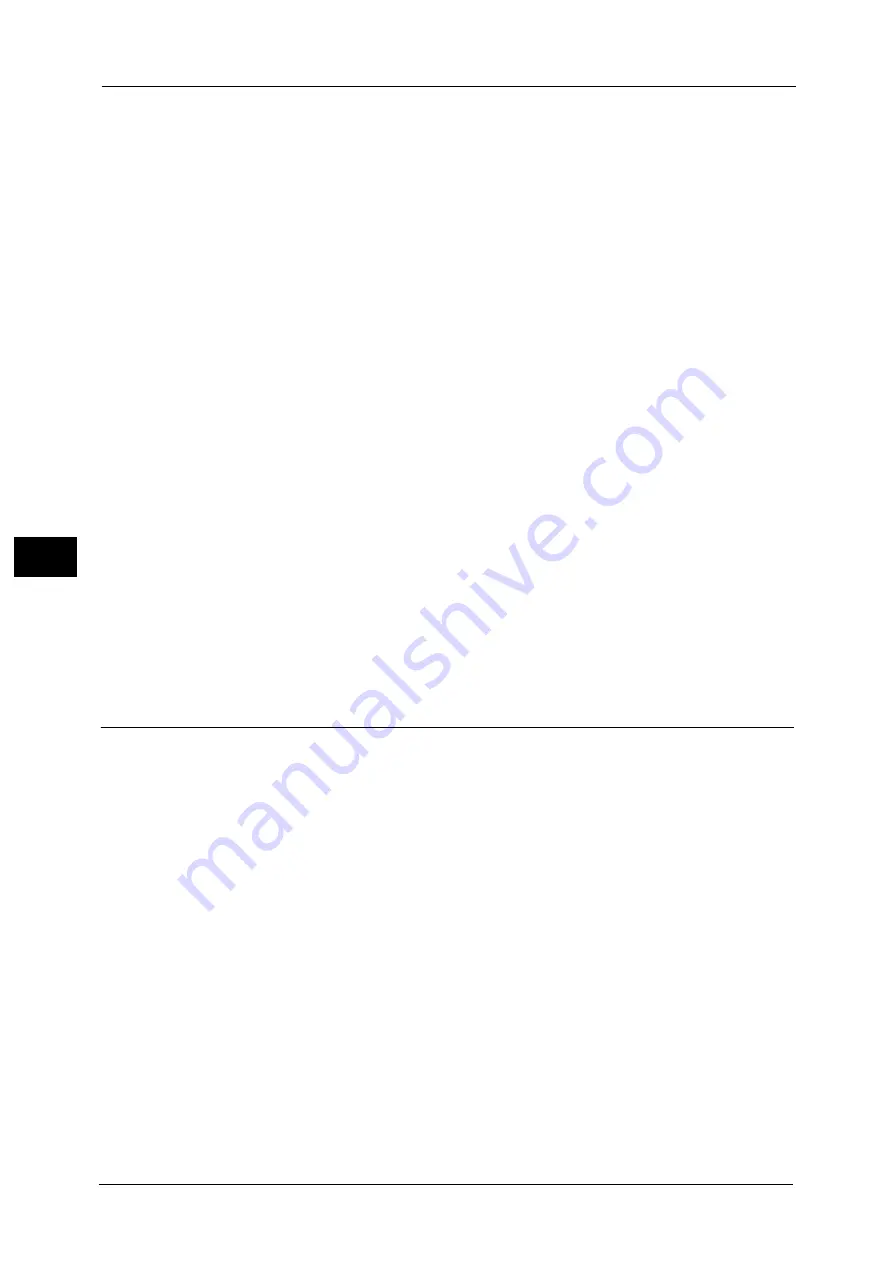
5 Tools
182
To
ols
5
Note
•
You cannot select [Port Number] and [Operation Time-Out], if WebDAV port is disabled.
To configure [Port Number] and [Operation Time-Out], enable port status and reboot the machine,
and then configure [Port Number] and [Operation Time-Out].
Port Number
Enter a port number for WebDAV from 1 to 65535.
The default value is 80.
Important •
Do not use a number that is the same as a port number of another port. However, you can use the
same port number for a port that uses HTTP (IPP, Internet Services (HTTP), UPnP Discovery, SOAP,
WebDAV, and Web Services on Devices (WSD)).
Operation Time-Out
You can enter an operation time-out period between 1 and 65535 seconds in 1 second
increments.
ThinPrint
Port Status
You can use the machine for print in the ThinPrint
®
.print environment. The machine
decompresses and prints the compressed print data sent from the print server.
Select [Enabled] when you use ThinPrint.
Port Number
Enter a port number for ThinPrint from 1 to 65535.
The default value is 4000.
Important •
Do not use any number s assigned to the other ports.
Note
•
ThinPrint is available when the communication protocol uses IPv4.
•
The maximum of three connections are possible at a time.
Protocol Settings
Set the parameters required for communications. In [Protocol Settings], you can set the
following items.
Also on [Ping Connection Test], you can check whether or not the machine can be properly
connected to a network with the configured condition.
Ethernet Settings
Configure the Ethernet settings.
Ethernet1 - Network Name, Ethernet 2 - Network Name
When two Ethernet interfaces are used, specify the names respectively.
Note
•
This item is displayed only when Secondary Ethernet (optional) is installed on the machine.
Ethernet - Rated Speed / Ethernet 1 - Rated Speed, Ethernet 2 - Rated Speed
Set the communication speed for the Ethernet interface.
Note
•
The title of this setting item differs depending on the Ethernet interface configuration: When single
Ethernet interface is used, [Ethernet - Rated Speed] is displayed. When two Ethernet interfaces are
used, [Ethernet 1 - Rated Speed] and [Ethernet 2 - Rated Speed] are displayed.
z
Auto
Select this to detect the Ethernet transmission rate automatically.
z
100 Mbps Full-Duplex
Summary of Contents for ApeosPort-V 6080
Page 1: ...ApeosPort V 7080 ApeosPort V 6080 DocuCentre V 7080 DocuCentre V 6080 Administrator Guide ...
Page 13: ...13 Activity Report 727 EP System 731 Glossary 732 Index 735 ...
Page 14: ...14 ...
Page 62: ...2 Paper and Other Media 62 Paper and Other Media 2 ...
Page 88: ...3 Maintenance 88 Maintenance 3 ...
Page 110: ...4 Machine Status 110 Machine Status 4 ...
Page 296: ...5 Tools 296 Tools 5 ...
Page 346: ...9 Scanner Environment Settings 346 Scanner Environment Settings 9 ...
Page 354: ...10 Using IP Fax SIP 354 Using IP Fax SIP 10 ...
Page 366: ...12 Using the Server Fax Service 366 Using the Server Fax Service 12 ...
Page 382: ...13 Encryption and Digital Signature Settings 382 Encryption and Digital Signature Settings 13 ...
Page 734: ...16 Appendix 734 Appendix 16 ...
Page 744: ...Index 744 Index ...