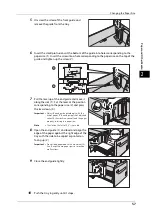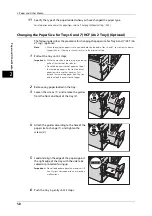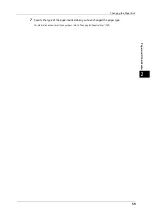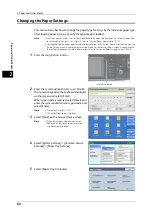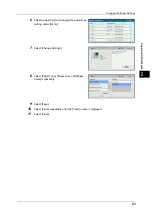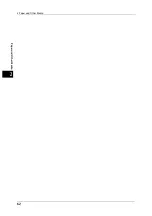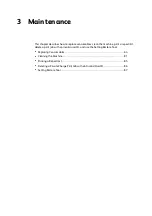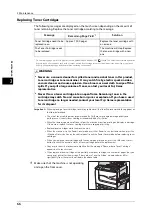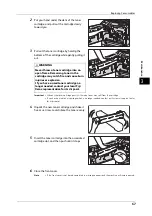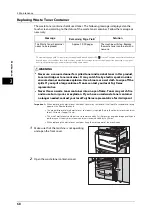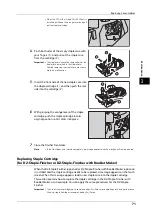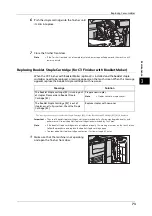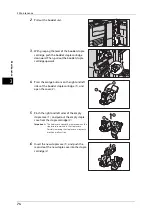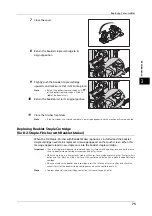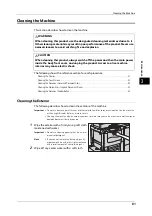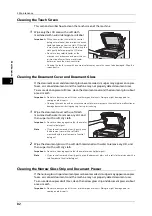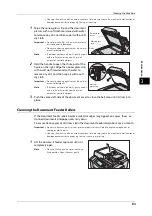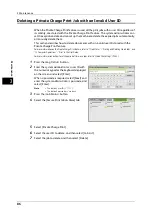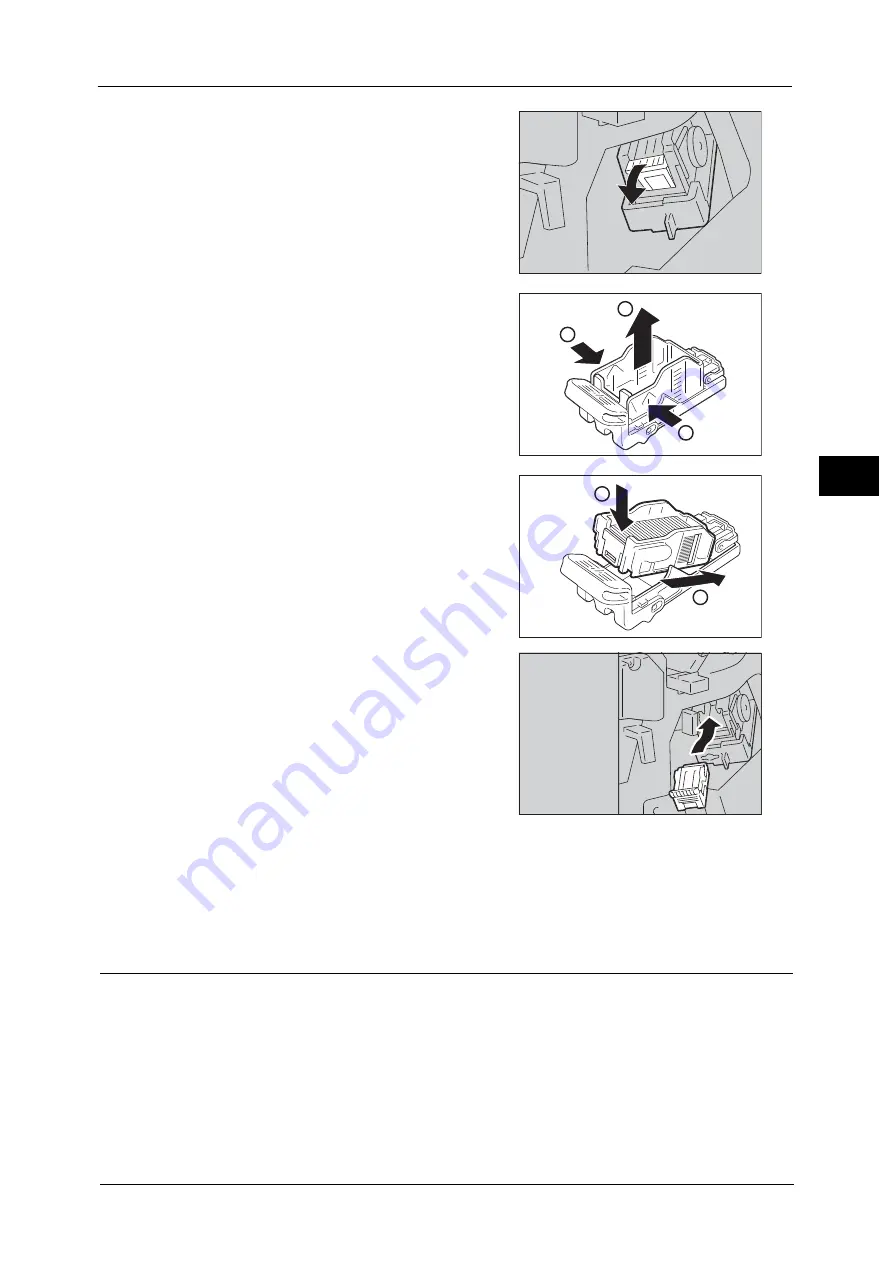
Replacing Consumables
71
M
a
int
e
na
nc
e
3
•
When the C3 Finisher Staple Unit 65 Sheets is
installed, pull down the orange lever, and pull
out the staple cartridge.
4
Pinch both sides of the empty staple case with
your fingers (1), and pull out the staple case
from the cartridge (2).
Important •
The staple case cannot be removed when the
staples are remained in the staple case.
Forcibly removing the staple case may cause
machine malfunction.
5
Insert the front side of the new staple case into
the staple cartridge (1), and then push the rear
side into the cartridge (2).
6
With grasping the orange lever of the staple
cartridge, push the staple cartridge into its
original position until it clicks into place.
7
Close the finisher front door.
Note
•
If the front door is not closed completely, a message appears and the machine will remain paused.
Replacing Staple Cartridge
(for D2-Staple-Finisher or D2-Staple-Finisher with Booklet Maker)
When the D2-Staple-Finisher (optional) or D2-Staple-Finisher with Booklet Maker (optional)
is installed and the staple cartridge needs to be replaced, a message appears on the touch
screen. When this message appears, load a new staple case into the staple cartridge.
This section explains how to replace the staple cartridge in the D2-Staple-Finisher with
Booklet Maker, as an example. You can apply the same procedures for the D2-Staple-
Finisher.
Important •
The use of staple cartridges not recommended by Fuji Xerox may degrade quality and performance.
Use only staple cartridges recommended by Fuji Xerox.
1
1
2
1
2
Summary of Contents for ApeosPort-V 6080
Page 1: ...ApeosPort V 7080 ApeosPort V 6080 DocuCentre V 7080 DocuCentre V 6080 Administrator Guide ...
Page 13: ...13 Activity Report 727 EP System 731 Glossary 732 Index 735 ...
Page 14: ...14 ...
Page 62: ...2 Paper and Other Media 62 Paper and Other Media 2 ...
Page 88: ...3 Maintenance 88 Maintenance 3 ...
Page 110: ...4 Machine Status 110 Machine Status 4 ...
Page 296: ...5 Tools 296 Tools 5 ...
Page 346: ...9 Scanner Environment Settings 346 Scanner Environment Settings 9 ...
Page 354: ...10 Using IP Fax SIP 354 Using IP Fax SIP 10 ...
Page 366: ...12 Using the Server Fax Service 366 Using the Server Fax Service 12 ...
Page 382: ...13 Encryption and Digital Signature Settings 382 Encryption and Digital Signature Settings 13 ...
Page 734: ...16 Appendix 734 Appendix 16 ...
Page 744: ...Index 744 Index ...