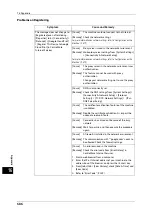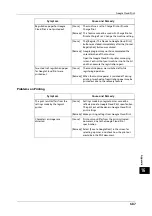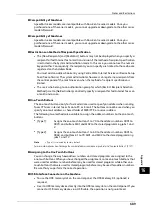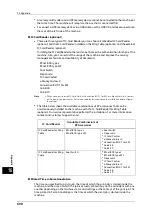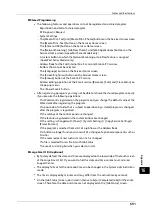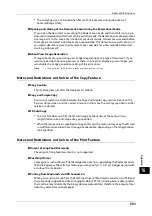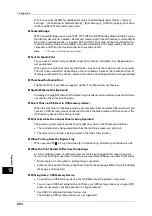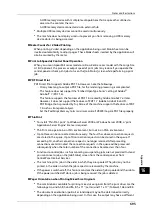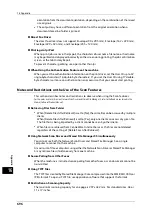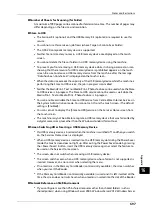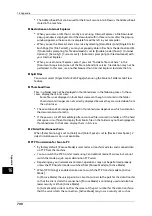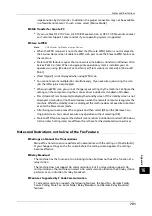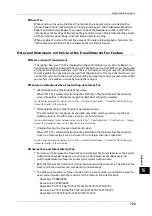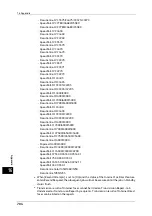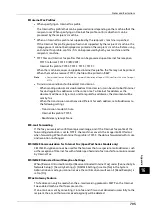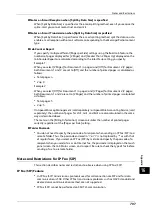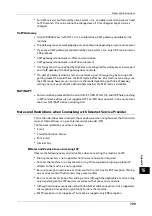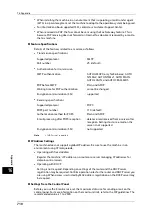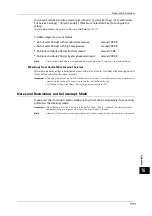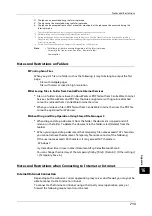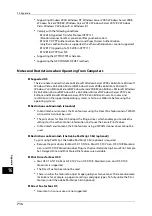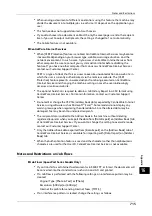16 Appendix
700
A
ppe
n
d
ix
16
z
The Address Book that can be used for the E-mail service in Job Flows is the Address Book
stored in the machine.
Restrictions on Internet Explorer
z
When you access a URL that is sent by e-mail using Internet Explorer, a File Download
pop-up window is displayed. Start the download within three minutes after the pop-up
window appears, otherwise an incomplete file will be left in your computer.
z
When you use the Store & Send Link service by selecting [DocuWorks] and [Single File for
Each Page] for [File Format], you may not properly obtain files from the destination URL
if [Automatic prompting for file downloads] is set to [Disable] under [Tools] > [Internet
Options] > [Security] > [Custom Level] > [Automatic prompting for file downloads] with
your Internet Explorer.
z
When you use Internet Explorer, even if you click "To delete file, click here." in the
[Document Acquisition] screen of the Store & Send Link service, file deletion may not be
performed. In this case, use another browser than Internet Explorer to delete the file.
Split Files
You cannot select [Single File for Each Page] when using the Store to Folder or Job Flow
feature.
Thumbnail View
Files in a folder may not be displayed in thumbnail view in the following cases. In those
cases, display them in list view.
- Some file is not displayed in thumbnail view even though it is stored in the folder.
- Characters and images are not correctly displayed because they are scaled down from
the actual sizes.
z
The orientation of an image displayed in thumbnail view depends on which orientation
the document was stored in.
z
If the power is cut off immediately after a scanned file is stored in a folder, or if the hard
disk space is insufficient to display thumbnails, files in the folder may not be displayed in
thumbnail view. In that case, display them in list view.
2 Sided Simultaneous Scan
When [Color Scanning] is set to [Color] and [Color Space] is set to [Device Color Space], 2
sided simultaneous scan is not available.
FTP Transmission for Scan to PC
z
By factory default, [Passive Mode] is selected as a transfer mode to send scanned data
via FTP from the machine.
z
You can switch the FTP transfer mode using CentreWare Internet Services, but cannot
switch the mode per job or per destination FTP server.
z
Depending on your network environment, operations may not be performed properly
unless the FTP transfer mode is switched from [Passive Mode] to [Active Mode].
z
When [IP Filtering] is enabled, make sure to switch the FTP transfer mode to [Active
Mode].
In [Passive Mode], the server permits a client to connect to the port for the data transfer
so that the client starts the connection. [Passive Mode] is commonly used and also has
lower security risk than [Active Mode].
In [Active Mode], a client notifies the server of the port number for the data transfer so
that the server starts the connection. [Active Mode] may incur a security risk such as
Summary of Contents for ApeosPort-V 6080
Page 1: ...ApeosPort V 7080 ApeosPort V 6080 DocuCentre V 7080 DocuCentre V 6080 Administrator Guide ...
Page 13: ...13 Activity Report 727 EP System 731 Glossary 732 Index 735 ...
Page 14: ...14 ...
Page 62: ...2 Paper and Other Media 62 Paper and Other Media 2 ...
Page 88: ...3 Maintenance 88 Maintenance 3 ...
Page 110: ...4 Machine Status 110 Machine Status 4 ...
Page 296: ...5 Tools 296 Tools 5 ...
Page 346: ...9 Scanner Environment Settings 346 Scanner Environment Settings 9 ...
Page 354: ...10 Using IP Fax SIP 354 Using IP Fax SIP 10 ...
Page 366: ...12 Using the Server Fax Service 366 Using the Server Fax Service 12 ...
Page 382: ...13 Encryption and Digital Signature Settings 382 Encryption and Digital Signature Settings 13 ...
Page 734: ...16 Appendix 734 Appendix 16 ...
Page 744: ...Index 744 Index ...