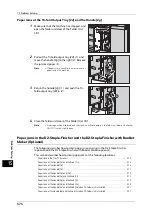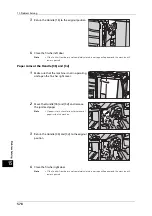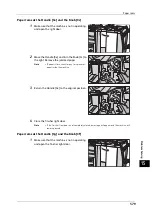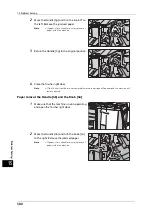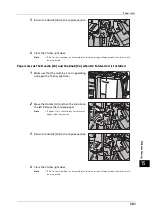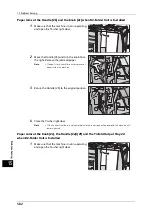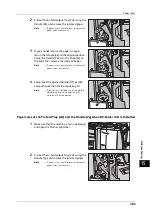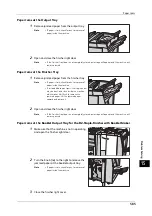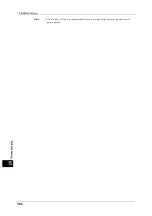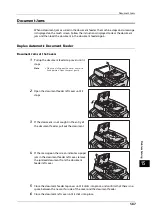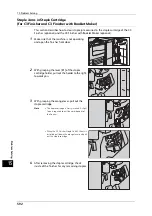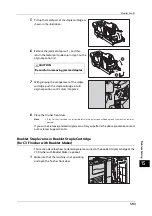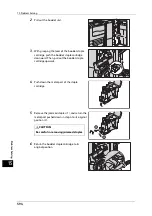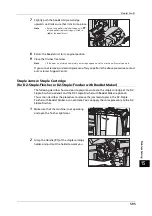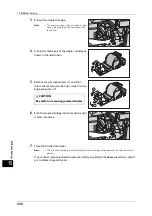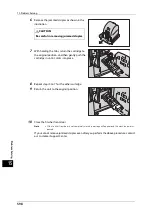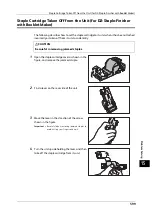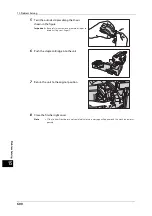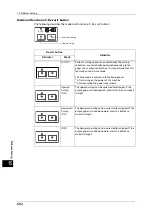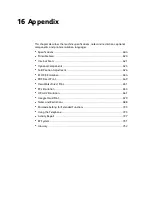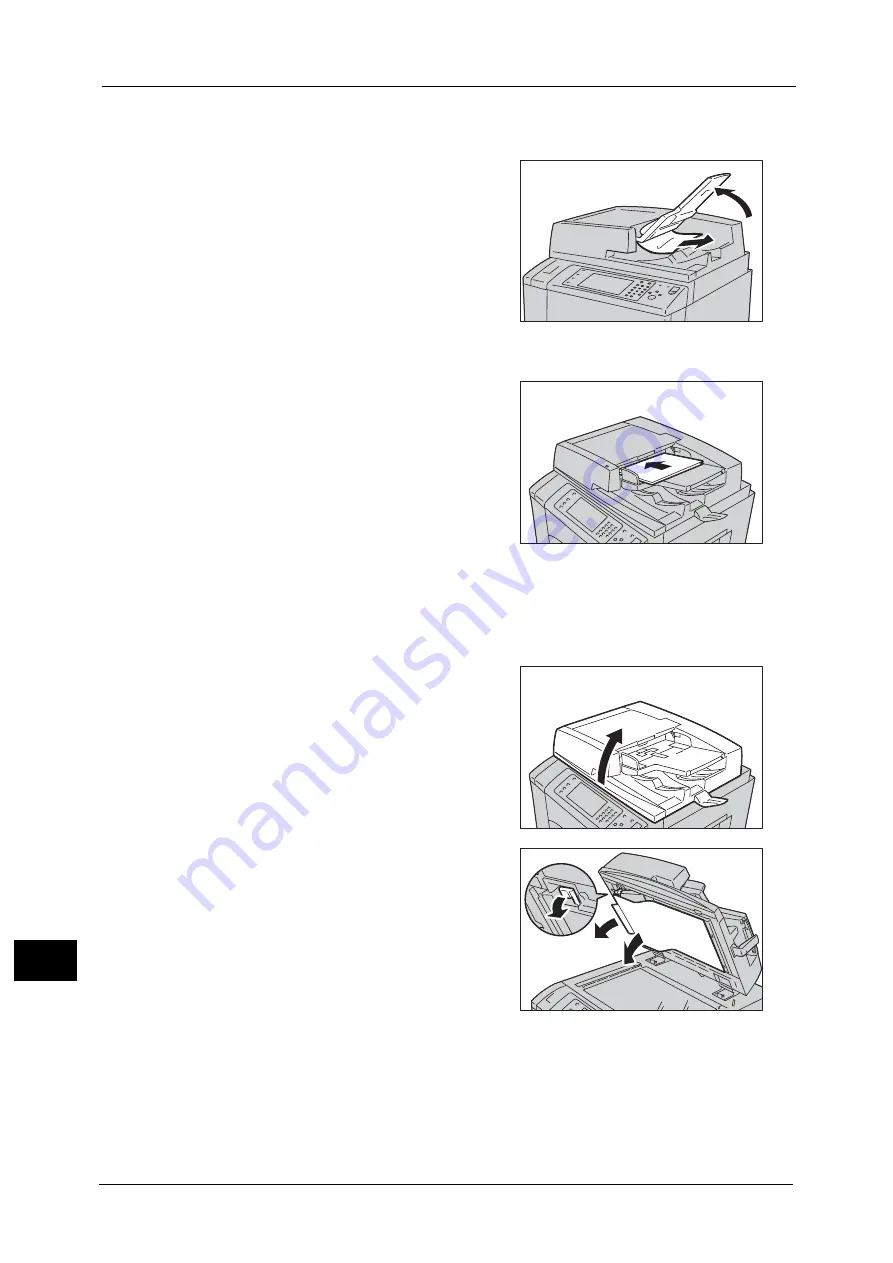
15 Problem Solving
588
Pro
b
lem
So
lv
in
g
15
7
If you cannot find the document, lift the document feeder gently, and remove the
document if it is there, and then close the document feeder.
8
If you still cannot find the document in step 7,
lift the document feeder tray and remove the
document.
9
Gently return the document feeder tray.
10
Make sure that the document is not torn,
wrinkled or folded, and then load the document
again following the instructions displayed on
the touch screen.
Note
•
After removing the jammed document,
reload the entire document including the
pages already scanned. The machine will
automatically skip the scanned pages and
start scanning unscanned pages.
•
Torn, wrinkled or folded documents may
cause document jams and damage. To scan
such documents, directly place the document
on the document glass to make copies.
Document Jams at the Document Cover
1
Open the document feeder.
2
Open the chute part under the document cover
while gripping the green handle, and remove
the jammed document.
Summary of Contents for ApeosPort-V 6080
Page 1: ...ApeosPort V 7080 ApeosPort V 6080 DocuCentre V 7080 DocuCentre V 6080 Administrator Guide ...
Page 13: ...13 Activity Report 727 EP System 731 Glossary 732 Index 735 ...
Page 14: ...14 ...
Page 62: ...2 Paper and Other Media 62 Paper and Other Media 2 ...
Page 88: ...3 Maintenance 88 Maintenance 3 ...
Page 110: ...4 Machine Status 110 Machine Status 4 ...
Page 296: ...5 Tools 296 Tools 5 ...
Page 346: ...9 Scanner Environment Settings 346 Scanner Environment Settings 9 ...
Page 354: ...10 Using IP Fax SIP 354 Using IP Fax SIP 10 ...
Page 366: ...12 Using the Server Fax Service 366 Using the Server Fax Service 12 ...
Page 382: ...13 Encryption and Digital Signature Settings 382 Encryption and Digital Signature Settings 13 ...
Page 734: ...16 Appendix 734 Appendix 16 ...
Page 744: ...Index 744 Index ...