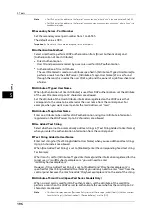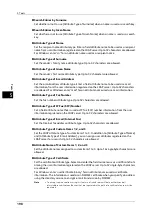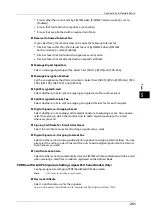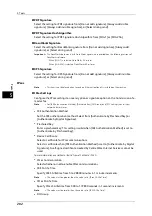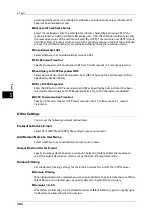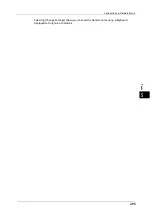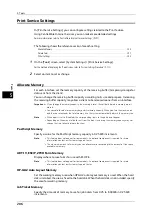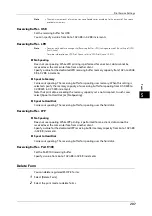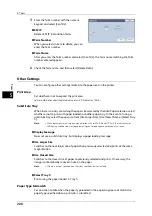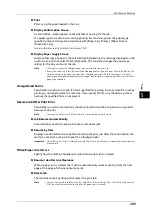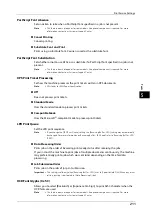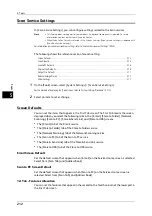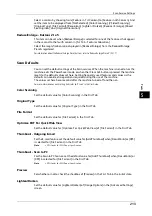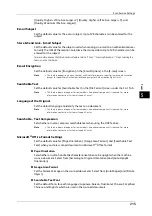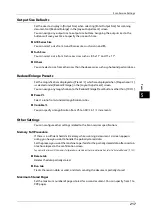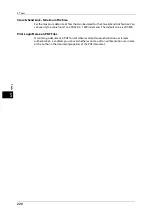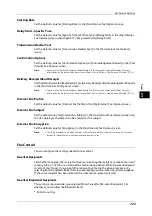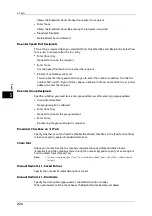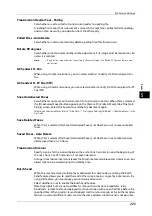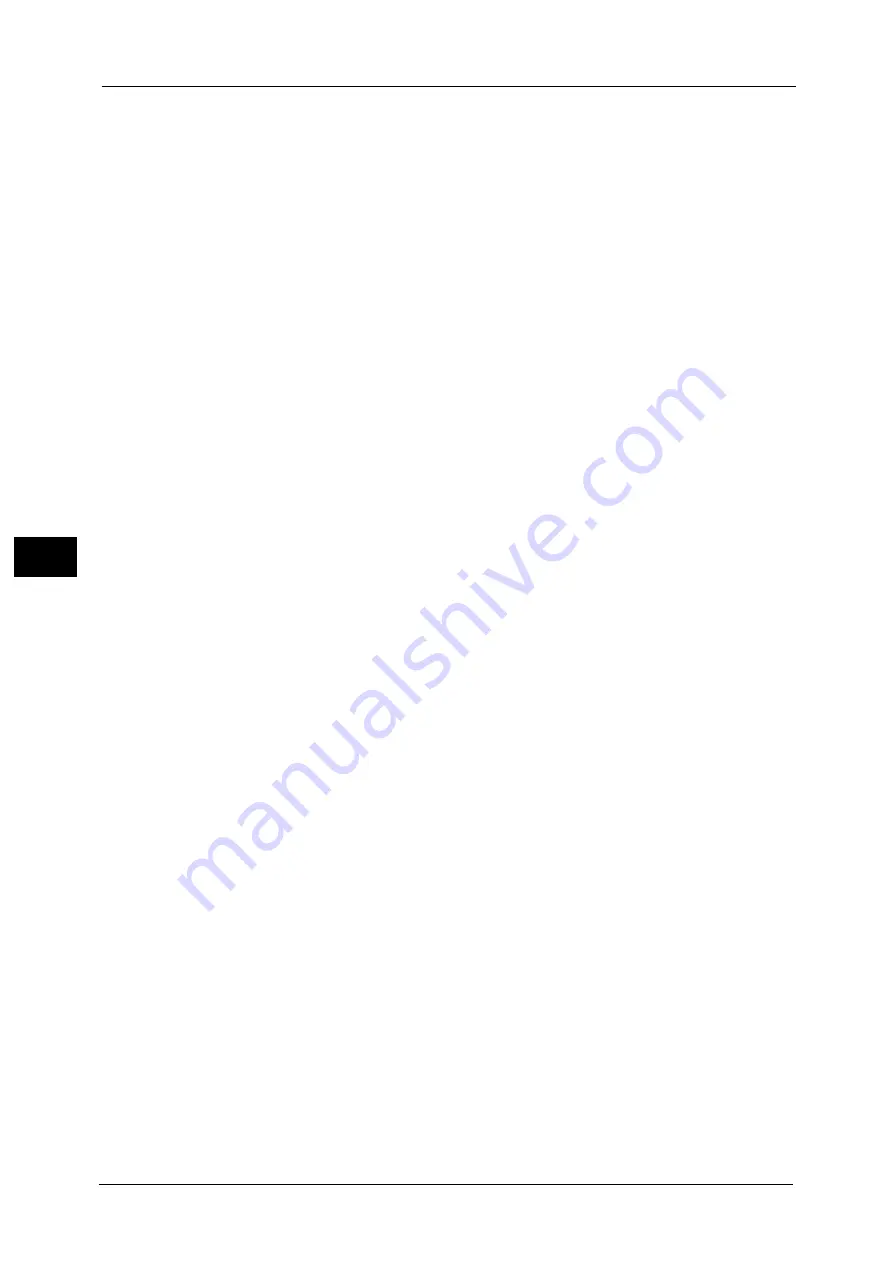
5 Tools
210
To
ols
5
Print User ID
When printing using a print driver, specify whether or not to print user ID set in the print
driver on paper. The first 64 letters of the user ID are printed.
Select a position to print from [Top Left], [Top Right], [Bottom Left], and [Bottom Right].
Note
•
To use the Print user ID feature, the user ID must be set in the print driver beforehand. For more
information, refer to the help of the print driver.
•
When user ID set in the print driver is not available, "Unknown User" is printed.
Banner Sheet
You can output a banner sheet to separate different jobs by users not to be mixed the
outputs. The machine outputs the banner sheet before or after the job.
A date, time, user name, and file name are printed on the banner sheet.
Note
•
Even if stapling is selected, banner sheets are not stapled.
•
When a document is printed from a Macintosh, the document name is not printed on the banner
sheet.
•
When printed, banner sheets are counted by meter.
Off
Does not print banner sheets.
Start Sheet
Prints a banner sheet before a print job.
End Sheet
Prints a banner sheet after a print job.
Start Sheet & End Sheet
Prints a banner sheet before and after a print job.
Allow Print Driver to Override
Select the check box to print a banner sheet according to the banner sheet print settings of
the print driver.
Banner Sheet Offset
Set whether or not to offset when banner sheets are output.
Banner Sheet Tray
Select a paper tray used for banner sheets.
This setting applies to Trays 1 to 4 and 6 to 7 (optional). You cannot apply this setting to
Tray 5.
PostScript Paper Supply
Select whether the PostScript Deferred Media Selection feature is enabled or disabled when
the paper tray is selected. Select [Auto Select] to enable the PostScript Deferred Media
Selection feature, or [Select Paper Tray] to disable the feature.
When PostScript data generated by other than the print driver is printed, the tray is not
selected as intended depending on the description method of the PostScript data. In this
case, select [Select Paper Tray].
Note
•
Even when you select [Auto Select], the setting is automatically changed to [Select Paper Tray] when
[Use Larger Size] or [Use Closest Size] is selected for [Substitute Tray] and print PostScript data.
•
This feature does not appear for some models. An optional component is required. For more
information, contact our Customer Support Center.
Summary of Contents for ApeosPort-V 6080
Page 1: ...ApeosPort V 7080 ApeosPort V 6080 DocuCentre V 7080 DocuCentre V 6080 Administrator Guide ...
Page 13: ...13 Activity Report 727 EP System 731 Glossary 732 Index 735 ...
Page 14: ...14 ...
Page 62: ...2 Paper and Other Media 62 Paper and Other Media 2 ...
Page 88: ...3 Maintenance 88 Maintenance 3 ...
Page 110: ...4 Machine Status 110 Machine Status 4 ...
Page 296: ...5 Tools 296 Tools 5 ...
Page 346: ...9 Scanner Environment Settings 346 Scanner Environment Settings 9 ...
Page 354: ...10 Using IP Fax SIP 354 Using IP Fax SIP 10 ...
Page 366: ...12 Using the Server Fax Service 366 Using the Server Fax Service 12 ...
Page 382: ...13 Encryption and Digital Signature Settings 382 Encryption and Digital Signature Settings 13 ...
Page 734: ...16 Appendix 734 Appendix 16 ...
Page 744: ...Index 744 Index ...