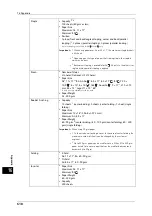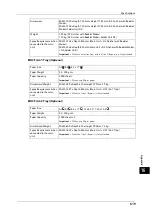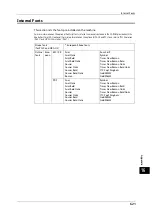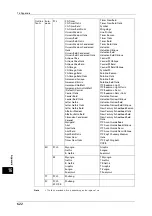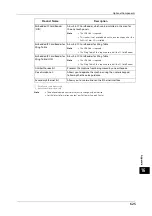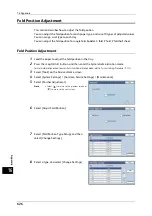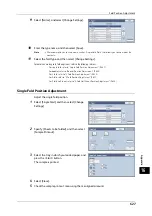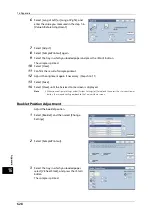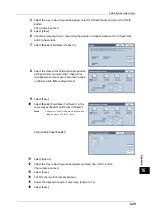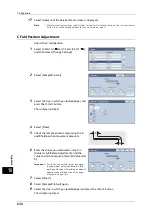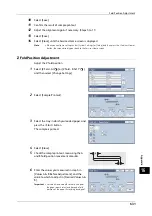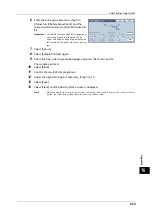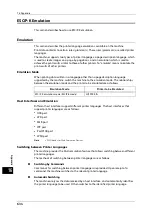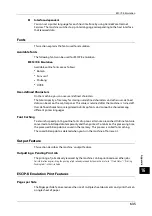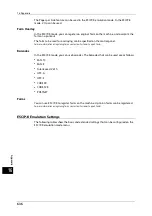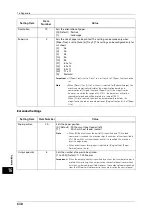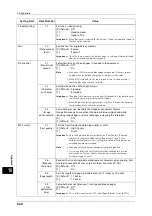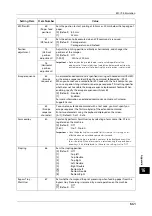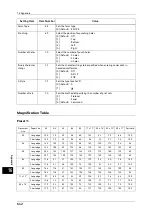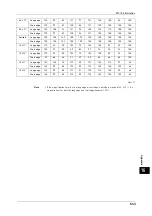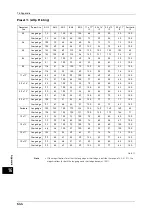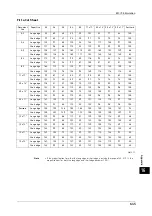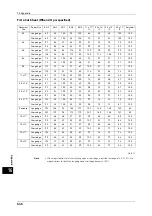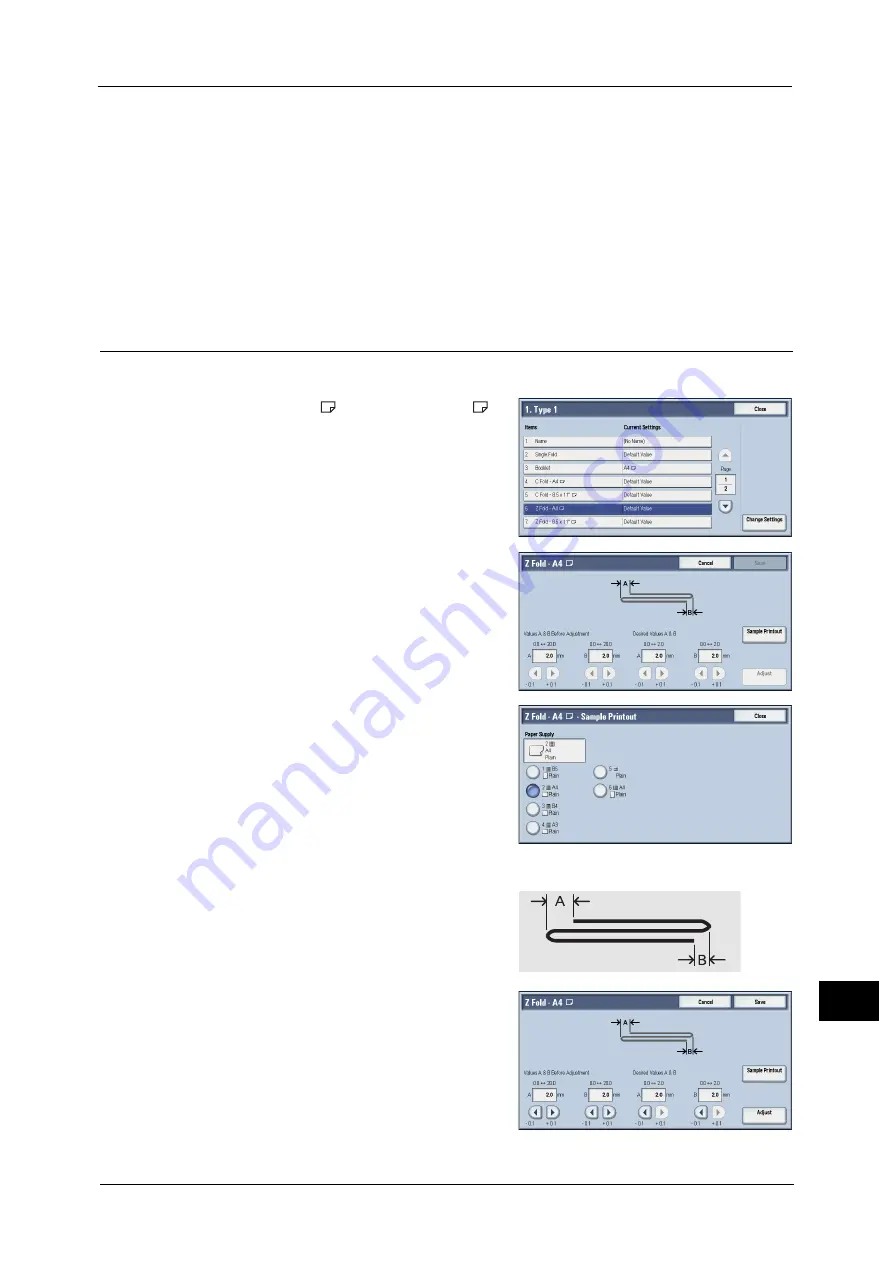
Fold Position Adjustment
631
A
ppe
n
d
ix
16
10
Select [Save].
11
Confirm the result of sample printout.
12
Adjust the alignment again if necessary. (Steps 5 to 11)
13
Select [Save].
14
Select [Close] until the Services Home screen is displayed.
Note
•
When you configure settings under [System Settings] or [Setup] and then press the <Services Home>
button, the screen directly goes back to the Services Home screen.
Z Fold Position Adjustment
Adjust the Z fold position.
1
Select [Z Fold - A4
] or [Z Fold - 8.5x11"
],
and then select [Change Settings].
2
Select [Sample Printout].
3
Select the tray in which you loaded paper, and
press the <Start> button.
The sample is printed.
4
Select [Close].
5
Check the sample printout, measuring the A
and B fold position movement amounts.
6
Enter the values you measured in step 5 in
[Values A & B Before Adjustment], and the
value to which to adjust in [Desired Values A &
B].
Important •
Set value A and value B so that an edge of
the paper does not extend beyond a fold
position of the paper. Extending an edge of
Summary of Contents for ApeosPort-V 6080
Page 1: ...ApeosPort V 7080 ApeosPort V 6080 DocuCentre V 7080 DocuCentre V 6080 Administrator Guide ...
Page 13: ...13 Activity Report 727 EP System 731 Glossary 732 Index 735 ...
Page 14: ...14 ...
Page 62: ...2 Paper and Other Media 62 Paper and Other Media 2 ...
Page 88: ...3 Maintenance 88 Maintenance 3 ...
Page 110: ...4 Machine Status 110 Machine Status 4 ...
Page 296: ...5 Tools 296 Tools 5 ...
Page 346: ...9 Scanner Environment Settings 346 Scanner Environment Settings 9 ...
Page 354: ...10 Using IP Fax SIP 354 Using IP Fax SIP 10 ...
Page 366: ...12 Using the Server Fax Service 366 Using the Server Fax Service 12 ...
Page 382: ...13 Encryption and Digital Signature Settings 382 Encryption and Digital Signature Settings 13 ...
Page 734: ...16 Appendix 734 Appendix 16 ...
Page 744: ...Index 744 Index ...