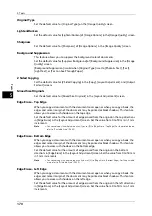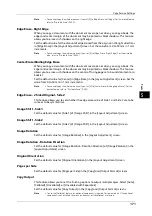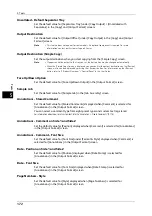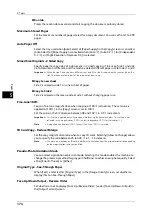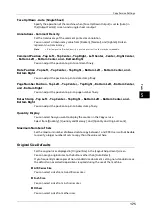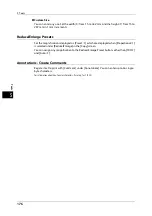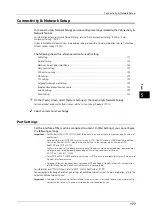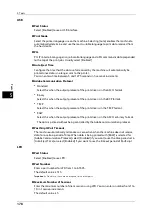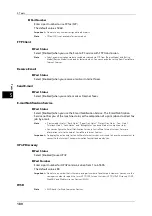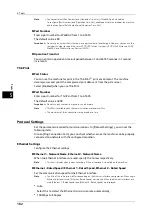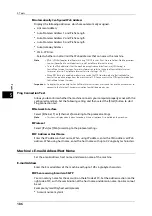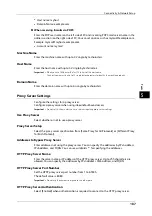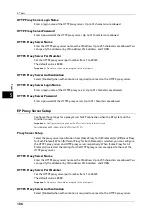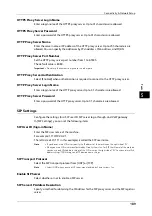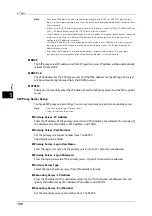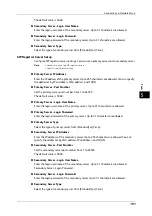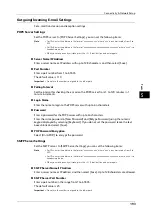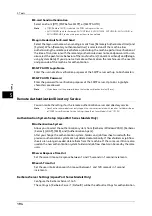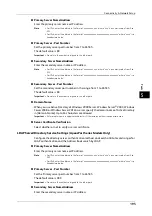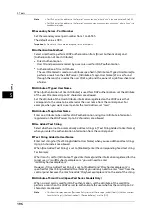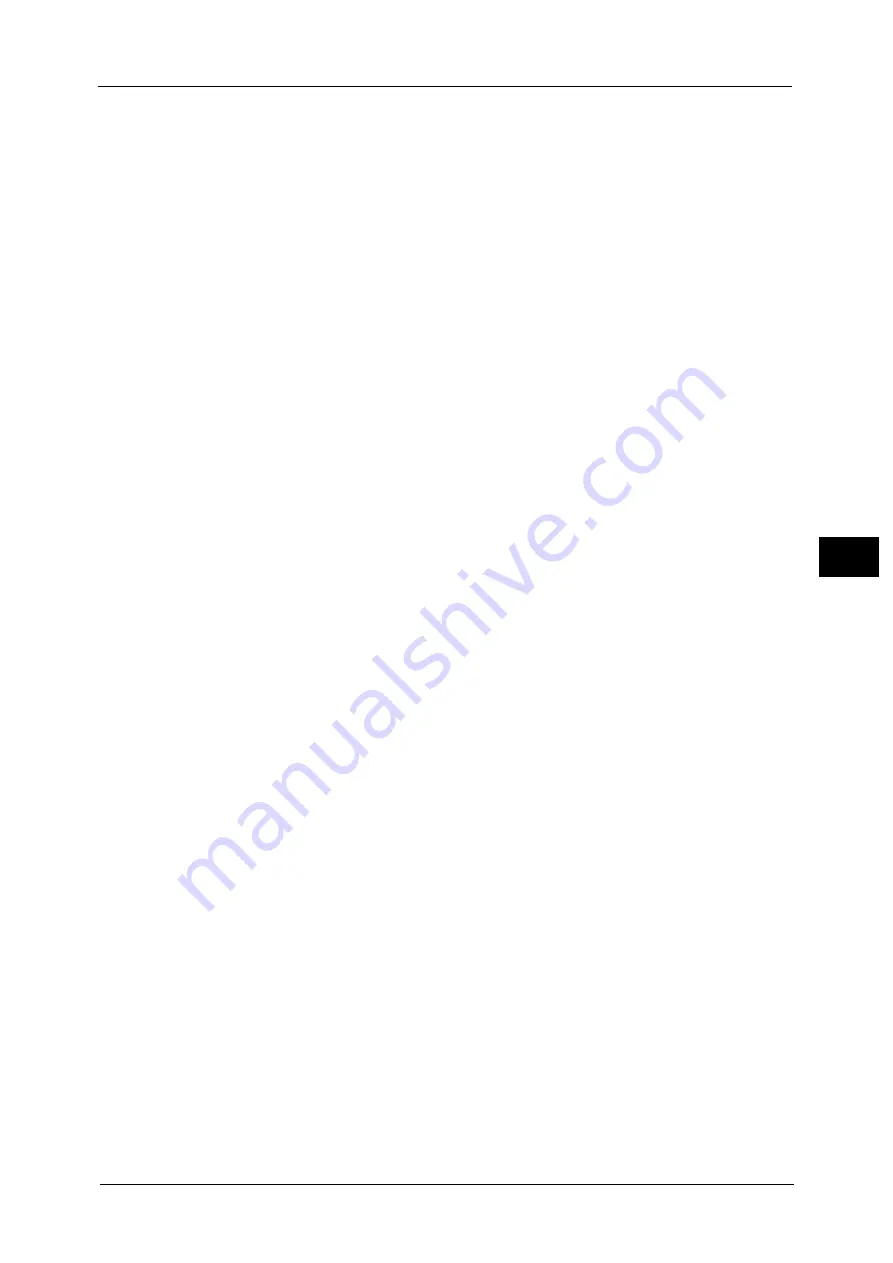
Connectivity & Network Setup
181
To
ols
5
WSD Print - Port Status
Select [Enabled] to use WSD Print.
Set this when you search a device on a network from Windows Vista
®
, Windows 7, Windows
8, Windows 8.1, Windows Server
®
2012, or Windows Server 2012 R2.
WSD Scan - Port Status
Select [Enabled] to use WSD Scan.
Set this when you search a device on a network from Windows Vista, Windows 7, Windows
8, Windows 8.1, Windows Server 2012, or Windows Server 2012 R2.
Port Number
Enter a port number from 1 to 65535.
The default value is 80.
Important •
Do not use a number that is the same as a port number of another port. However, you can use the
same port number for a port that uses HTTP (IPP, Internet Services (HTTP), UPnP Discovery, SOAP,
WebDAV, and Web Services on Devices (WSD)).
Internet Services (HTTP)
Port Status
Select [Enabled] to use CentreWare Internet Services.
For more information about CentreWare Internet Services, refer to "CentreWare Internet Services Settings" (P.297).
Port Number
Enter a port number for the Internet Services from 1 to 65535.
The default value is 80.
Important •
Do not use a number that is the same as a port number of another port. However, you can use the
same port number for a port that uses HTTP (IPP, Internet Services (HTTP), UPnP Discovery, SOAP,
WebDAV, and Web Services on Devices (WSD)).
Note
•
You cannot select [Port Number], if HTTP port is disabled.
To configure [Port Number], enable port status and reboot the machine, and then configure [Port
Number].
SOAP
Port Status
Select [Enabled] when you use an application program such as Device Setup.
Port Number
Enter a port number for SOAP from 1 to 65535.
The default value is 80.
Important •
Do not use a number that is the same as a port number of another port. However, you can use the
same port number for a port that uses HTTP (IPP, Internet Services (HTTP), UPnP Discovery, SOAP,
WebDAV, and Web Services on Devices (WSD)).
WebDAV
Port Status
Select [Enabled] when you use an application program such as Network Scanner Utility 3 to
access folders in the machine.
We recommend you to enable [HTTP - SSL / TLS Communication] under [SSL / TLS Settings]
when you use WebDAV. This is an effectual way to avoid password leaking.
Summary of Contents for ApeosPort-V 6080
Page 1: ...ApeosPort V 7080 ApeosPort V 6080 DocuCentre V 7080 DocuCentre V 6080 Administrator Guide ...
Page 13: ...13 Activity Report 727 EP System 731 Glossary 732 Index 735 ...
Page 14: ...14 ...
Page 62: ...2 Paper and Other Media 62 Paper and Other Media 2 ...
Page 88: ...3 Maintenance 88 Maintenance 3 ...
Page 110: ...4 Machine Status 110 Machine Status 4 ...
Page 296: ...5 Tools 296 Tools 5 ...
Page 346: ...9 Scanner Environment Settings 346 Scanner Environment Settings 9 ...
Page 354: ...10 Using IP Fax SIP 354 Using IP Fax SIP 10 ...
Page 366: ...12 Using the Server Fax Service 366 Using the Server Fax Service 12 ...
Page 382: ...13 Encryption and Digital Signature Settings 382 Encryption and Digital Signature Settings 13 ...
Page 734: ...16 Appendix 734 Appendix 16 ...
Page 744: ...Index 744 Index ...