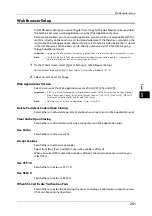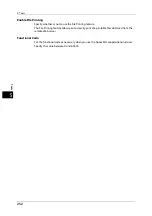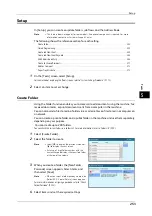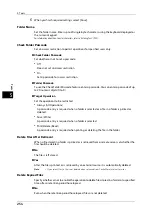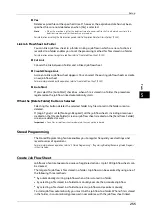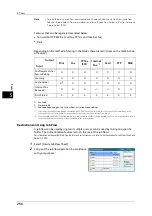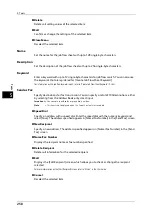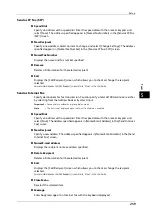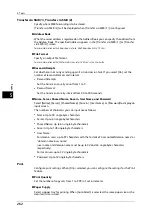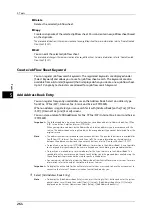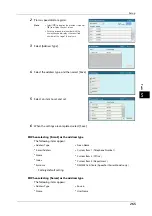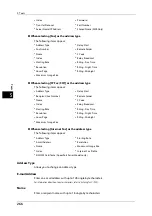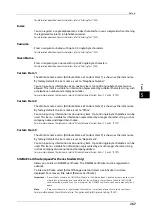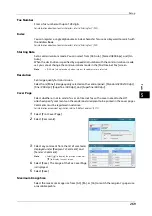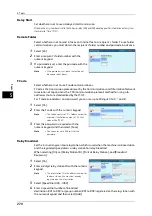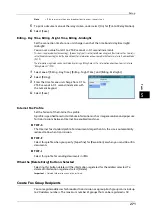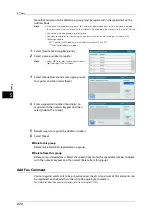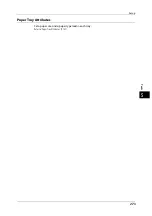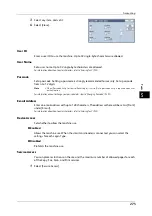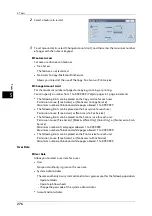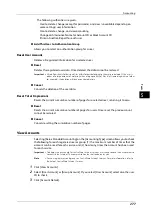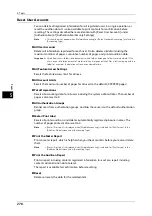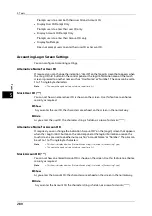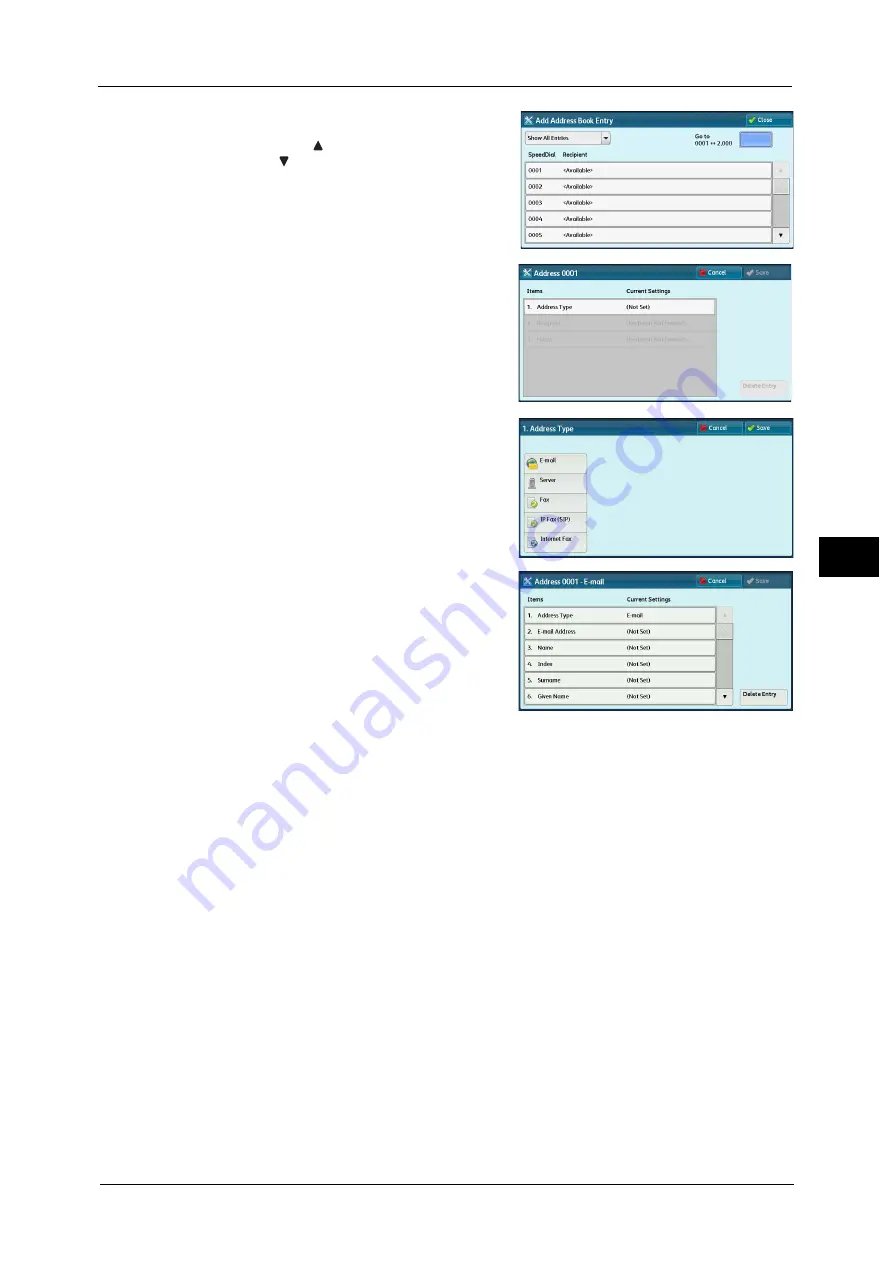
Setup
265
To
ols
5
2
Press a speed dial to register.
Note
•
Select [
] to display the previous screen or
[
] to display the next screen.
•
Entering a speed dial number with the
numeric keypad displays the specified
number at the top of the column.
3
Select [Address Type].
4
Select the address type, and then select [Save].
5
Select an item to set and set.
6
When the settings are completed, select [Save].
When selecting [E-mail] as the address type
The following items appear:
When selecting [Server] as the address type
The following items appear:
z
Address Type
z
Given Name
z
E-mail Address
z
Custom Item 1 (Telephone Number
*
)
z
Name
z
Custom Item 2 (Office
*
)
z
Index
z
Custom Item 3 (Department
*
)
z
Surname
z
S/MIME Certificate (ApeosPort Series Models only)
*
: Factory default setting
z
Address Type
z
Save in
z
Name
z
User Name
Summary of Contents for ApeosPort-V 6080
Page 1: ...ApeosPort V 7080 ApeosPort V 6080 DocuCentre V 7080 DocuCentre V 6080 Administrator Guide ...
Page 13: ...13 Activity Report 727 EP System 731 Glossary 732 Index 735 ...
Page 14: ...14 ...
Page 62: ...2 Paper and Other Media 62 Paper and Other Media 2 ...
Page 88: ...3 Maintenance 88 Maintenance 3 ...
Page 110: ...4 Machine Status 110 Machine Status 4 ...
Page 296: ...5 Tools 296 Tools 5 ...
Page 346: ...9 Scanner Environment Settings 346 Scanner Environment Settings 9 ...
Page 354: ...10 Using IP Fax SIP 354 Using IP Fax SIP 10 ...
Page 366: ...12 Using the Server Fax Service 366 Using the Server Fax Service 12 ...
Page 382: ...13 Encryption and Digital Signature Settings 382 Encryption and Digital Signature Settings 13 ...
Page 734: ...16 Appendix 734 Appendix 16 ...
Page 744: ...Index 744 Index ...