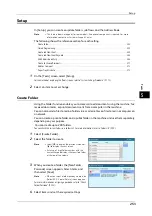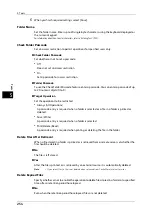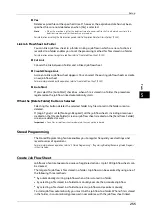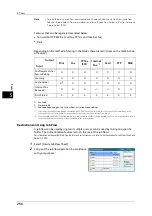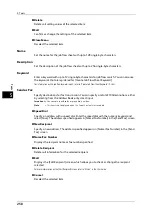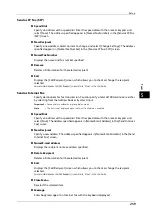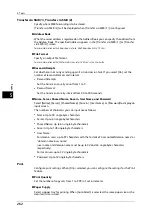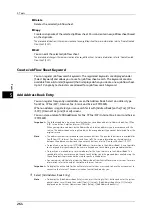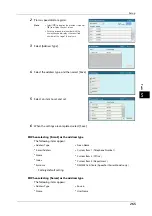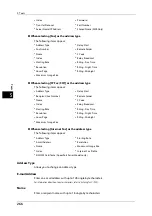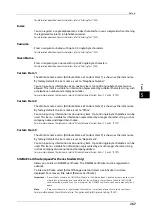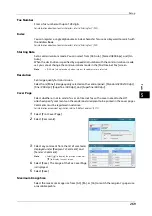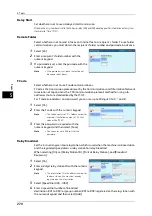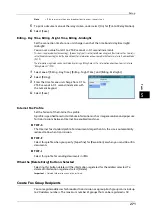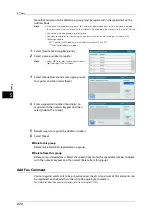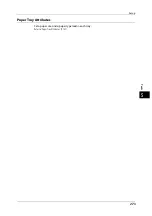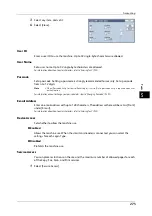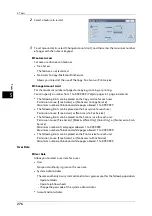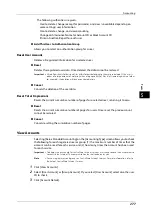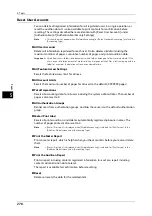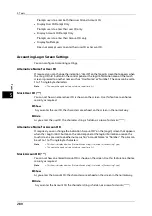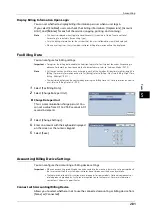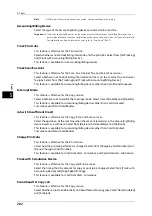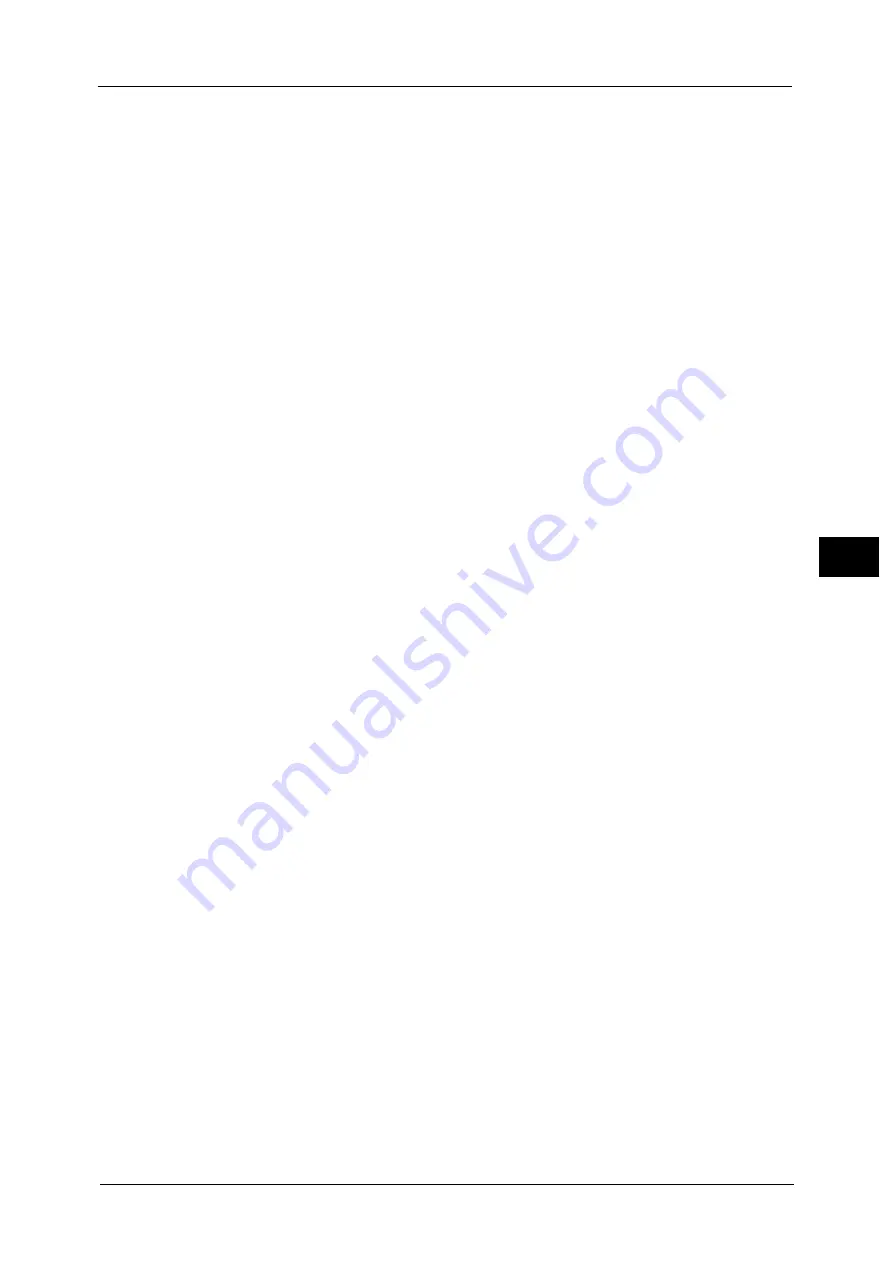
Setup
267
To
ols
5
For information about how to enter characters, refer to "Entering Text" (P.38).
Index
You can register a single alphanumeric index character for use as a keyword when listening
the registered recipients in alphabetical order.
For information about how to enter characters, refer to "Entering Text" (P.38).
Surname
Enter a recipient surname with up to 32 single-byte characters.
For information about how to enter characters, refer to "Entering Text" (P.38).
Given Name
Enter a recipient given name with up to 32 single-byte characters.
For information about how to enter characters, refer to "Entering Text" (P.38).
Custom Item 1
The attribute name set as [Attribute Name of Custom Item 1] is shown as the item name.
By factory default, the item name is set to "Telephone Number".
You can input any information as an auxiliary item. Up to 20 single-byte characters are
allowed. This item is suitable for information represented by a shorter character string, such
as telephone number and employee number.
For more information on the item name, refer to "Attribute Name of Custom Items 1, 2, and 3" (P.198).
Custom Item 2
The attribute name set as [Attribute Name of Custom Item 2] is shown as the item name.
By factory default, the item name is set to "Office".
You can input any information as an auxiliary item. Up to 40 single-byte characters can be
used. This item is suitable for information represented by a longer character string, such as
company name and department name.
For more information on the item name, refer to "Attribute Name of Custom Items 1, 2, and 3" (P.198).
Custom Item 3
The attribute name set as [Attribute Name of Custom Item 3] is shown as the item name.
By factory default, the item name is set to "Department".
You can input any information as an auxiliary item. Up to 60 single-byte characters can be
used. This item is suitable for information represented by a much longer character string,
such as company division name and company address.
For more information on the item name, refer to "Attribute Name of Custom Items 1, 2, and 3" (P.198).
S/MIME Certificate (ApeosPort Series Models Only)
Allows you to link an S/MIME certificate. The S/MIME certificate must be registered in
advance.
To link a certificate, select [Attach/Change Link] and select a certificate in a screen
displayed. To remove a link, select [Remove Certificate].
Important •
If a certificate linked to an S/MIME certificate in the Address Book is deleted by some reasons such
as hard disk initialization and the deletion of the certificate, the certificate linked to the S/MIME
certificate will be invalid. Even if you re-register the S/MIME certificate, you have to manually link it
again.
Note
•
If many certificates are registered on the machine, it may take a long time to link a certificate.
For more information on the certificate, refer to ""Encryption and Digital Signature Settings" (P.367).
Summary of Contents for ApeosPort-V 6080
Page 1: ...ApeosPort V 7080 ApeosPort V 6080 DocuCentre V 7080 DocuCentre V 6080 Administrator Guide ...
Page 13: ...13 Activity Report 727 EP System 731 Glossary 732 Index 735 ...
Page 14: ...14 ...
Page 62: ...2 Paper and Other Media 62 Paper and Other Media 2 ...
Page 88: ...3 Maintenance 88 Maintenance 3 ...
Page 110: ...4 Machine Status 110 Machine Status 4 ...
Page 296: ...5 Tools 296 Tools 5 ...
Page 346: ...9 Scanner Environment Settings 346 Scanner Environment Settings 9 ...
Page 354: ...10 Using IP Fax SIP 354 Using IP Fax SIP 10 ...
Page 366: ...12 Using the Server Fax Service 366 Using the Server Fax Service 12 ...
Page 382: ...13 Encryption and Digital Signature Settings 382 Encryption and Digital Signature Settings 13 ...
Page 734: ...16 Appendix 734 Appendix 16 ...
Page 744: ...Index 744 Index ...