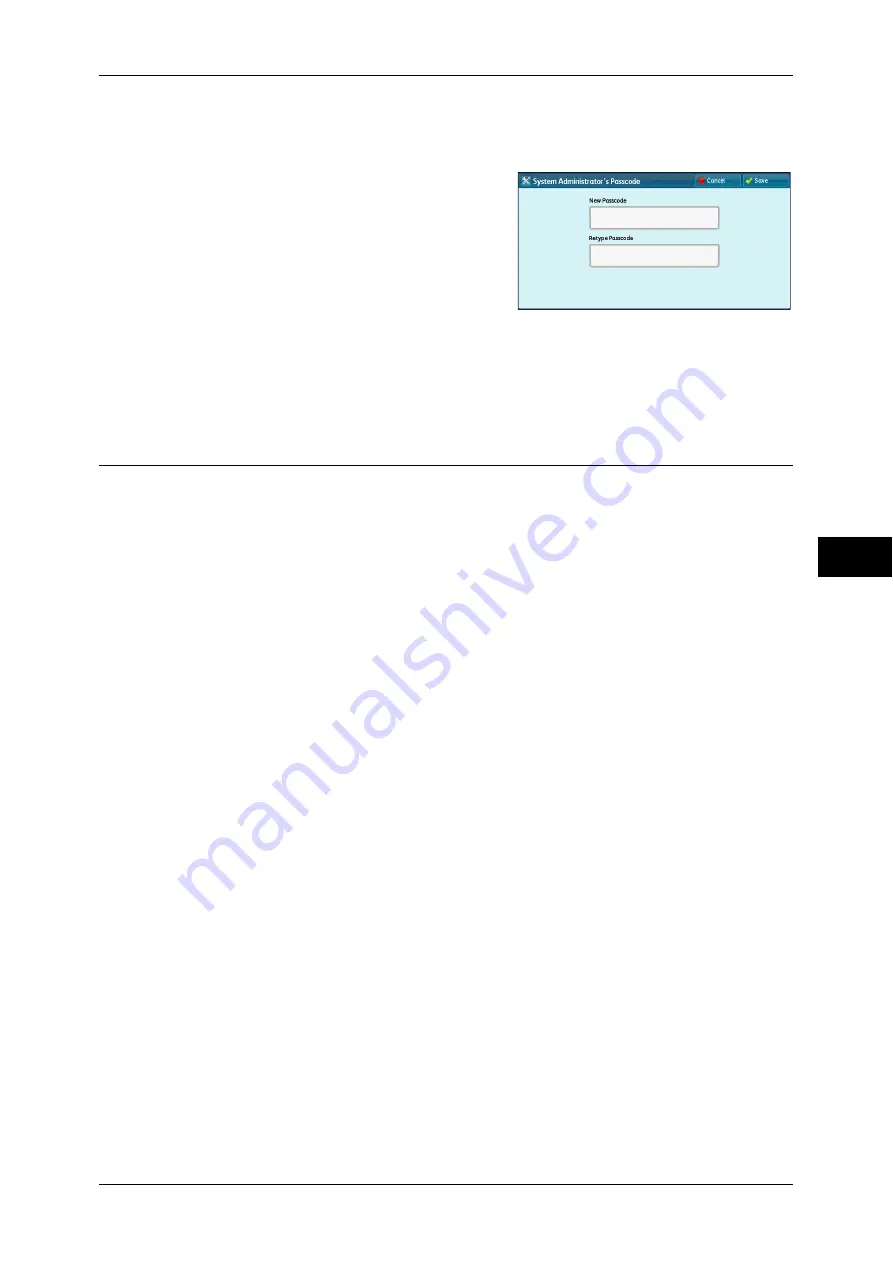
Authentication/Security Settings
263
T
ools
5
For more information about [Passcode Entry from Control Panel], refer to "Passcode Policy" (P.267).
1
Select [System Administrator's Passcode].
2
Select [New Passcode].
3
Enter a new passcode (4 to 12 digits) using
the keyboard displayed, and then select
[Save].
Note
•
If no passcode is set, leave the text boxes
blank and select [Save].
4
Select [Retype Passcode], enter the same
passcode, and then select [Save].
5
Select [Save].
6
A confirmation window appears. Select [Yes] to confirm your entry.
Authentication
In [Authentication], you can set the following items.
The following shows the reference section for each setting.
Login Type ............................................................................................................................... 263
Access Control ......................................................................................................................... 263
Create/View User Accounts ..................................................................................................... 265
Reset User Accounts ................................................................................................................ 265
Create Authorization Groups ................................................................................................... 265
User Details Setup.................................................................................................................... 266
Maximum Login Attempts by System Administrator.............................................................. 267
Passcode Policy ........................................................................................................................ 267
Charge/Private Print Settings ................................................................................................... 267
Login Type
Allows you to select a type of authentication.
No Login Required
Does not use the Authentication feature.
Login to Local Accounts
Authenticates users based on the user information registered on the machine.
Note
•
When [Login to Local Accounts] is selected, the machine enters the Login mode and [Login]
is displayed at the lower left of the [Services Home] screen.
Login to Remote Accounts (ApeosPort Series Models Only)
Authenticates users based on the user information registered on a remote authentication
server.
Note
•
The machine enters the Login mode, and [Login] is displayed at the lower left of the
[Services Home] screen.
Access Control
Allows you to restrict access to the machine or each service. Once the access control
is enabled, user authentication is required to use the machine or the services.
















































